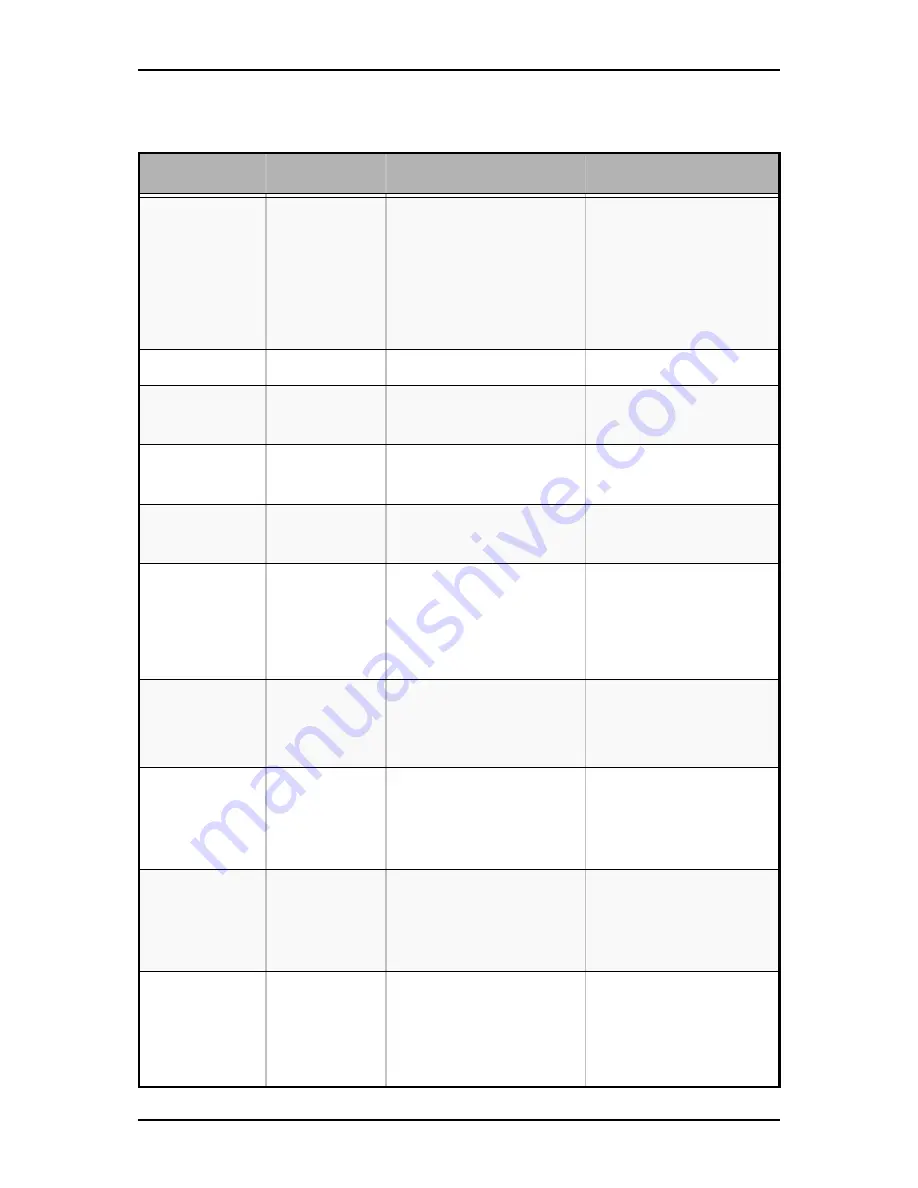
User Guide
190
www.bull.com
Boot Options Menu
Table 16: Boot Options Menu
Feature
Choices or
Display Only
Description
Your Setting
Boot Timeout
0 -
65535
Sets the default timeout value
before system boot.
The 656535 value will disable the
timeout completely.
After entering the preferred
timeout value, press the Enter
key to register that timeout value
to the system. These settings are
in seconds.
Boot Option #N
List of the boot
devices
Sets the system boot order.
Hard Disk Order
[Enter]
Sets the system boot order.
Appears when 1 or more hard
disk drives are in the system.
CDRom Order
[Enter]
Sets the system boot order.
Appears when 1 or more cd-rom
drives are in the system.
Floppy Order
[Enter]
Sets the system boot order.
Appears when 1 or more floppy
drives are in the system.
Network Device
Order
[Enter]
Press
Enter
to set the network
device boot order by selecting
the boot option for this position.
Add-in or onboard network
devices with a PXE option ROM
are two examples of network
boot devices.
BEV Device Order
[Enter]
Set the order of the legacy
devices in this group.
Appears when 1 or more of these
devices are available in the
system.
Add New Boot
Option
[Enter]
Add a new EFI boot option to the
boot order.
This option is only displayed if an
EFI bootable device is available
to the system (for example, a
USB drive).
Delete Boot Option
[Enter]
Remove an EFI boot option from
the boot order.
If the EFI shell is deleted, it is
restored on the next system
reboot. It cannot be permanently
deleted.
EFI Optimized Boot
Enabled
Disabled
If enabled, the BIOS only loads
modules required for booting
EFI-aware Operating Systems.
Grayed out when [SW RAID]
SATA Mode is Enabled. SW
RAID can only be used in Legacy
Boot mode.
Summary of Contents for NovaScale T840 E2
Page 1: ...NovaScale T840 E2 User s Guide NOVASCALE REFERENCE 86 A1 43FB 01 ...
Page 2: ......
Page 34: ...User Guide 34 www bull com ...
Page 58: ...User Guide 58 www bull com 3 5 HDD cover 3 metric screws M4 Figure 16 Securing the HDD cover ...
Page 112: ...User Guide 112 www bull com Refer to Advanced Menu on page 174 for more information ...
Page 130: ...User Guide 130 www bull com The installation is completed ...
Page 134: ...User Guide 134 www bull com Installing the Operating System without Express Setup ...
Page 169: ...User Guide 169 www bull com Figure 76 Diagnostic LED POST Code Decoder continued ...
Page 209: ......
Page 210: ...BULL CEDOC 357 AVENUE PATTON B P 20845 49008 ANGERS CEDEX 01 FRANCE REFERENCE 86 A1 43FB 01 ...
















































