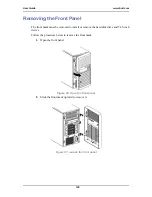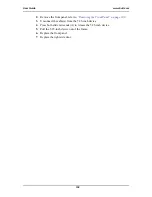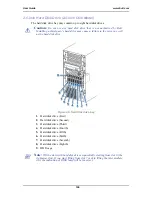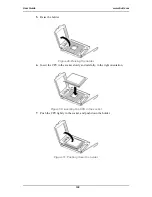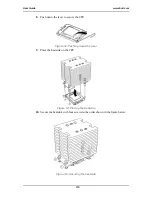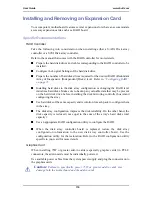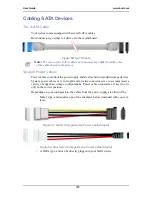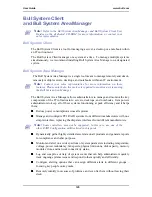User Guide
111
www.bull.com
Note:
Make sure that the heat sink is level with the motherboard.
•
If the heat sink is not aligned with the motherboard, remove it and
install it again. The following probably causes the heat sink not to be
correctly placed:
-The CPU is not positioned correctly.
-The heat sink is not completely secured with the screws.
•
Do not move the secured heat sink.
11.
Connect the heat sink cable on the CPU_2 fan connector.
12.
Install the left side cover.
13.
Turn on the system and flash the FRUSDR of the system. See
“Advanced
Menu” on page 174
for details.
Removing a Processor
To remove the CPU, prepare for removal referring to steps 1 and 3 of the installation
procedure and do the reverse procedure of steps 11 to 4. To remove the heat sink, first
remove the screw, slightly move the heat sink, and then completely remove the heat
sink.
Caution:
•
Do not remove any CPU unless it failed.
•
After the operation, heat may make the cool seat at the bottom of the
heat sink adhere to the CPU. To remove the heat sink from the CPU, first
turn the heat sink to the left and right lightly to make sure that the heat
sink is not stuck to the CPU. Removing the heat sink together with the
CPU may cause the CPU and/or socket to be damaged.
Figure 55: Turning the heatsink
If a CPU is removed (or replaced)
1.
Start SETUP, then go to [Main] – [Processor Settings] – [Processor Retest] in
order to clear the error information on the removed CPU.
When a CPU is replaced, go to [Main] – [Processor Settings] to confirm that
the ID and L2 Cache Size of the additional CPU are normally defined .
2.
Set [Reset Configuration Data] in the Advanced menu to [Yes].
This is required to update the hardware configuration information.
Summary of Contents for NovaScale T840 E2
Page 1: ...NovaScale T840 E2 User s Guide NOVASCALE REFERENCE 86 A1 43FB 01 ...
Page 2: ......
Page 34: ...User Guide 34 www bull com ...
Page 58: ...User Guide 58 www bull com 3 5 HDD cover 3 metric screws M4 Figure 16 Securing the HDD cover ...
Page 112: ...User Guide 112 www bull com Refer to Advanced Menu on page 174 for more information ...
Page 130: ...User Guide 130 www bull com The installation is completed ...
Page 134: ...User Guide 134 www bull com Installing the Operating System without Express Setup ...
Page 169: ...User Guide 169 www bull com Figure 76 Diagnostic LED POST Code Decoder continued ...
Page 209: ......
Page 210: ...BULL CEDOC 357 AVENUE PATTON B P 20845 49008 ANGERS CEDEX 01 FRANCE REFERENCE 86 A1 43FB 01 ...