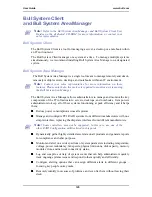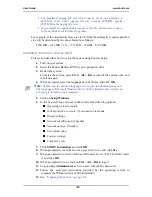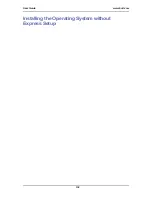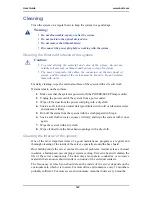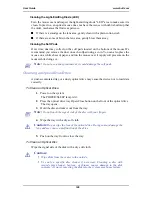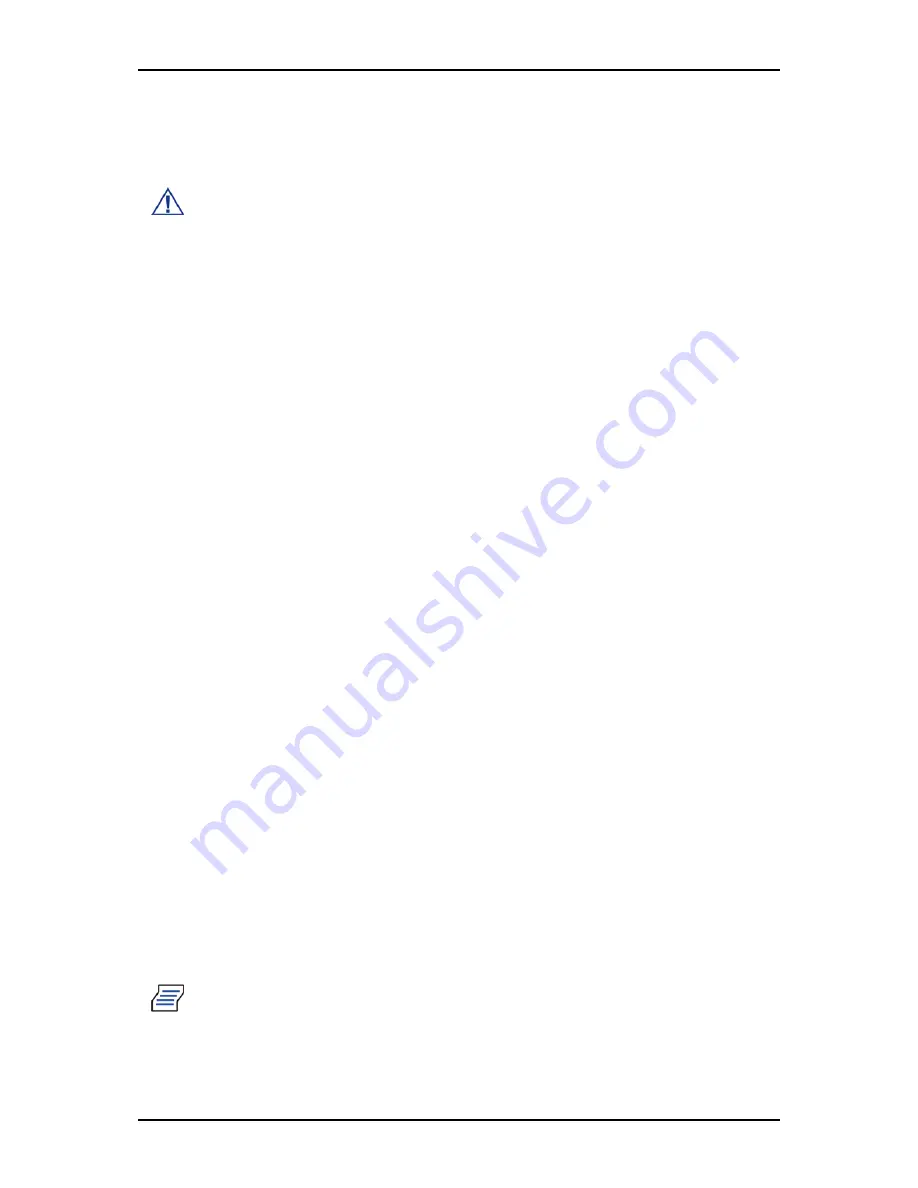
User Guide
139
www.bull.com
Updating the System
To ensure normal system operation you should update your system using the following
procedure.
Caution:
You should update your system if you have:
•
Changed the system configuration (when adding or removing optional
built-in devices, do not restart the system once the system configuration
has been changed, but update the system.).
•
Recovered the system using a recovery process
•
Restored the system using a backup tool.
Log on to the system using the administrator account or another account which is a
member of the Administrators group.
1.
Insert the ExpressBuilder disc into the optical device drive, the autorun should
start automatically and display the
ExpressBuilder
window.
If the Autorun function is invalid in your system, run
\ar_menu\autorun_menu.exe
directly on the disc
.
2.
In the
Menu Items
, click on
Setup Windows
, and select
Update the system
.
Wait until the driver installation is completed.
3.
Remove the ExpressBuilder disc from the optical device drive.
4.
Restart your computer.
The update is completed.
Installing Drivers or Software
Proceed as follows to install specific drivers or software.
Log on to the system using the administrator account or another account which is a
member of the Administrators group.
1.
Insert the ExpressBuilder disc into the optical device drive, the autorun should
start automatically and display the
ExpressBuilder
window.
If the Autorun function is invalid in your system, run
HTML\ar_menu\autorun_menu.exe
directly on the disc
.
2.
In the
Menu Items
,
■
To install specific drivers: click on
Setup Windows
, select
Driver
Directory
, and browse to the directory of your choice.
■
To install software applications: click on
Setup Software
, and select the
application of your choice.
3.
Follow the on-screen instructions
Note:
Note
: Prepare a blank floppy disk. You may need it when installing a
driver.
Summary of Contents for NovaScale T840 E2
Page 1: ...NovaScale T840 E2 User s Guide NOVASCALE REFERENCE 86 A1 43FB 01 ...
Page 2: ......
Page 34: ...User Guide 34 www bull com ...
Page 58: ...User Guide 58 www bull com 3 5 HDD cover 3 metric screws M4 Figure 16 Securing the HDD cover ...
Page 112: ...User Guide 112 www bull com Refer to Advanced Menu on page 174 for more information ...
Page 130: ...User Guide 130 www bull com The installation is completed ...
Page 134: ...User Guide 134 www bull com Installing the Operating System without Express Setup ...
Page 169: ...User Guide 169 www bull com Figure 76 Diagnostic LED POST Code Decoder continued ...
Page 209: ......
Page 210: ...BULL CEDOC 357 AVENUE PATTON B P 20845 49008 ANGERS CEDEX 01 FRANCE REFERENCE 86 A1 43FB 01 ...