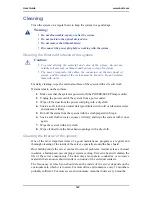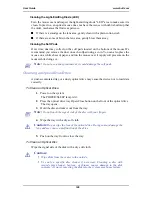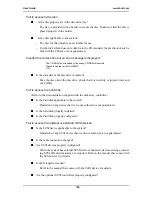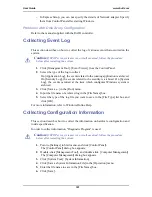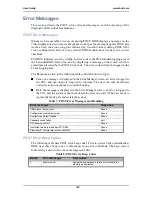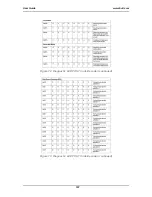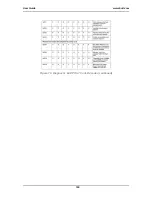User Guide
157
www.bull.com
- When the system has an optional SCSI controller installed and SCSI devices
connected to it, use the POST Setup utility that comes with the optional SCSI
controller for proper configuration. See the manual that comes with the optional
SCSI controller for details.
The system is not found on the network:
■
Is the LAN cable connected?
- Make sure to connect the LAN cable to the network port on the rear of the sys-
tem. Also make sure that the LAN cable to use conforms with the network
interface standard.
■
Is the BIOS configuration correct?
- The internal LAN controller may be disabled with the BIOS SETUP utility of
the system. Check the setting with the BIOS SETUP utility.
■
Η
ave the protocol and service already configured?
-
Ι
nstall the distinctive network driver for the system. Make sure that the proto-
col, such as TCP/IP, and services are properly specified.
■
Ι
s the transfer speed correct?
- Open the network property dialog box in control panel to specify the "Link
Speed & Duplex" value the same as the value specified for HUB.
Wake on LAN does not start from standby state.
■
Ι
s Hub set to Auto-Negotiation? Or, Is the client set to Auto-Negotiation/optimum
speed?
- For both hub and client, Wake on LAN does not start from the standby state if
the speed is fixed to 1000Mbps.
Problems with Windows Server 2003
A log appears and no network cable is connected to the network port:
When network cable is not connected with a port, a log (see the example below) may
be found in event log. But this has no affect on the behavior of Lan driver.
Event ID: 6
Source: E100B
Type: Error
Description: Hardware failure detected.
Machine: (Name of your system)
Lan: 100BASE
Solution: Connect a network cable in a port and then reboot the system or change the
[Smart Power Down] value to "Off", the log will not be found in event log any more.
Summary of Contents for NovaScale T840 E2
Page 1: ...NovaScale T840 E2 User s Guide NOVASCALE REFERENCE 86 A1 43FB 01 ...
Page 2: ......
Page 34: ...User Guide 34 www bull com ...
Page 58: ...User Guide 58 www bull com 3 5 HDD cover 3 metric screws M4 Figure 16 Securing the HDD cover ...
Page 112: ...User Guide 112 www bull com Refer to Advanced Menu on page 174 for more information ...
Page 130: ...User Guide 130 www bull com The installation is completed ...
Page 134: ...User Guide 134 www bull com Installing the Operating System without Express Setup ...
Page 169: ...User Guide 169 www bull com Figure 76 Diagnostic LED POST Code Decoder continued ...
Page 209: ......
Page 210: ...BULL CEDOC 357 AVENUE PATTON B P 20845 49008 ANGERS CEDEX 01 FRANCE REFERENCE 86 A1 43FB 01 ...