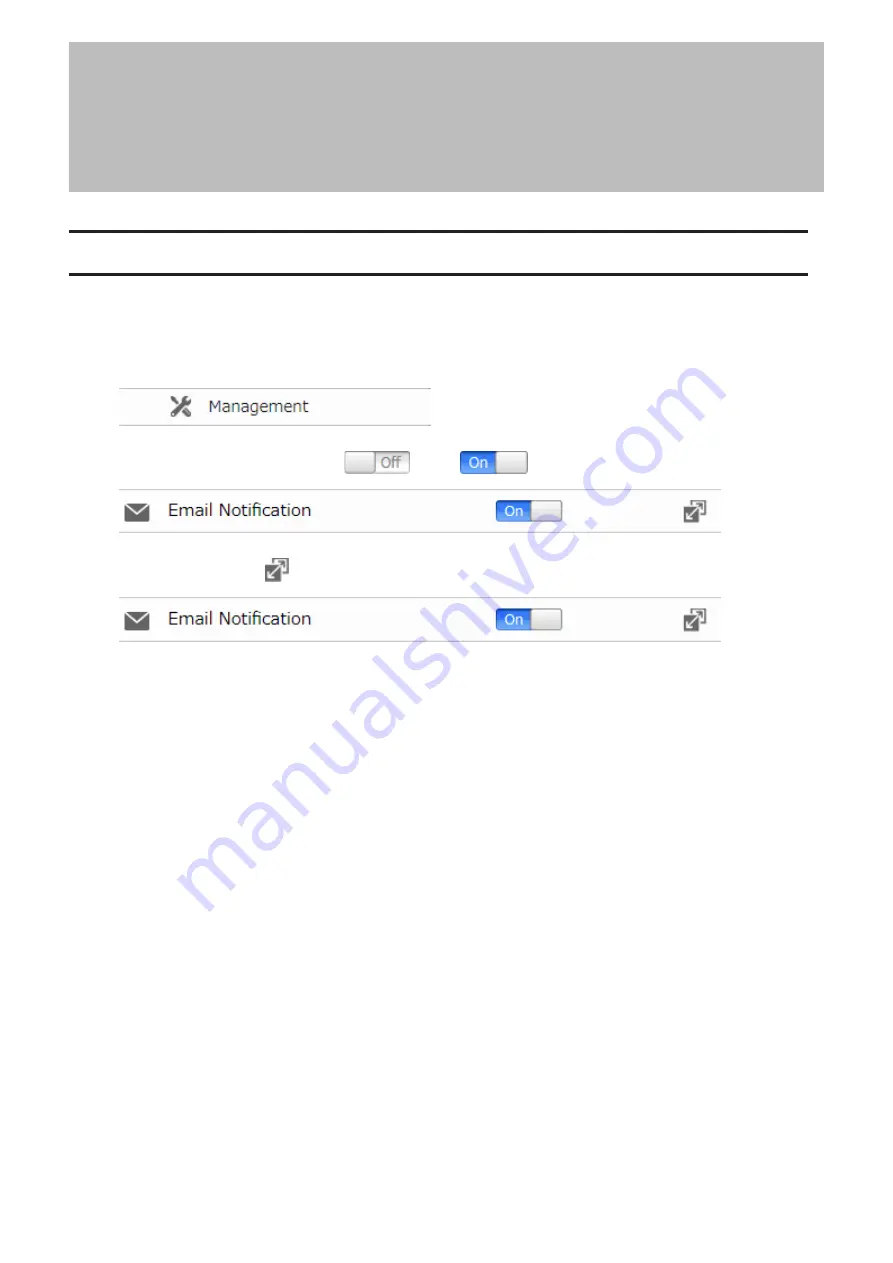
Chapter 7 Advanced Features
Email Notification
Your LinkStation can send you email reports daily, or whenever settings are changed or an error occurs. You can
configure the events that will trigger notifications from any of the following functions: drive (internal, external, or
RAID array), fan (models with 2+ drives only), backup, scheduled status report.
1
From Advanced Settings, click
Management
.
2
Move the email notification switch (
) to the
position to enable email notification.
3
Click the settings icon (
) to the right of “Email Notification”.
4
Click
Edit
.
111
Chapter 7 Advanced Features
Summary of Contents for LinkStation 200 Series
Page 27: ...4 Configure the desired settings then click OK 26 Chapter 2 File Sharing...
Page 28: ...Using a Mobile Device 1 From Settings tap Folder Setup 27 Chapter 2 File Sharing...
Page 29: ...2 Tap Create Folder 28 Chapter 2 File Sharing...
Page 33: ...4 Enter the desired settings then click OK 32 Chapter 2 File Sharing...
Page 34: ...Using a Mobile Device 1 From Settings tap Users 33 Chapter 2 File Sharing...
Page 35: ...2 Tap Create User 34 Chapter 2 File Sharing...
Page 38: ...3 Click Add Group 37 Chapter 2 File Sharing...
Page 42: ...Using a Mobile Device 1 From Settings tap Folder Setup 41 Chapter 2 File Sharing...
Page 43: ...2 Tap the shared folder that you want to set access restrictions for 42 Chapter 2 File Sharing...
Page 74: ...73 Chapter 4 Remote Access...
Page 90: ...6 Click Time Machine 89 Chapter 5 Backup...
Page 91: ...7 Click Select Backup Disk 8 Select the shared folder then click Use Disk 90 Chapter 5 Backup...
















































