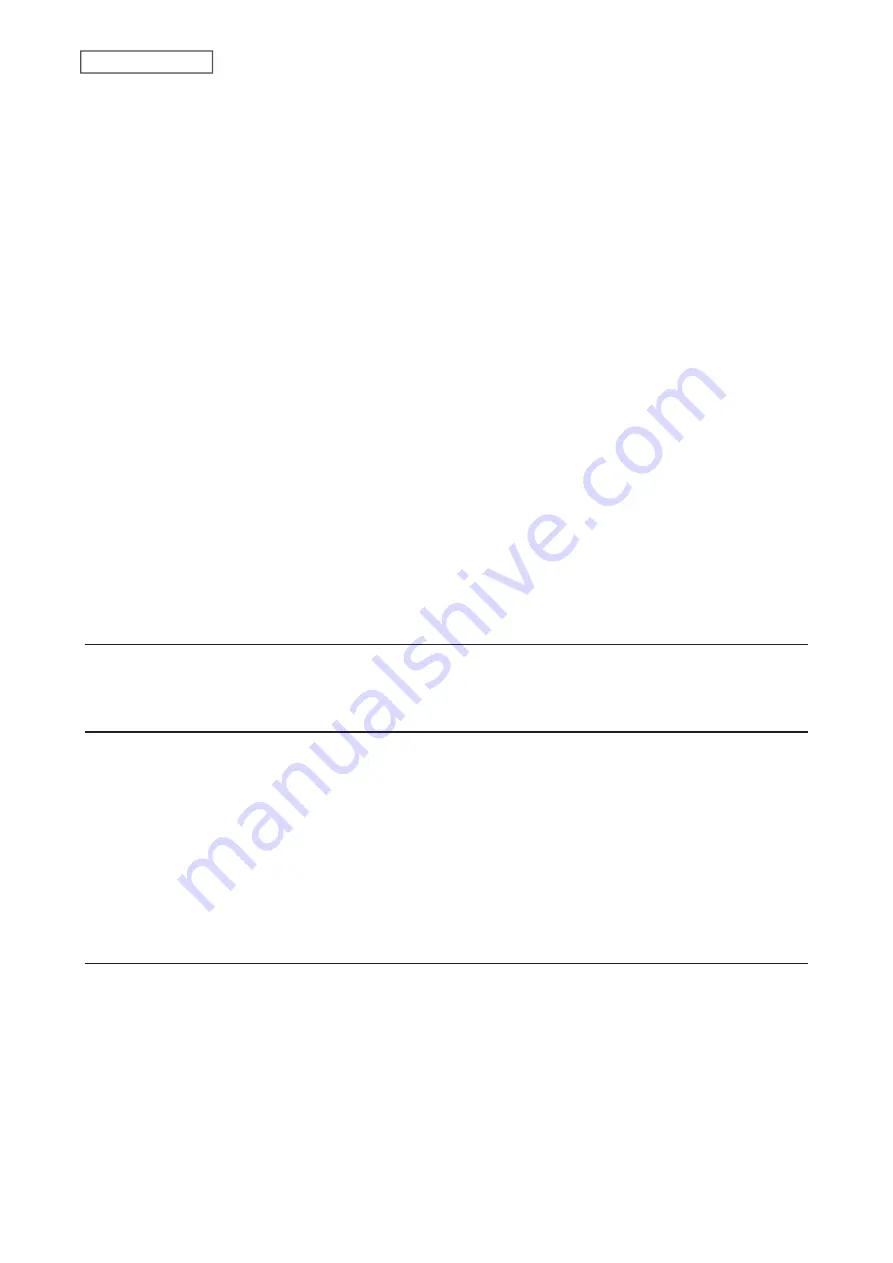
ⅰⅱⅲⅳⅴⅵⅶⅷⅸⅹ㎜㎝㎞㎎㎏㏄㎡№㏍℡㊤㊥㊦㊧㊨㈱㈲㈹㍾㍽㍼㍻㍉㌔㌢㍍㌘㌧㌃㌶㍑㍗㌍㌦㌣㌫㍊
㌻¦'"〝〟∮Σ∟⊿
纊褜鍈銈蓜俉炻昱棈鋹曻彅丨仡仼伀伃伹佖侒侊侚侔俍偀倢俿倞偆偰偂傔僴僘兊兤冝冾凬刕劜劦勀勛匀匇匤
卲厓厲叝﨎咜咊咩哿喆坙坥垬埈埇﨏塚增墲夋奓奛奝奣妤妺孖寀甯寘寬尞岦岺峵崧嵓﨑嵂嵭嶸嶹巐弡弴彧德
忞恝悅悊惞惕愠惲愑愷愰憘戓抦揵摠撝擎敎昀昕昻昉昮昞昤晥晗晙晴晳暙暠暲暿曺朎朗杦枻桒柀栁桄棏﨓楨
﨔榘槢樰橫橆橳橾櫢櫤毖氿汜沆汯泚洄涇浯涖涬淏淸淲淼渹湜渧渼溿澈澵濵瀅瀇瀨炅炫焏焄煜煆煇凞燁燾犱
犾猤猪獷玽珉珖珣珒琇珵琦琪琩琮瑢璉璟甁畯皂皜皞皛皦益睆劯砡硎硤硺礰礼神祥禔福禛竑竧靖竫箞精絈絜
綷綠緖繒罇羡羽茁荢荿菇菶葈蒴蕓蕙蕫﨟薰蘒﨡蠇裵訒訷詹誧誾諟諸諶譓譿賰賴贒赶﨣軏﨤逸遧郞都鄕鄧釚
釗釞釭釮釤釥鈆鈐鈊鈺鉀鈼鉎鉙鉑鈹鉧銧鉷鉸鋧鋗鋙鋐﨧鋕鋠鋓錥錡鋻﨨錞鋿錝錂鍰鍗鎤鏆鏞鏸鐱鑅鑈閒隆
﨩隝隯霳霻靃靍靏靑靕顗顥飯飼餧館馞驎髙髜魵魲鮏鮱鮻鰀鵰鵫鶴鸙黑畩秕緇臂蘊訃躱鐓饐鷯
• File and folder names may contain up to 255 single-byte characters.
• Folder and workgroup names whose names contain multibyte characters may not be displayed correctly.
• If shared folders are accessed from a macOS device, information files for the macOS device may be generated
automatically. Do not delete these files. If they are deleted from a Windows device, this may prevent further
access from a macOS device.
• The LinkStation belongs to the default zone in AppleShare; the zone cannot be specified.
• When files are copied to the LinkStation or to a USB drive connected to the LinkStation, file information such as
date created, date modified, and other date information may be updated or changed.
• During a file transfer, if settings are changed, the file transfer operation may be aborted.
• File copying to the LinkStation is protected by a journaling file system. If the Ethernet cable is disconnected or a
power outage occurs while copying data, the following may occur:
◦
Preset data such as the LinkStation name, users, and groups may be erased.
◦
An incomplete file may be copied and the file can no longer be deleted. If this occurs, restart the LinkStation,
delete the file, and perform the copy operation again.
Recycle Bin
To protect your data from accidental deletion, you may configure your LinkStation to use a recycle bin instead of
deleting files immediately. The recycle bin will only work with SMB connections.
Read-Only Shares
By default, new shares are set with read and write access, but you may change the folder attribute. Follow the
procedure below to change the shared folder attribute to read-only.
1
From Advanced Settings, navigate to
File Sharing
>
Folder Setup
and choose a shared folder.
2
Click
Edit
and change the “Attribute” option to “Read Only”, then click
OK
.
Read-only shares and HFS Plus-formatted USB drives will have “(Read Only)” added to comments in File Explorer.
Note:
Configure the share attribute only through Settings. Configuring folder attributes through Windows is not
supported and may cause unexpected behavior.
Hidden Shares
If a shared folder becomes hidden, it will not be displayed under Network, and only certain users will be allowed to
access it. To hide a shared SMB folder, follow the procedure below.
1
From Advanced Settings, navigate to
File Sharing
>
Folder Setup
and choose a shared folder to make hidden. A
USB drive is not available as a hidden share.
2
Select the “Hidden Share (SMB Only)” checkbox and click
OK
.
30
Chapter 2 File Sharing
Summary of Contents for LinkStation 200 Series
Page 27: ...4 Configure the desired settings then click OK 26 Chapter 2 File Sharing...
Page 28: ...Using a Mobile Device 1 From Settings tap Folder Setup 27 Chapter 2 File Sharing...
Page 29: ...2 Tap Create Folder 28 Chapter 2 File Sharing...
Page 33: ...4 Enter the desired settings then click OK 32 Chapter 2 File Sharing...
Page 34: ...Using a Mobile Device 1 From Settings tap Users 33 Chapter 2 File Sharing...
Page 35: ...2 Tap Create User 34 Chapter 2 File Sharing...
Page 38: ...3 Click Add Group 37 Chapter 2 File Sharing...
Page 42: ...Using a Mobile Device 1 From Settings tap Folder Setup 41 Chapter 2 File Sharing...
Page 43: ...2 Tap the shared folder that you want to set access restrictions for 42 Chapter 2 File Sharing...
Page 74: ...73 Chapter 4 Remote Access...
Page 90: ...6 Click Time Machine 89 Chapter 5 Backup...
Page 91: ...7 Click Select Backup Disk 8 Select the shared folder then click Use Disk 90 Chapter 5 Backup...






























