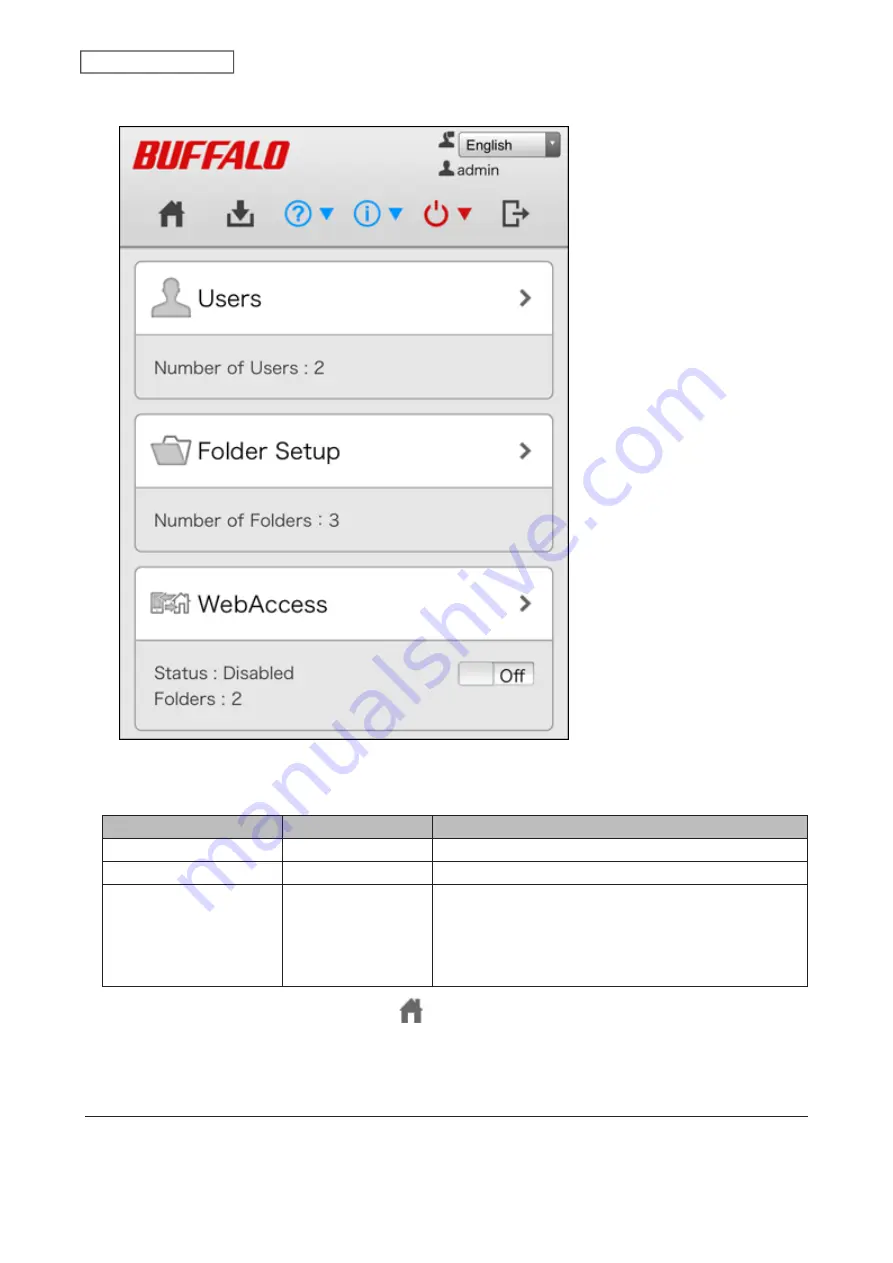
5
Settings will be displayed.
Notes:
• Username/Password Combinations:
Username
Password
Settings Available
admin (default)
password (default)
All
guest
blank
Guest user information
Your username
Your password
If a user is assigned as an administrator, all settings are
available. If assigned to a power users group, creating
or editing shared folders, users, and groups is available.
If assigned to a general users group, only changing the
password of logged-in users is available.
• To go back to Easy Admin, click the home icon (
).
• Tap
Desktop
on Settings optimized for mobile devices to show Advanced Settings. This screen gives the full array
of settings that could be changed from a computer, but it is not optimized for mobile devices.
Settings Up Through Setup Wizard
When you access Settings for the first time, or after initializing the LinkStation’s settings, the setup wizard will
automatically appear. To set up the LinkStation using the wizard, follow the procedure below.
21
Chapter 1 Getting Started
Summary of Contents for LinkStation 200 Series
Page 27: ...4 Configure the desired settings then click OK 26 Chapter 2 File Sharing...
Page 28: ...Using a Mobile Device 1 From Settings tap Folder Setup 27 Chapter 2 File Sharing...
Page 29: ...2 Tap Create Folder 28 Chapter 2 File Sharing...
Page 33: ...4 Enter the desired settings then click OK 32 Chapter 2 File Sharing...
Page 34: ...Using a Mobile Device 1 From Settings tap Users 33 Chapter 2 File Sharing...
Page 35: ...2 Tap Create User 34 Chapter 2 File Sharing...
Page 38: ...3 Click Add Group 37 Chapter 2 File Sharing...
Page 42: ...Using a Mobile Device 1 From Settings tap Folder Setup 41 Chapter 2 File Sharing...
Page 43: ...2 Tap the shared folder that you want to set access restrictions for 42 Chapter 2 File Sharing...
Page 74: ...73 Chapter 4 Remote Access...
Page 90: ...6 Click Time Machine 89 Chapter 5 Backup...
Page 91: ...7 Click Select Backup Disk 8 Select the shared folder then click Use Disk 90 Chapter 5 Backup...






























