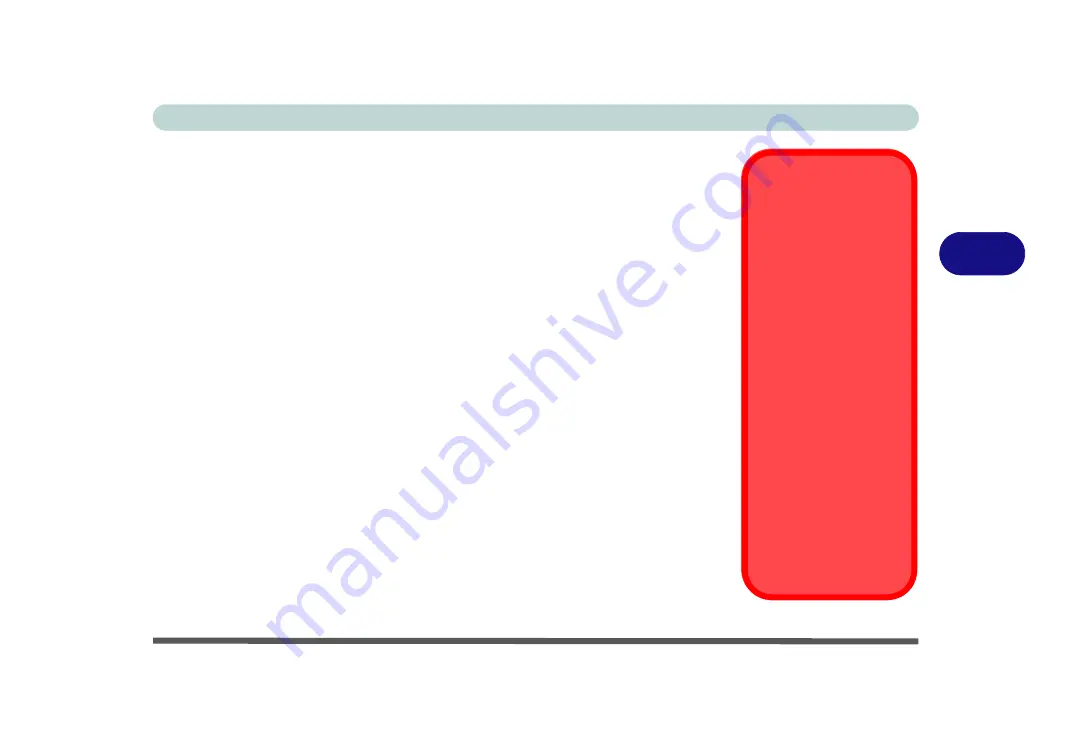
Drivers & Utilities
What to Install 4 - 1
4
Chapter 4: Drivers & Utilities
This chapter deals with installing the drivers and utilities essential to the operation or
improvement of some of the computer’s subsystems. The system takes advantage of
some newer hardware components for which the latest versions of most available op-
erating systems haven’t built in drivers and utilities. Thus, some of the system com-
ponents won’t be auto-configured with an appropriate driver or utility during
operating system installation. Instead, you need to manually install some system-re-
quired drivers and utilities.
What to Install
The
Device Drivers & Uti User’s Manual
disc contains the drivers and utili-
ties necessary for the proper operation of the computer.
Table 4 - 1, on page 4 - 3
lists what you need to install and
it is very important that the drivers are installed
in the order
indicated
.
Module Driver Installation
The procedures for installing drivers for the
PC Camera,
WLAN
,
Fingerprint,
and
Combination Bluetooth
& WLAN
modules (you should also install the
THX Stu-
dio Pro Audio
and
Intel Rapid Storage Technology
drivers as instructed in Chap-
ter 7) are provided in
Driver Installation &
Power
When installing driv-
ers make sure your
computer is powered
by the AC/DC adapter
connected to a work-
ing power source
.
Some drivers draw a
significant amount of
power during the instal-
lation procedure, and if
the remaining battery
capacity is not adequate
this may cause the sys-
tem to shut down and
cause system problems
(note that there is no
safety issue involved
here, and the battery will
be rechargeable within 1
minute).
Summary of Contents for x-book 17cl46
Page 1: ...V12 5 00 ...
Page 2: ......
Page 74: ...Storage Devices Mouse Audio 2 16 2 ...
Page 118: ...BIOS Utilities 5 16 5 ...
Page 156: ...Modules 7 18 PC Camera Module 7 Figure 7 7 Audio Setup for PC Camera Right click ...
Page 232: ...Modules 7 94 7 ...
Page 254: ...Troubleshooting 8 22 8 ...
Page 260: ...Interface Ports Jacks A 6 A ...
















































