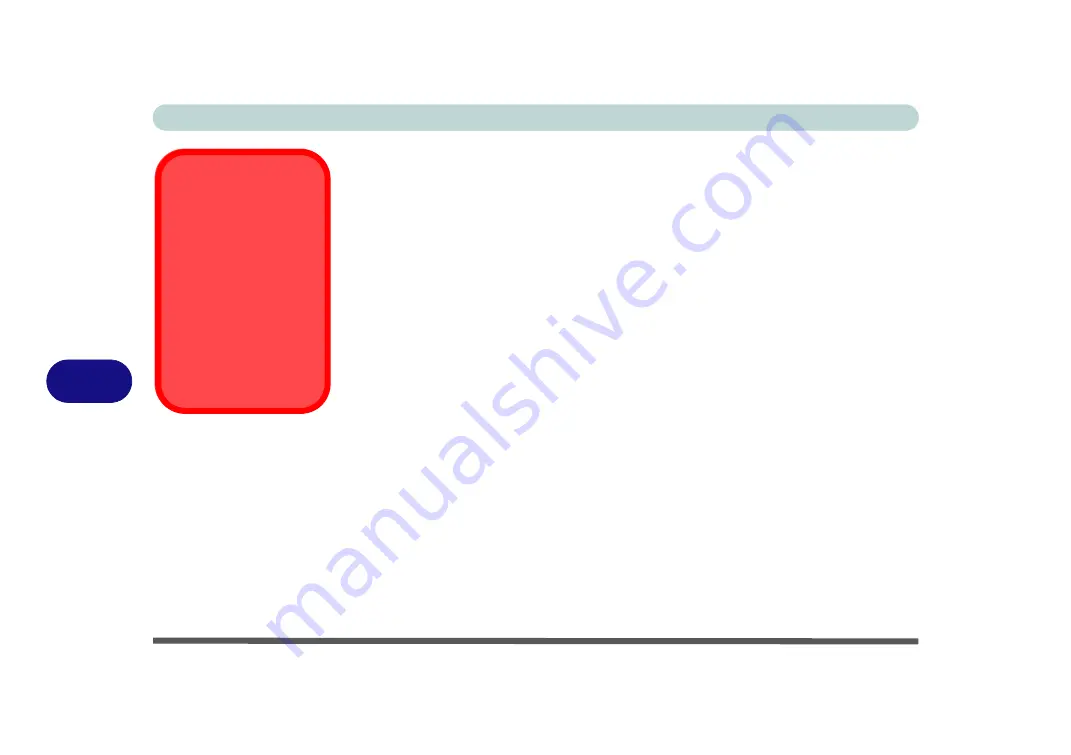
Modules
7 - 24 Wireless LAN Module
7
There are
two
different drivers provided for 3rd party WLAN & Bluetooth combo
modules (one for the V3.0 Bluetooth combo module and one for the V4.0 Bluetooth
combo module). The appropriate driver for your system will be installed from the
Option Drivers
menu in the
Device Drivers & Uti User’s Manual
disc.
3rd Party 802.11b/g/n Driver Installation
If you see the message “
Found
New Hardware
” click
Cancel
to close the window.
1.
Make sure the module is powered on
, and then insert the
Device Drivers
& Uti User’s Manual
disc into the CD/DVD drive.
2.
Click
Option Drivers
(button).
3. Click
2.Install WLAN Driver > Yes
.
Driver Version 1 (for WLAN & Bluetooth Combo V3.0):
4. Choose the language you prefer and click
Next > Next
.
5. Click
Finish
to restart the computer.
Driver Version 2 (for WLAN & Bluetooth Combo V4.0):
4. Click
Next
(if a prompt appears to ask you to turn the Bluetooth power on,
press the
Fn + F12
key combination to do so, otherwise the driver will not
be installed).
5. Click
Finish
to restart the computer (see sidebar for important information).
Note
: The operating system is the default setting for Wireless LAN control in
Win-
dows
).
WLAN & Bluetooth
V4.0 Combo Driver
Important
Information
The driver for
the
WLAN &
Bluetooth V4.0 Combo
module
uses the standard
Windows
Bluetooth config-
uration settings (see
“Standard Bluetooth
Configuration in Win-
dows 7” on page 7 - 72
).
Summary of Contents for x-book 17cl46
Page 1: ...V12 5 00 ...
Page 2: ......
Page 74: ...Storage Devices Mouse Audio 2 16 2 ...
Page 118: ...BIOS Utilities 5 16 5 ...
Page 156: ...Modules 7 18 PC Camera Module 7 Figure 7 7 Audio Setup for PC Camera Right click ...
Page 232: ...Modules 7 94 7 ...
Page 254: ...Troubleshooting 8 22 8 ...
Page 260: ...Interface Ports Jacks A 6 A ...






























