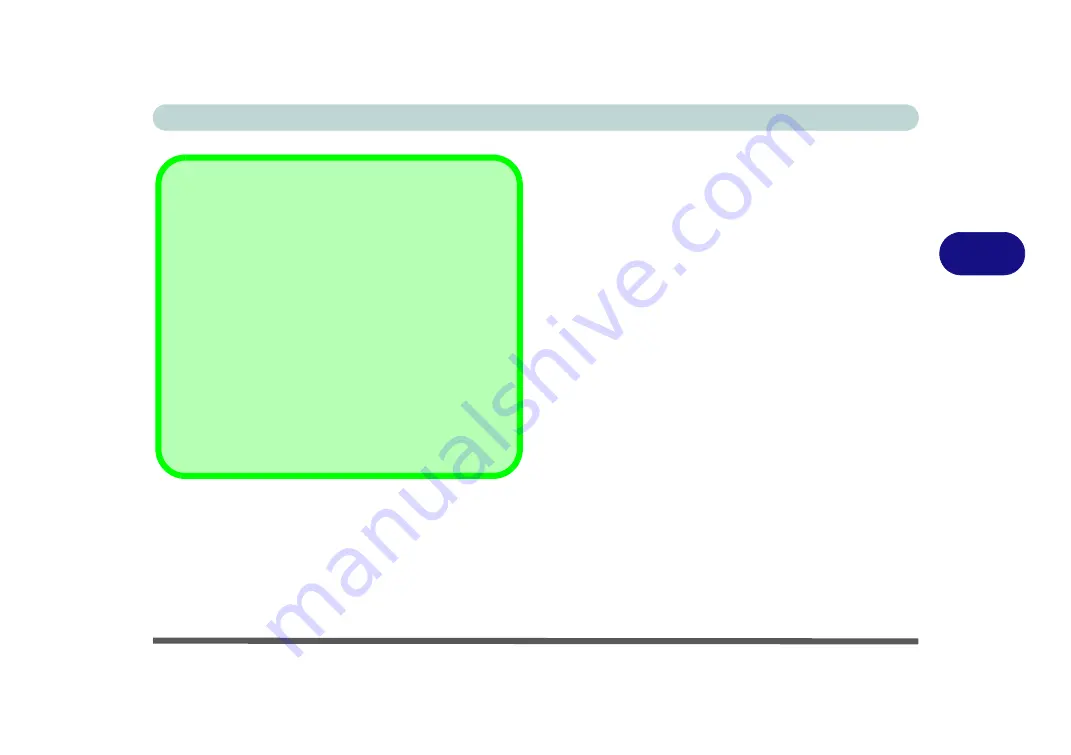
Drivers & Utilities
Driver Installation 4 - 9
4
Windows Experience Index
After Video (VGA) driver has been installed, and the
system restarted, the OS will automatically run the
"Winsat.exe" to rate the performance. If you have re-
started the system during this time then follow the in-
structions below to update the information.
After the drivers are installed follow this procedure to
ensure an accurate rating from the
Windows Experi-
ence Index
(make sure the AC/DC adapter is plugged
in):
1.
Click
Start
, and click
Control Panel
.
2. Click
Performance Information and Tools
(
System and Security > System
> Check the
Windows Experience Index
).
3. Click “
Rate this computer/Refresh Now/Re-
run the assessment
”.
4. The computer will take a few minutes to assess
the system performance.
5. Close the control panel.
Windows Update
After installing all the drivers make sure you enable
Windows
Update
in order to get all the latest security updates etc. (all up-
dates will include the latest
hotfixes
from Microsoft).
To enable
Windows Update make sure you are connected
to the internet
:
1.
Click
Start
, and click
Control Panel
(or point to
Settings
and click
Control Panel
).
2.
Click
Windows Update
(System and Security/Security).
3.
Click
Check for updates
(button).
4.
The computer will now check for updates (you need to be
connected to the internet).
5.
Click
Install now
(button) to begin checking for the
updates.
6.
Click
Install updates
(button) to install the updates.
Summary of Contents for x-book 17cl46
Page 1: ...V12 5 00 ...
Page 2: ......
Page 74: ...Storage Devices Mouse Audio 2 16 2 ...
Page 118: ...BIOS Utilities 5 16 5 ...
Page 156: ...Modules 7 18 PC Camera Module 7 Figure 7 7 Audio Setup for PC Camera Right click ...
Page 232: ...Modules 7 94 7 ...
Page 254: ...Troubleshooting 8 22 8 ...
Page 260: ...Interface Ports Jacks A 6 A ...






























