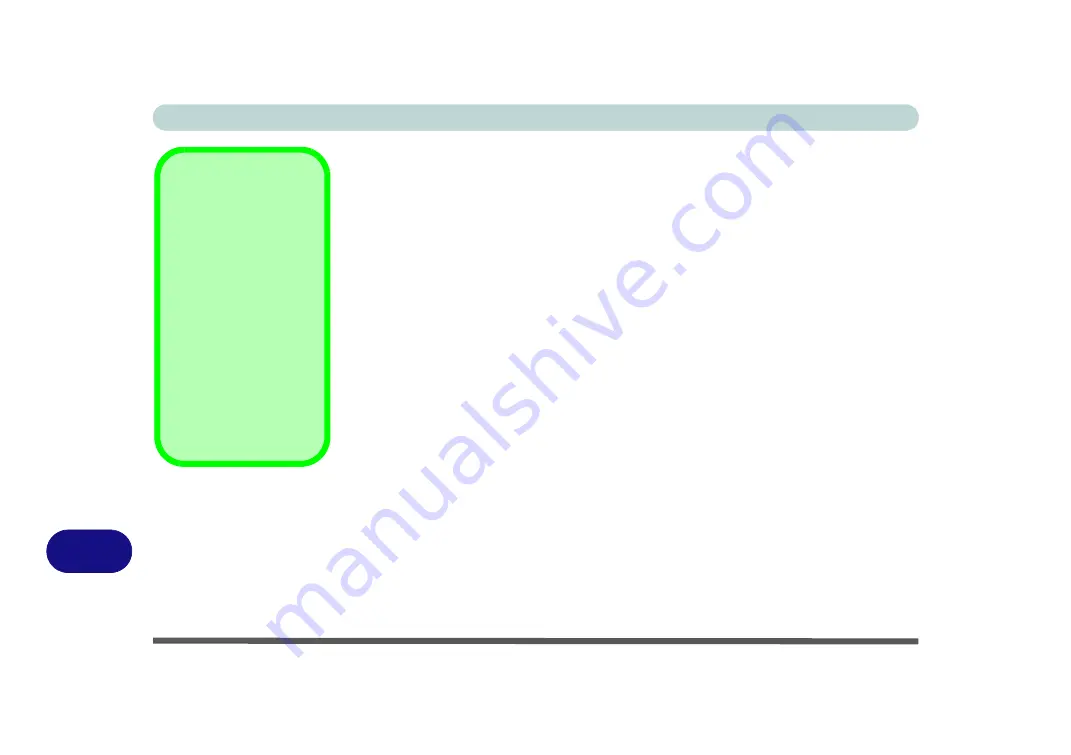
Video Driver Controls
C - 2 Video Driver Installation
C
Video Driver Installation
Make sure you install the drivers in the order indicated in
.
Insert the
Device Drivers & Uti User’s Manual
disc and click
Install Drivers
(button).
Intel Video (VGA)
1.
Click
2.Install VGA Driver >
Yes
.
2. Click
Next > Yes > \Next > Next
.
3. Click
Finish
to restart the com-
puter.
NVIDIA Video (VGA)
1.
Click
3.Install nVIDIA VGA
Driver > Yes
.
2. Click
AGREE AND CON-
TINUE (
button) to accept the
terms of the license agreement.
3. Click
Next
.
4. Click the
RESTART NOW
but-
ton to restart the computer.
AMD Video (VGA)
1.
Click
2.Install VGA Driver >
Yes
.
2. Click
Next > Install
(button).
3. Click the
Express
(or
Custom
if
you prefer to manually configure
the driver installation settings)
button
and click
Next
.
4. Click
Accept
(button) and click
Yes
.
5. Click
Finish
>
Yes
to restart the
computer.
Video Driver
Installation
Note that the
AMD
and
Intel
video drivers will
be installed together.
Therefore, if your sys-
tem supports
AMD
vid-
eo, you only require the
single driver installation
procedure.
The
NVIDIA
and
Intel
video drivers need to be
installed separately.
Summary of Contents for x-book 17cl46
Page 1: ...V12 5 00 ...
Page 2: ......
Page 74: ...Storage Devices Mouse Audio 2 16 2 ...
Page 118: ...BIOS Utilities 5 16 5 ...
Page 156: ...Modules 7 18 PC Camera Module 7 Figure 7 7 Audio Setup for PC Camera Right click ...
Page 232: ...Modules 7 94 7 ...
Page 254: ...Troubleshooting 8 22 8 ...
Page 260: ...Interface Ports Jacks A 6 A ...






























