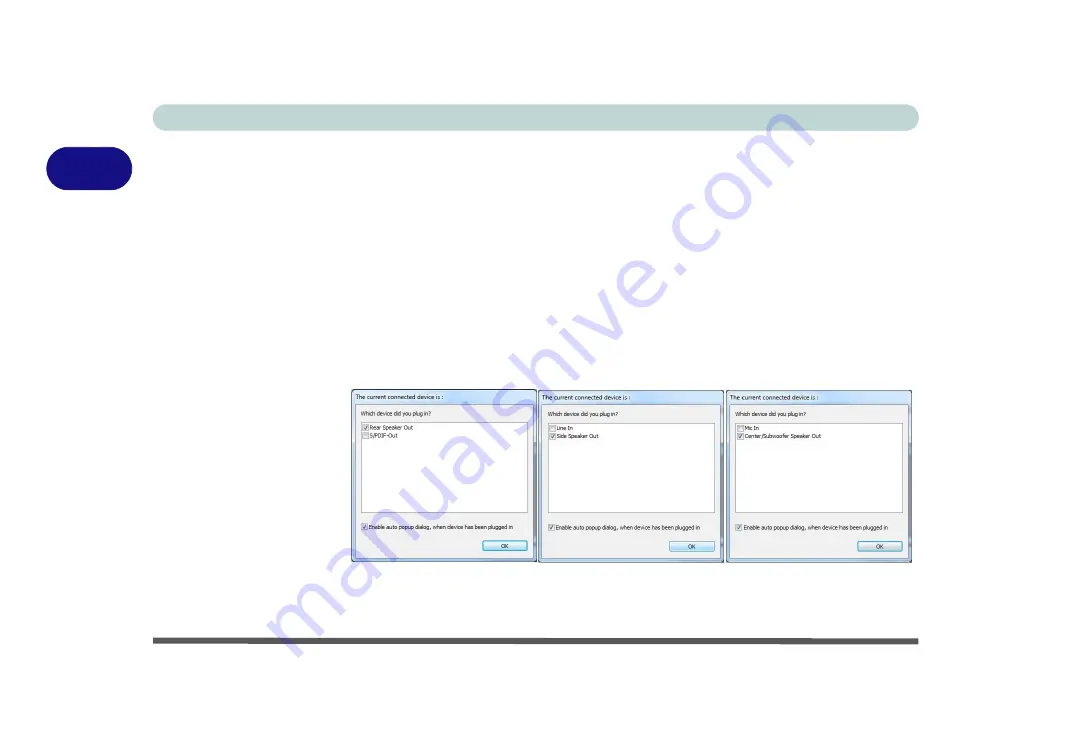
Storage Devices, Mouse, & Audio
2 - 10 Audio Features
2
5.
Plug the
front speaker
cables into the
Headphone-Out Jack
.
6.
Plug in the other cables (you may require an adapter to connect each cable to the
appropriate jack e.g a stereo mini to dual RCA adapter) from your speakers as
follows:
• Line-In Jack = Rear Speaker Out
• Microphone-In Jack = Center/Subwoofer Speaker Out
• S/PDIF-Out Jack = Side Speaker Out (
for 7.1 Surround Sound Only
)
7.
As you plug in each cable a dialog box will pop up (see
“Auto Popup Dialog” on
page 2 - 9
).
8.
Click to put a tick in the appropriate box according to the speaker plugged-in (e.g.
Rear Speaker Out), and then click
OK
to save the setting.
9.
Click
OK
to exit
Realtek HD Audio Manager
.
Figure 2 - 8
Connected Device
Auto Popup
Note: Side Speaker Out is required for 7.1 Surround only.
Summary of Contents for x-book 17cl46
Page 1: ...V12 5 00 ...
Page 2: ......
Page 74: ...Storage Devices Mouse Audio 2 16 2 ...
Page 118: ...BIOS Utilities 5 16 5 ...
Page 156: ...Modules 7 18 PC Camera Module 7 Figure 7 7 Audio Setup for PC Camera Right click ...
Page 232: ...Modules 7 94 7 ...
Page 254: ...Troubleshooting 8 22 8 ...
Page 260: ...Interface Ports Jacks A 6 A ...






























