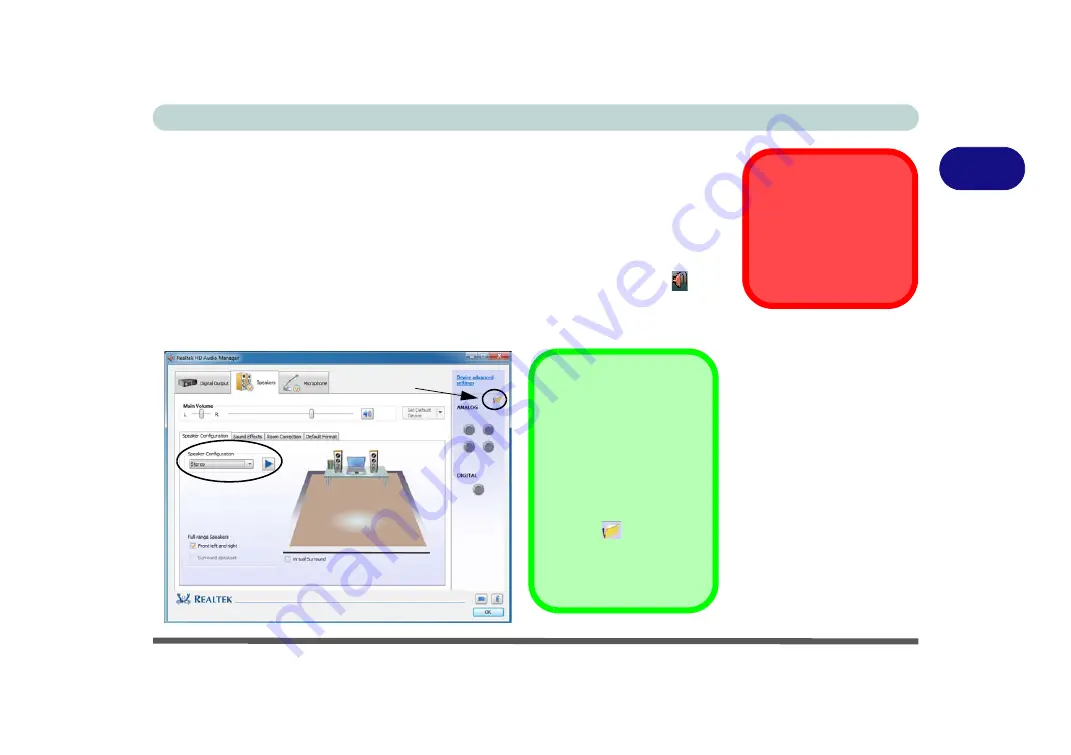
Storage Devices, Mouse, & Audio
Audio Features 2 - 9
2
Setup for 5.1 or 7.1 Surround Sound
To setup your system for 5.1 or 7.1 surround sound you will need to connect the au-
dio cables to the Headphone-Out, Line-In, Microphone-In jack and S/PDIF-Out
jacks (
note: the S/PDIF jack is used for 7.1 surround sound only
).
1.
Click
Start
, and click
Control Panel
(or point to
Settings
and click
Control Panel
)
and make sure you are in
Classic View
.
2.
Click
Realtek HD Audio Manager
(or right-click the notification area icon
and
select
Sound Manager
).
3.
Click
Speakers
(tab) and click
Speaker Configuration
(tab).
4.
Select
5.1 or 7.1 Speaker
from the
Speaker Configuration
pull-down menu.
THX Audio & HDMI
Note that the THX audio ef-
fects
do not apply
to audio
g e n e r a t e d t h r o u g h a n
H D M I c o n n e c t i o n ( s e e
page
.).
Figure 2 - 7
Speaker
Configuration (7.1)
Auto Popup Dialog
You should enable the
auto popup dialog to au-
tomatically detect when a
device has been
plugged-in. If disabled,
double-click
connector
settings
and click the
box to enable the auto
popup detection of
plugged-n devices.
Connector Settings
Summary of Contents for x-book 17cl46
Page 1: ...V12 5 00 ...
Page 2: ......
Page 74: ...Storage Devices Mouse Audio 2 16 2 ...
Page 118: ...BIOS Utilities 5 16 5 ...
Page 156: ...Modules 7 18 PC Camera Module 7 Figure 7 7 Audio Setup for PC Camera Right click ...
Page 232: ...Modules 7 94 7 ...
Page 254: ...Troubleshooting 8 22 8 ...
Page 260: ...Interface Ports Jacks A 6 A ...






























