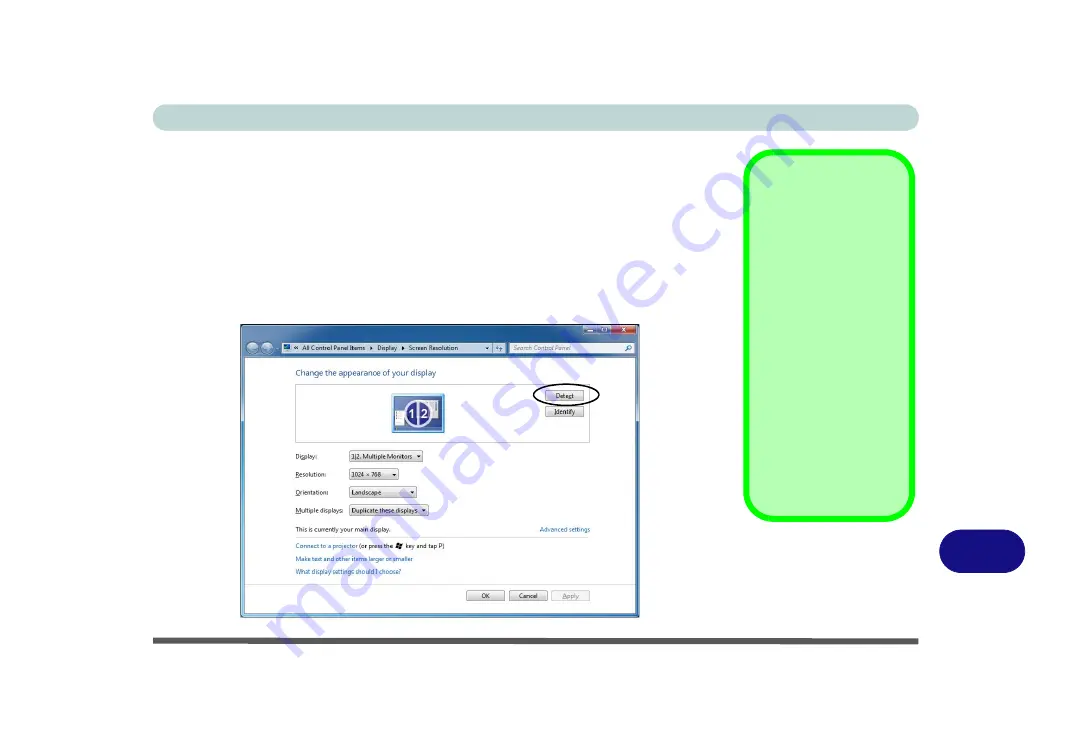
Video Driver Controls
Configuring an External Display in Windows 7 C - 9
C
Configuring an External Display in Windows 7
You can also use the
Screen Resolution
control panel in
Windows 7
to configure an
external display.
1.
Attach your external display to the DVI-Out Port, HDMI-Out port or DisplayPort,
and turn it on.
2.
Go to the
Screen resolution
control panel (see page
).
3.
Click the
Detect
button.
4.
The computer will then detect any attached displays.
Function Key
Combination
You can use the
Fn +
F7
key combination to
toggle through the dis-
play options:
• Notebook Only
• External Display
Only
• No External
Display
Make sure you give the
displays enough time
to refresh.
Note that HDMI sup-
ports video and audio
signals.
Figure C - 6
Screen Resolution
Multiple Displays
(Win 7)
Summary of Contents for x-book 17cl46
Page 1: ...V12 5 00 ...
Page 2: ......
Page 74: ...Storage Devices Mouse Audio 2 16 2 ...
Page 118: ...BIOS Utilities 5 16 5 ...
Page 156: ...Modules 7 18 PC Camera Module 7 Figure 7 7 Audio Setup for PC Camera Right click ...
Page 232: ...Modules 7 94 7 ...
Page 254: ...Troubleshooting 8 22 8 ...
Page 260: ...Interface Ports Jacks A 6 A ...






























