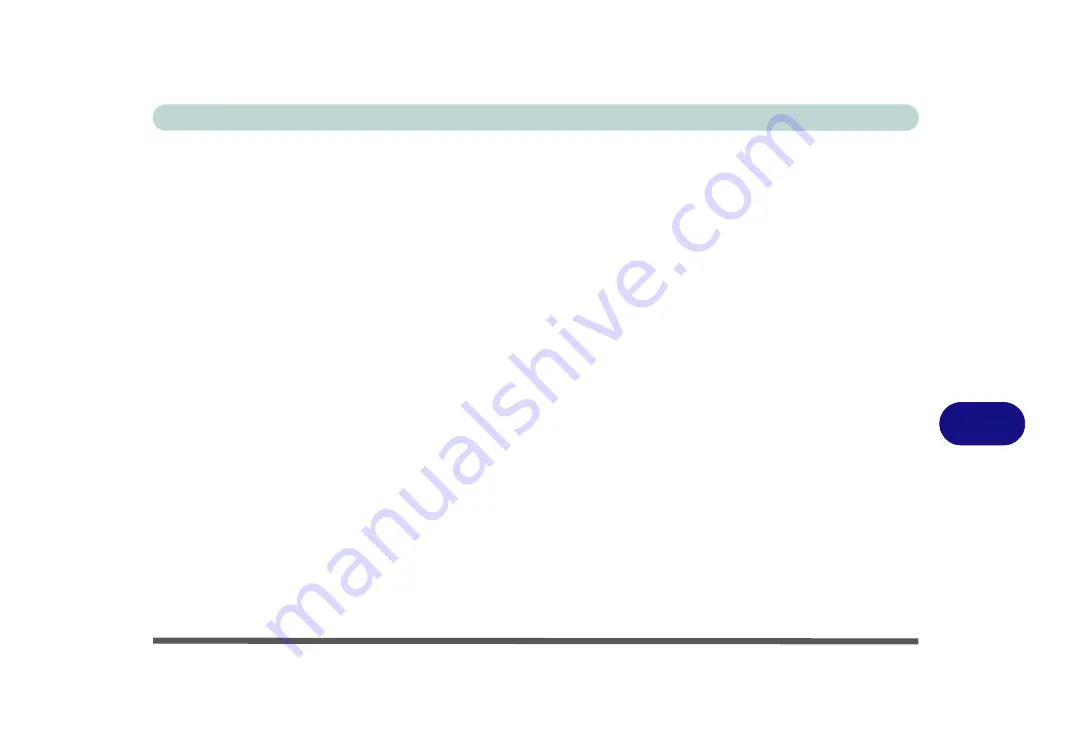
Troubleshooting
Installing Windows 7 (pre Service Pack 1) for RAID Systems with Advanced Format
8
4.
Press a key at system startup to begin installing
Windows
from your
Microsoft Windows 7
disc (make sure
the DVD device is set at the top of the
Boot Sequence
5.
Click
Install Now
.
6.
Make sure your USB Flash drive, external USB hard disk or external USB floppy disk drive and floppy diskette
is attached to one of the USB ports on the computer.
7.
Click “
I accept the license terms
” tickbox and click
Next
.
8.
Click
Custom (advanced)
.
9.
Click to select
Load Driver
when the “
Where do you want to install Windows?
” screen appears.
10. Click
Browse
and browse to the location you copied the files to on your USB Flash drive, external USB hard
disk or external USB floppy disk drive and floppy diskette (X: denotes your USB Flash drive, external USB hard
disk or external USB floppy disk drive):
• Windows 7 32bit - X:\f6flpy-x86\iaStor.inf
• Windows 7 64bit - X:\f6flpy-x64\iaStor.inf
11. Click
Next
(or format the drive to your preferences).
12. Follow the on-screen instructions to install the
Windows 7
operating system.
13. Install the
Windows
drivers from the
Device Drivers & Uti User’s Manual
disc as per
(make sure you install the Intel Rapid Storage Technology driver - see
Summary of Contents for x-book 17cl46
Page 1: ...V12 5 00 ...
Page 2: ......
Page 74: ...Storage Devices Mouse Audio 2 16 2 ...
Page 118: ...BIOS Utilities 5 16 5 ...
Page 156: ...Modules 7 18 PC Camera Module 7 Figure 7 7 Audio Setup for PC Camera Right click ...
Page 232: ...Modules 7 94 7 ...
Page 254: ...Troubleshooting 8 22 8 ...
Page 260: ...Interface Ports Jacks A 6 A ...






























