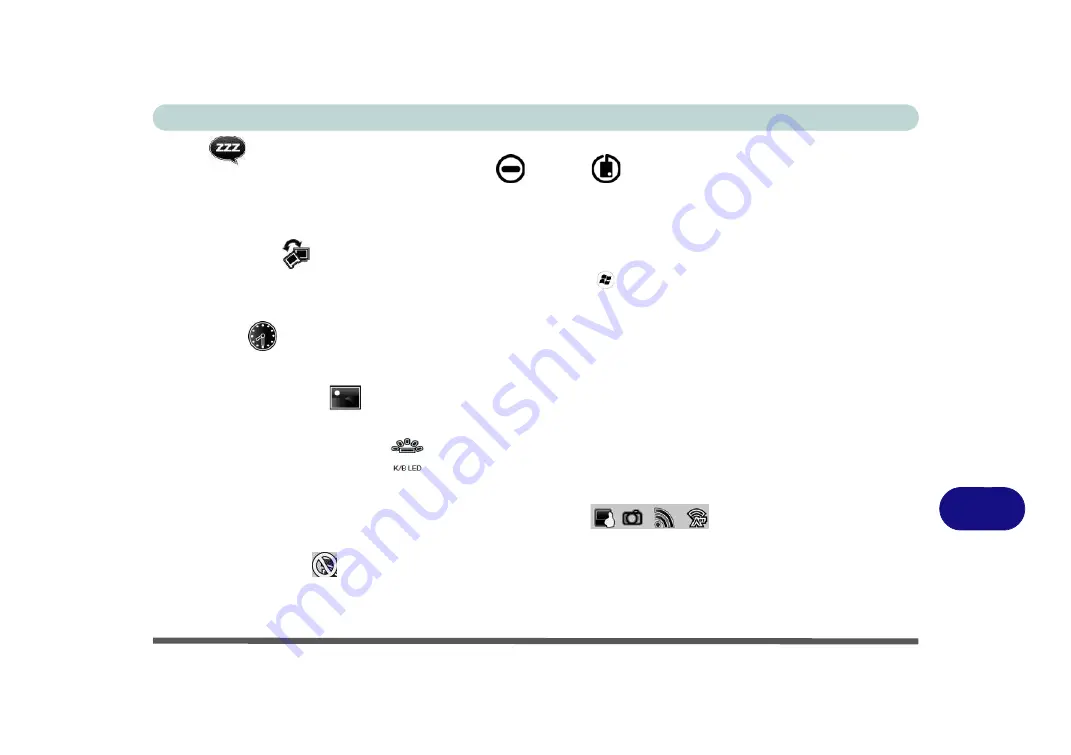
Control Center
Control Center B - 5
B
Sleep
Click the
Sleep
button to bring up the
Hibernate
or
Sleep
buttons, and click either button to have the
computer enter the appropriate power-saving mode (see
“Power-Saving States” on page 3 - 6
). Click in a blank
area of the icon or press a key on the keyboard to exit
Power Conservation Mode
without making any changes
Display Switch
Click the
Display Switch
button to access the menu (or use the
+ P
key combination) and select the appro-
priate attached display mode (see page
).
Time Zone
Clicking the
Time Zone
button will access the
Date and Time
Windows
control panel.
Desktop Background
Clicking the
Desktop Background
button will allow you to change the desktop background picture.
K/B LED (Models A & C Only)
Click to access the keyboard setting control to configure the keyboard LED.
TouchPad/PC Camera/Wireless LAN Module /Bluetooth
Click any of these buttons to toggle the TouchPad or module’s power status. A crossed out icon will appear over
the top left of the icon
when it is off
.
Note that the power status of a module, and TouchPad power, is also
effected by the
Power Mode
Summary of Contents for x-book 17cl46
Page 1: ...V12 5 00 ...
Page 2: ......
Page 74: ...Storage Devices Mouse Audio 2 16 2 ...
Page 118: ...BIOS Utilities 5 16 5 ...
Page 156: ...Modules 7 18 PC Camera Module 7 Figure 7 7 Audio Setup for PC Camera Right click ...
Page 232: ...Modules 7 94 7 ...
Page 254: ...Troubleshooting 8 22 8 ...
Page 260: ...Interface Ports Jacks A 6 A ...






























