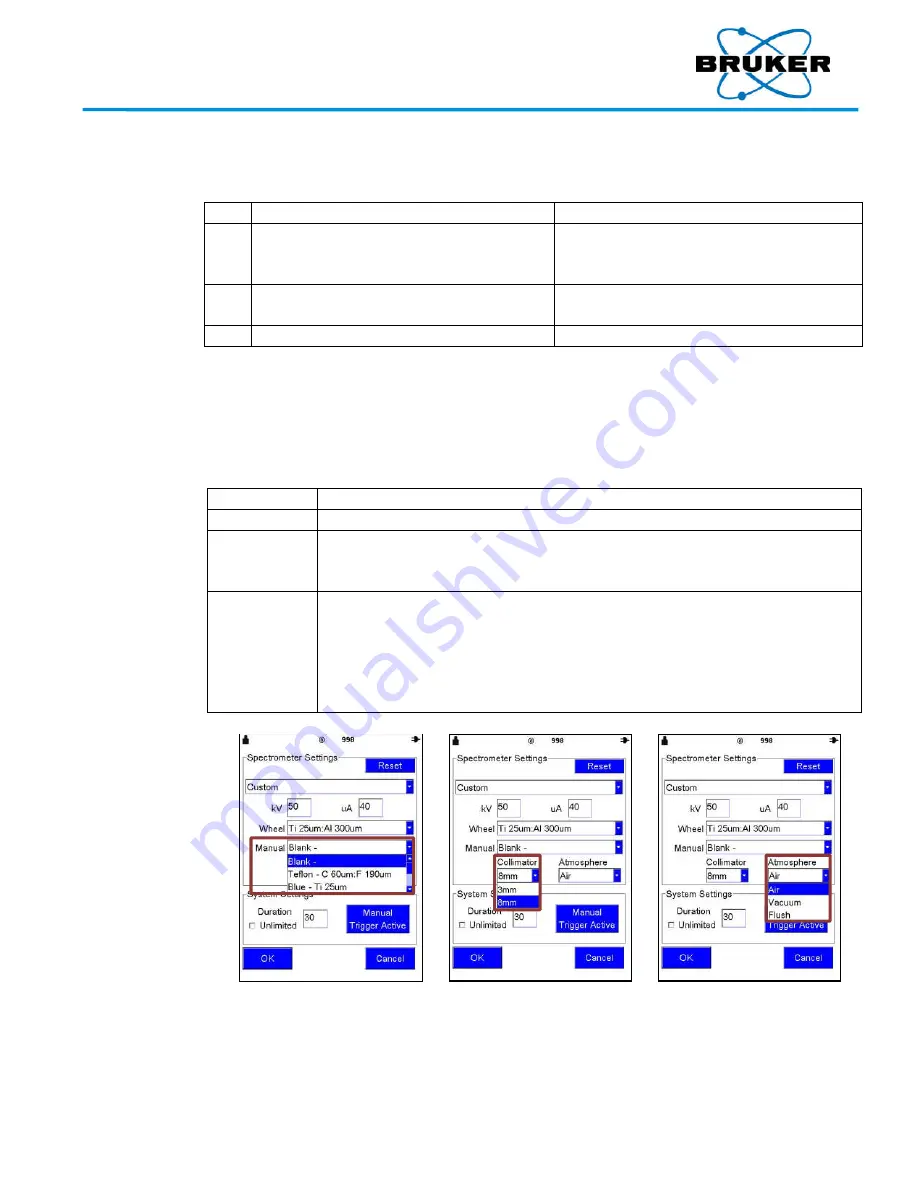
S1 TITAN, T
RACER
5, and CTX User Manual
030.0112.04.0
44 of 67
Custom
settings
To customize spectrometer settings –
Step
Action
Result
1
From the
Spectrometer Settings
screen,
tap the field next to
kV
(kilovolts) or
μA
(microamp)
.
The numeric keyboard is displayed.
2
Tap a value and tap
OK
.
The keyboard is removed and the field
reflects the change.
3
Repeat steps 1 and 2 for the other field.
Reset
To restore values
, tap
Reset
. Original values are displayed.
Additional
T
RACER
5
settings
The T
RACER
5 has the described setting options plus the following. These settings are required to
tell the instrument which hardware options are installed so the data is recorded in measurement
files.
Option
Lists options for…
Manual
Filters that can be manually installed.
Collimator
Collimators that can be manually installed. (If a collimator is installed but
another is selected here, the installed collimator number in the status bar is
displayed in red instead of black.)
Atmosphere
Atmospheric measurement environments:
Air
– normal use.
Vacuum
– setting for use with a vacuum pump to eliminate air between the
sample and detector.
Flush
– setting for use with a Helium flush to replace air between the sample
and detector.
Your Complete Source for
Testing Equipment
www.BergEng.com
Berg Engineering & Sales Company, Inc.
1-847-577-3980
















































