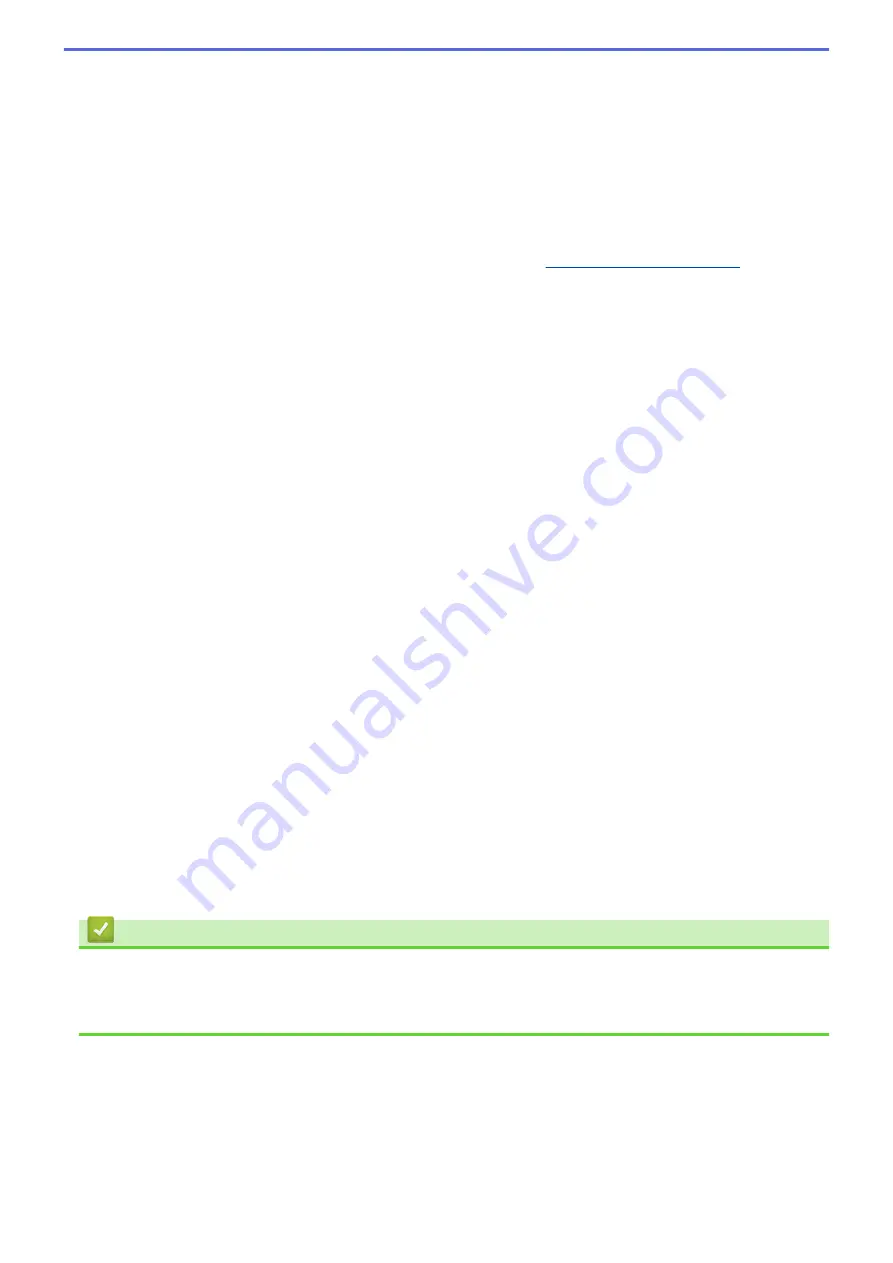
•
Received Data Size
: Printing starts when the number of characters specified here is received. However,
delimiters are not counted in the number of characters.
5. Character Code Table
Selects one of the character code sets.
6. International Character Set
Lists character sets for specific countries. The following codes vary depending on the selected country:
23h 24h 40h 5Bh 5Ch 5Dh 5Eh 60h 7Bh 7Ch 7Dh 7Eh
To change the characters, see the
P-touch Template Manual/Command Reference
(English only). You can
download the latest version from the Brother support website at
7. Command Prefix Character
Specifies the prefix character code identifying commands used in P-touch Template mode.
8. Non-Printed Character
Characters specified here are not printed when data is received (maximum of 20 characters).
9. Available Return Code
The line feed code is used when feeding data to indicate that the following data should be moved to the next
line in a text object. Select one of four line feed codes or type the line feed code you want (maximum of 20
characters).
10. Replace FNC1
Replaces GS codes with FNC1.
11. Number of Copies
Sets the number of copies (maximum of 99 copies).
12. Auto Cut
Specifies if the printer should cut the labels and how many labels to print before cutting (maximum of 99
labels).
13. Inverted 180 Degrees
If this check box is selected, the data will be printed after it has been rotated 180 degrees.
14. Communication Settings
Sets the parameters for serial communication.
15. Default
Returns all setting values in the P-touch Template Settings dialog box to the default values.
16. Cancel
Cancels the settings and closes the dialog box. The settings remain unchanged.
17. Set
Applies the settings to the printer. To save the specified settings to a command file to reuse in the future,
select the
Save in Command File
command from the drop-down list.
The saved command file can be used with the mass storage mode to apply the settings to a printer.
Related Information
•
Change Printer Settings Using the Printer Setting Tool (Windows)
Related Topics:
•
Print Using USB Interface (Mass Storage Mode)
88
Summary of Contents for TD-4210D
Page 18: ...Related Information Set Up Your Printer Related Topics Auto Media Configuration 15 ...
Page 41: ...Correct Barcode Layout Related Information Print Barcode Labels Using Crop Print Windows 38 ...
Page 73: ...Home Update Update Update P touch Editor Windows Update the Firmware 70 ...
Page 75: ...Related Information Update 72 ...
Page 101: ...Home Routine Maintenance Routine Maintenance Clean Your Printer 98 ...
Page 125: ...Related Information Options 122 ...
Page 129: ...Visit us on the World Wide Web www brother com UK Version A ...
















































