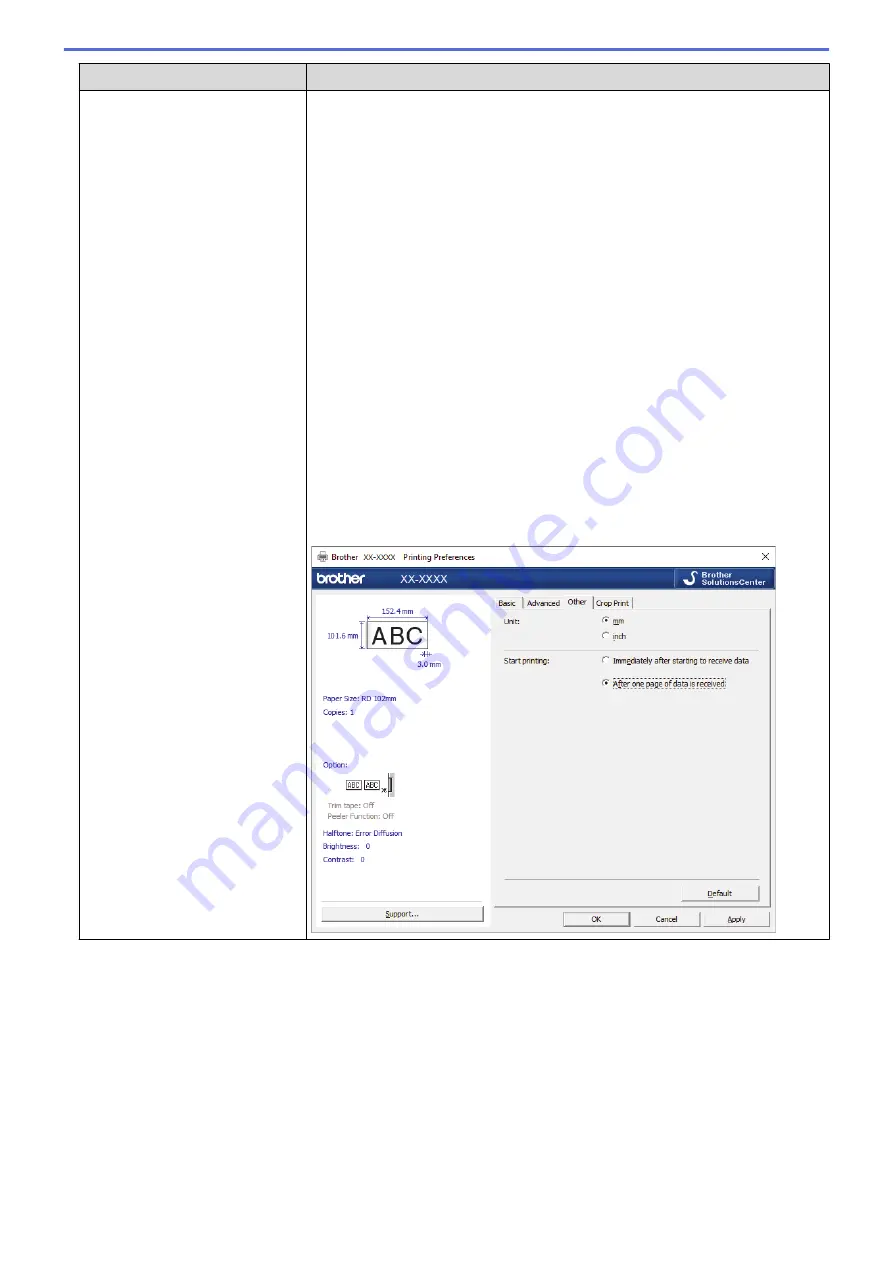
Problem
Solution
When printing via the USB cable,
the printer repeatedly pauses, and
then continues printing.
•
Is the printer set for sequential printing? If so, set print mode to buffered
printing.
-
Windows 10/Windows Server 2016:
Click
Start
>
Settings
>
Devices
>
Printers & scanners
. Click the printer
you want to set up, and then click
Open queue
. Click
Printer
>
Printing
Preferences
.
Click the
Other
tab and select the
After one page of data is received
option.
-
Windows 8/Windows 8.1/Windows Server 2012/Windows Server 2012
R2:
Click
Orientation
in the
Apps
screen. Click
Hardware and Sound
>
Devices and Printers
. Right-click the printer you want to set up, and then
click the
Printing preferences
menu.
Click the
Other
tab and select the
After one page of data is received
option.
-
Windows 7/Windows Server 2008/Windows Server 2008 R2:
Click
Start
>
Devices and Printers
. Right-click the printer you want to set
up, and then click the
Printing preferences
menu.
Click the
Other
tab and select the
After one page of data is received
option.
•
(TD-4420DN/TD-4520DN) An alternative solution is to disconnect the LAN
cable until USB printing is completed.
For Windows
107
Summary of Contents for TD-4210D
Page 18: ...Related Information Set Up Your Printer Related Topics Auto Media Configuration 15 ...
Page 41: ...Correct Barcode Layout Related Information Print Barcode Labels Using Crop Print Windows 38 ...
Page 73: ...Home Update Update Update P touch Editor Windows Update the Firmware 70 ...
Page 75: ...Related Information Update 72 ...
Page 101: ...Home Routine Maintenance Routine Maintenance Clean Your Printer 98 ...
Page 125: ...Related Information Options 122 ...
Page 129: ...Visit us on the World Wide Web www brother com UK Version A ...






























