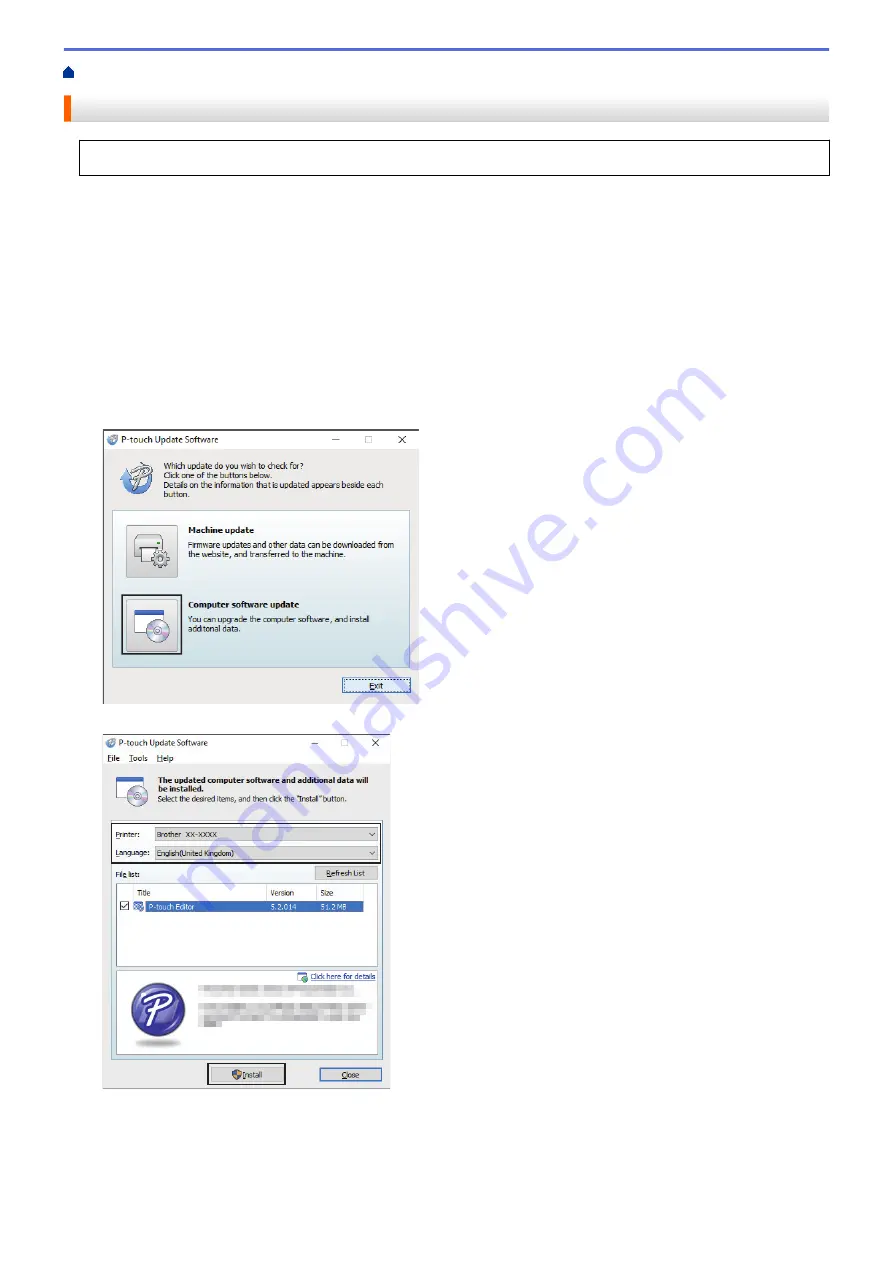
> Update P-touch Editor (Windows)
Update P-touch Editor (Windows)
Before updating P-touch Editor, install the printer driver.
1. Start the P-touch Update Software.
•
Windows 10/Windows Server 2016:
Click
Start
>
Brother P-touch
>
P-touch Update Software
, or double-click the
P-touch Update
Software
icon on the desktop.
•
Windows 8/Windows 8.1/Windows Server 2012/Windows Server 2012 R2:
Click the
P-touch Update Software
icon on the
Apps
screen, or double-click the
P-touch Update
Software
icon on the desktop.
•
Windows 7/Windows Server 2008/Windows Server 2008 R2:
Click
Start
>
All Programs
>
Brother P-touch
>
P-touch Update Software
, or double-click the
P-touch
Update Software
icon on the desktop.
2. Click the
Computer software update
icon.
3. Select the
Printer
and
Language
options, select the check box next to P-touch Editor, and then click
Install
.
When finished, a confirmation dialog appears.
71
Summary of Contents for TD-4210D
Page 18: ...Related Information Set Up Your Printer Related Topics Auto Media Configuration 15 ...
Page 41: ...Correct Barcode Layout Related Information Print Barcode Labels Using Crop Print Windows 38 ...
Page 73: ...Home Update Update Update P touch Editor Windows Update the Firmware 70 ...
Page 75: ...Related Information Update 72 ...
Page 101: ...Home Routine Maintenance Routine Maintenance Clean Your Printer 98 ...
Page 125: ...Related Information Options 122 ...
Page 129: ...Visit us on the World Wide Web www brother com UK Version A ...






























