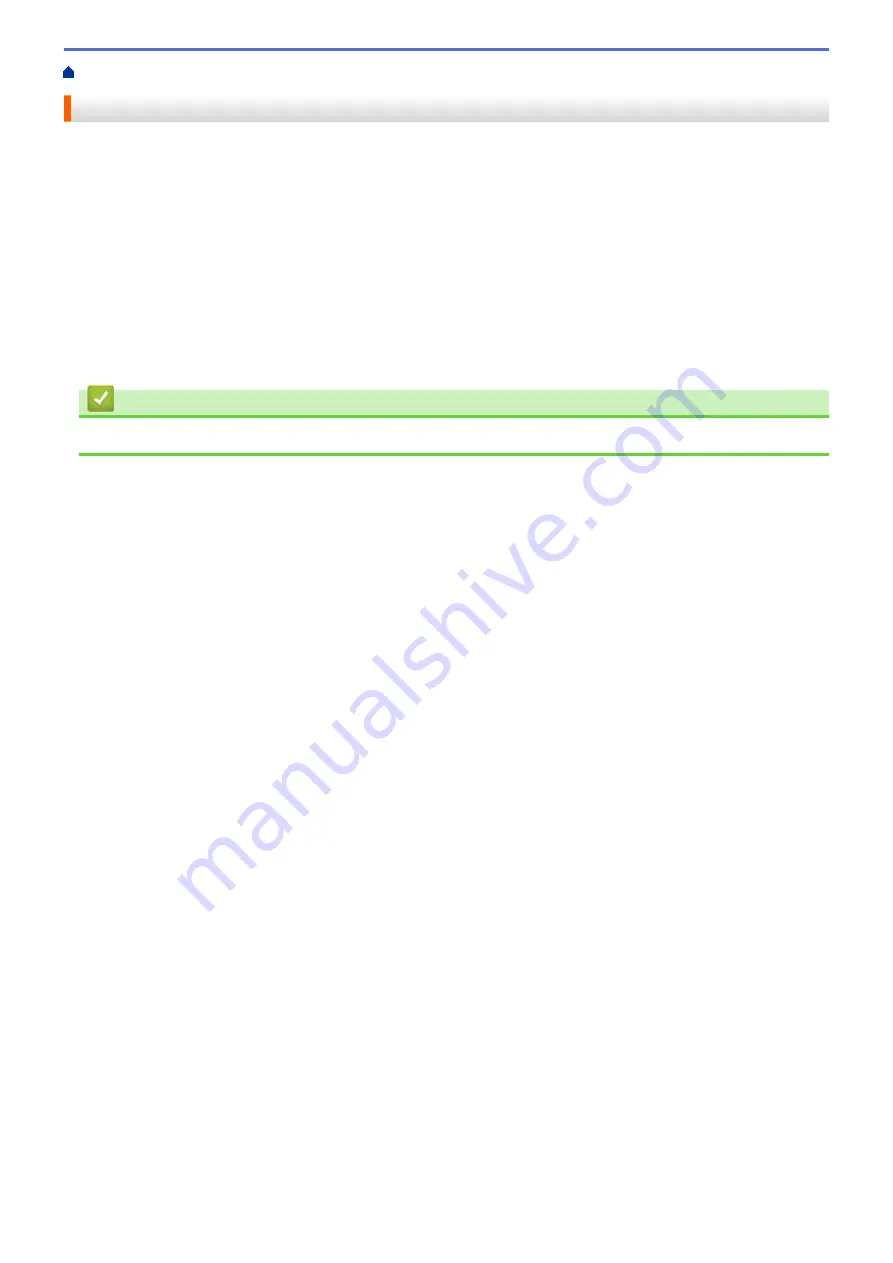
Create Labels and Print Using Computer
> Print Labels Using the Printer Driver (Windows)
Print Labels Using the Printer Driver (Windows)
1. Connect the printer to a computer.
2. Open the document you want to print.
3. Select the print command in your application.
4. Select your printer, and then click the printing properties or preferences button.
The printer driver window appears.
5. Change the printer settings, if needed.
6. Click
OK
.
7. Complete your print operation.
The printer starts printing. When printing is finished, the printer reverts to the mode selected before printing
started.
Related Information
•
Create Labels and Print Using Computer
41
Summary of Contents for TD-4210D
Page 18: ...Related Information Set Up Your Printer Related Topics Auto Media Configuration 15 ...
Page 41: ...Correct Barcode Layout Related Information Print Barcode Labels Using Crop Print Windows 38 ...
Page 73: ...Home Update Update Update P touch Editor Windows Update the Firmware 70 ...
Page 75: ...Related Information Update 72 ...
Page 101: ...Home Routine Maintenance Routine Maintenance Clean Your Printer 98 ...
Page 125: ...Related Information Options 122 ...
Page 129: ...Visit us on the World Wide Web www brother com UK Version A ...






























