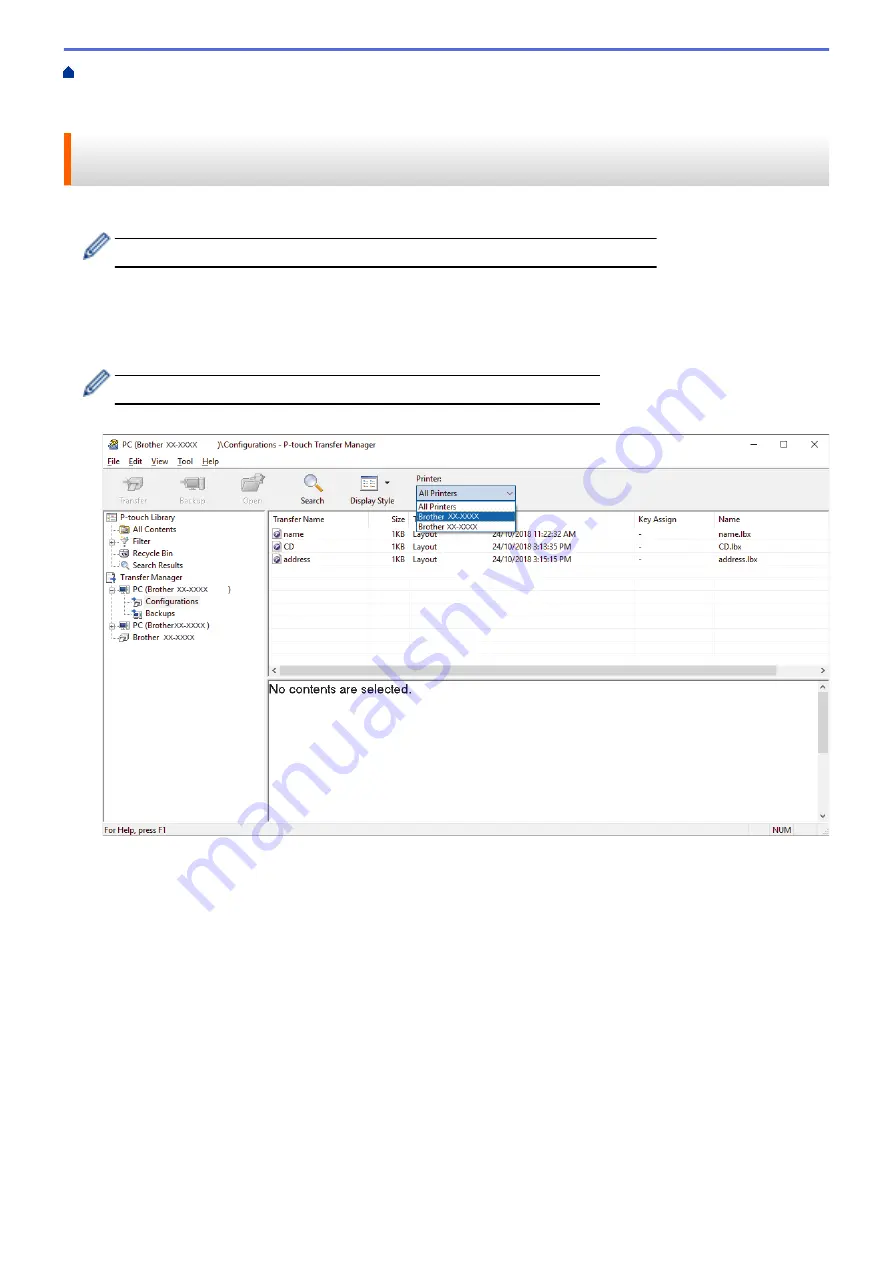
Transfer Templates to the Printer (P-touch Transfer Manager) (Windows)
the Printer Using P-touch Transfer Manager (Windows)
Transfer Templates from the Computer to the
> Transfer Templates or Other Data from the Computer to the Printer (Windows)
Transfer Templates or Other Data from the Computer to the Printer
(Windows)
You can transfer templates, databases, and images from the computer to the printer.
To transfer templates from a mobile device to the printer, see
Related Information
.
1. Connect the printer and the computer via a USB cable, and then turn the printer on.
The printer model name appears next to a printer icon in the folder view.
If you select the printer in the folder view, the current templates and other data stored in the printer appear.
If a printer is disconnected or offline, it does not appear in the folder view.
2. Select the printer you want to transfer the template or other data to.
3. Right-click the
Configurations
folder, select
New
, and then create a new folder.
51
Summary of Contents for TD-4210D
Page 18: ...Related Information Set Up Your Printer Related Topics Auto Media Configuration 15 ...
Page 41: ...Correct Barcode Layout Related Information Print Barcode Labels Using Crop Print Windows 38 ...
Page 73: ...Home Update Update Update P touch Editor Windows Update the Firmware 70 ...
Page 75: ...Related Information Update 72 ...
Page 101: ...Home Routine Maintenance Routine Maintenance Clean Your Printer 98 ...
Page 125: ...Related Information Options 122 ...
Page 129: ...Visit us on the World Wide Web www brother com UK Version A ...






























