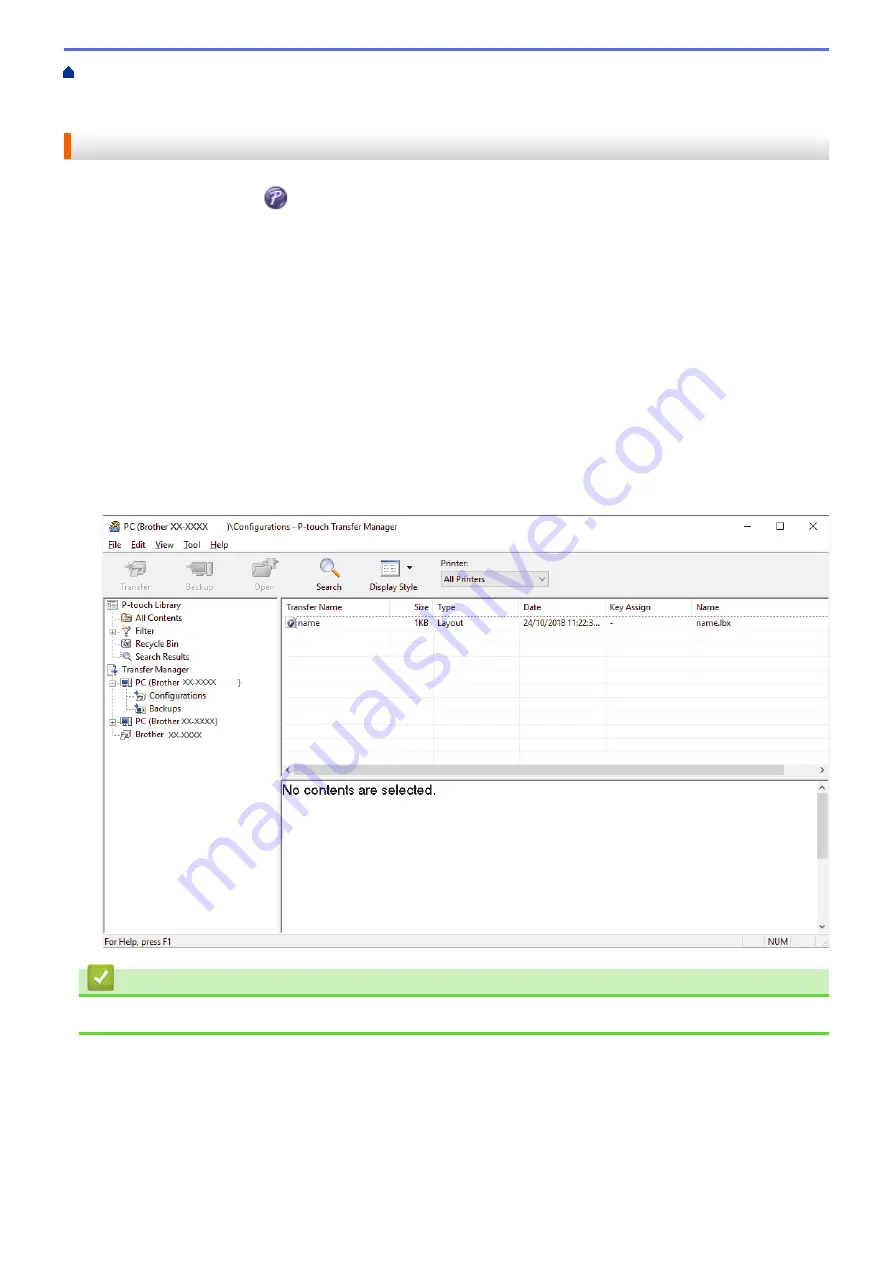
Transfer Templates to the Printer (P-touch Transfer Manager) (Windows)
the Printer Using P-touch Transfer Manager (Windows)
Transfer Templates from the Computer to the
> Transfer the Template to P-touch Transfer Manager (Windows)
Transfer the Template to P-touch Transfer Manager (Windows)
1. Start the P-touch Editor
.
•
Windows 10/Windows Server 2016:
Click
Start
>
Brother P-touch
>
P-touch Editor 5.2
, or double-click the
P-touch Editor 5.2
icon on the
desktop.
•
Windows 8/Windows 8.1/Windows Server 2012/Windows Server 2012 R2:
Click the
P-touch Editor 5.2
icon on the
Apps
screen, or double-click the
P-touch Editor 5.2
icon on the
desktop.
•
Windows 7/Windows Server 2008/Windows Server 2008 R2:
Click
Start
>
All Programs
>
Brother P-touch
>
P-touch Editor 5.2
, or double-click the
P-touch Editor
5.2
icon on the desktop.
P-touch Editor starts.
2. Open the template you want or create a label layout.
3. Click
File
>
Transfer Template
>
Transfer
.
The P-touch Transfer Manager window appears. A template is transferred to the
Configurations
folder.
Related Information
•
Transfer Templates from the Computer to the Printer (Windows)
48
Summary of Contents for TD-4210D
Page 18: ...Related Information Set Up Your Printer Related Topics Auto Media Configuration 15 ...
Page 41: ...Correct Barcode Layout Related Information Print Barcode Labels Using Crop Print Windows 38 ...
Page 73: ...Home Update Update Update P touch Editor Windows Update the Firmware 70 ...
Page 75: ...Related Information Update 72 ...
Page 101: ...Home Routine Maintenance Routine Maintenance Clean Your Printer 98 ...
Page 125: ...Related Information Options 122 ...
Page 129: ...Visit us on the World Wide Web www brother com UK Version A ...






























