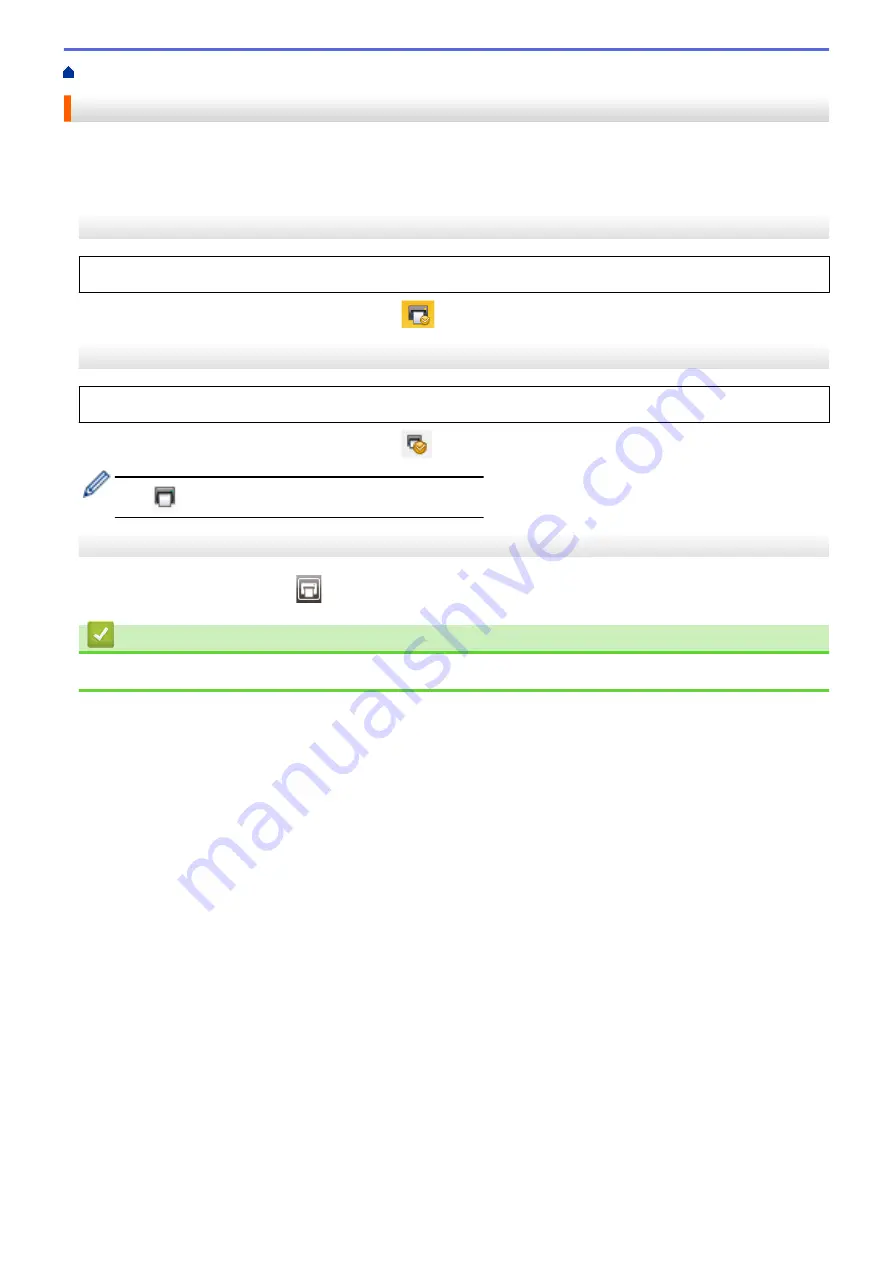
Create Labels and Print Using Computer
> Print Labels Using P-touch Editor (Windows)
Print Labels Using P-touch Editor (Windows)
>> Express Mode
>> Professional Mode
>> Snap Mode
Express Mode
Configure the settings in the Print screen before printing.
•
Click
File
>
from the menu bar, or click
(
).
Professional Mode
Configure the settings in the Print screen before printing.
•
Click
File
>
from the menu bar, or click
.
Click
to start printing without changing the settings.
Snap Mode
•
Enter the text, and then click
.
Related Information
•
Create Labels and Print Using Computer
29
Summary of Contents for TD-4210D
Page 18: ...Related Information Set Up Your Printer Related Topics Auto Media Configuration 15 ...
Page 41: ...Correct Barcode Layout Related Information Print Barcode Labels Using Crop Print Windows 38 ...
Page 73: ...Home Update Update Update P touch Editor Windows Update the Firmware 70 ...
Page 75: ...Related Information Update 72 ...
Page 101: ...Home Routine Maintenance Routine Maintenance Clean Your Printer 98 ...
Page 125: ...Related Information Options 122 ...
Page 129: ...Visit us on the World Wide Web www brother com UK Version A ...
















































