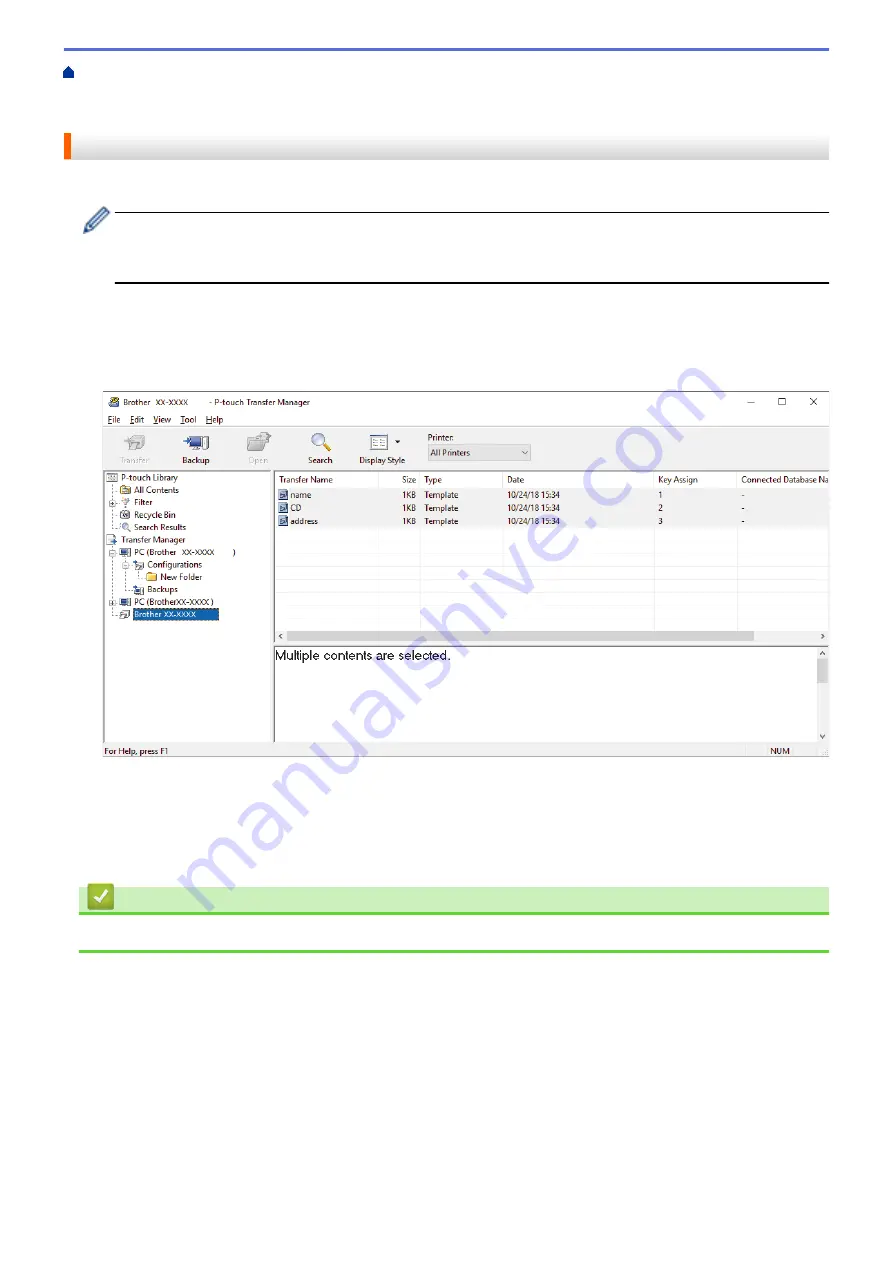
Transfer Templates to the Printer (P-touch Transfer Manager) (Windows)
the Printer Using P-touch Transfer Manager (Windows)
> Backup Templates or Other Data Saved in the
Printer (Windows)
Backup Templates or Other Data Saved in the Printer (Windows)
You can retrieve templates or other data saved in the printer and save it on the computer.
•
Backed up templates or other data cannot be edited on the computer.
•
Depending on the printer model, backed up templates or data may not be transferable between different
models.
1. Connect the computer and the printer and turn the printer on.
The printer model name appears next to a printer icon in the folder view. If you select the printer in the folder
view, the current templates and other data stored in the printer appear.
2. Select the printer to back up from, and then click
Backup
.
A confirmation message appears.
3. Click
OK
.
A new folder is created under the printer in the folder view. The folder name is based on the date and time of
the backup. All of the printer's templates and other data are transferred to the new folder and saved on the
computer.
Related Information
•
Transfer Templates to the Printer Using P-touch Transfer Manager (Windows)
55
Summary of Contents for TD-4210D
Page 18: ...Related Information Set Up Your Printer Related Topics Auto Media Configuration 15 ...
Page 41: ...Correct Barcode Layout Related Information Print Barcode Labels Using Crop Print Windows 38 ...
Page 73: ...Home Update Update Update P touch Editor Windows Update the Firmware 70 ...
Page 75: ...Related Information Update 72 ...
Page 101: ...Home Routine Maintenance Routine Maintenance Clean Your Printer 98 ...
Page 125: ...Related Information Options 122 ...
Page 129: ...Visit us on the World Wide Web www brother com UK Version A ...






























