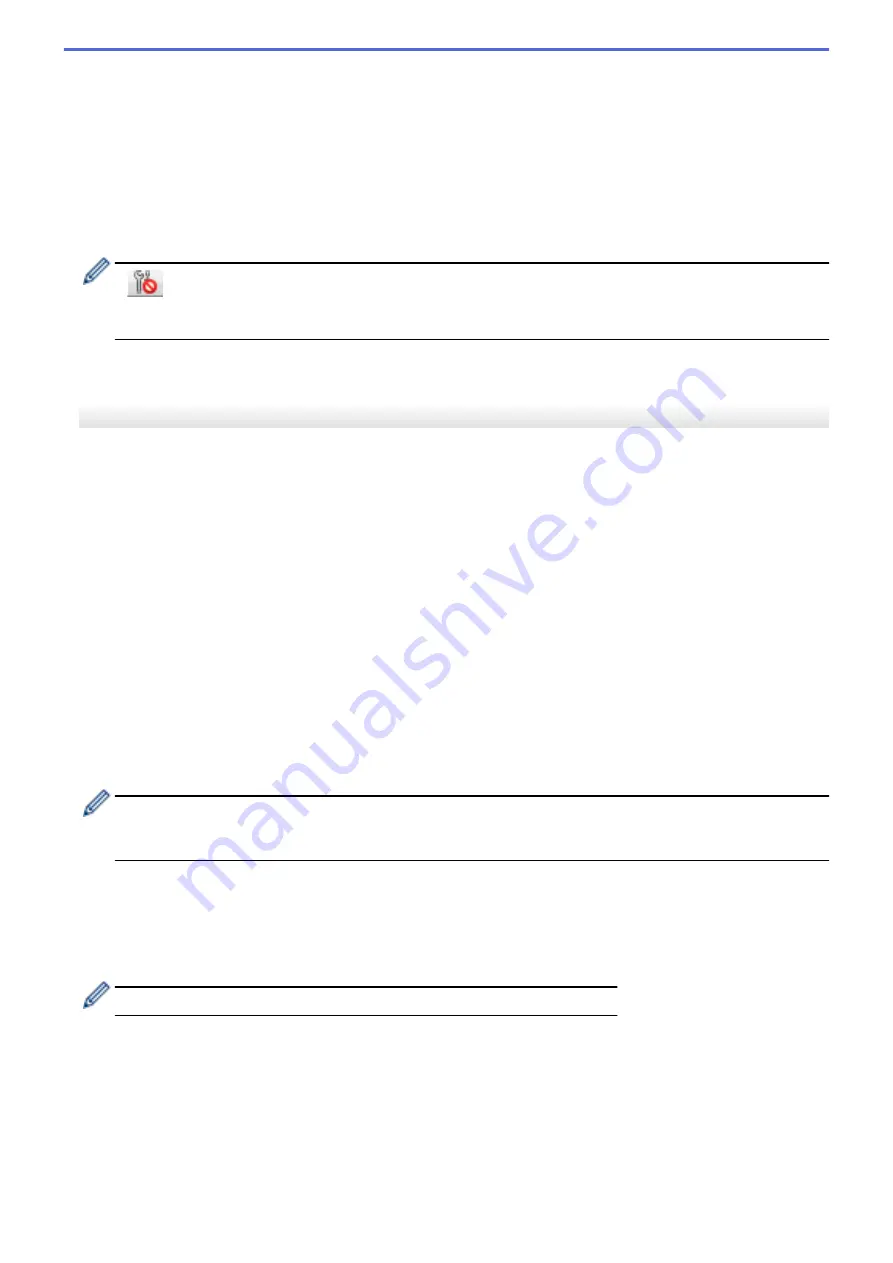
5. Exit
Exits the
Device Settings
window and returns to the main window of the Printer Setting Tool.
6. Apply
Applies the settings to the printer. To save the specified settings in a command file, select the
Save in
Command File
command from the drop-down list.
The saved command file can be used with the mass storage mode to apply the settings to a printer.
7. Settings Tabs
Contains settings that may be specified or changed.
If
appears in the tab, the settings cannot be changed. In addition, the settings in the tab are not
applied to the printer even if you click
Apply
. The settings in the tab are not saved or exported when you
use the
Save in Command File
or
Export
commands.
8. Printer
Specifies the printer you want to configure.
Menu Bar
File
Menu Options
•
Apply Settings to the Printer
Applies the settings to the printer.
•
Check Setting
Displays the current settings.
•
Save Settings in Command File
Saves the specified settings in a command file.
•
Import
Imports an exported file.
•
Export
Saves the current settings in a file.
•
Exit
Exits the
Device Settings
window and returns to the main window of the Printer Setting Tool.
Maintenance
Menu Options
You must have administrator privileges for the computer or the printer to display some items. Check if you
have administrator privileges for the printer by clicking the
Printer properties
menu, and then clicking the
Security
tab.
•
Save Print Log in File
Saves the print log in a file in the CSV format.
•
Print Unit Settings
Prints a report containing the current firmware version and device setting information.
When you print this report, we recommend using a 62 mm or wider RD Roll.
•
Check Print Head Status
Checks if there are no problems with the print head.
•
Reset to Factory Defaults
(TD-4210D/TD-4410D) Resets all the settings to the factory settings, including device settings, and
transferred data.
(TD-4420DN/TD-4520DN) Resets all the settings to the factory settings, including device settings, transferred
data, and network settings.
•
Reset only Device Settings
83
Summary of Contents for TD-4210D
Page 18: ...Related Information Set Up Your Printer Related Topics Auto Media Configuration 15 ...
Page 41: ...Correct Barcode Layout Related Information Print Barcode Labels Using Crop Print Windows 38 ...
Page 73: ...Home Update Update Update P touch Editor Windows Update the Firmware 70 ...
Page 75: ...Related Information Update 72 ...
Page 101: ...Home Routine Maintenance Routine Maintenance Clean Your Printer 98 ...
Page 125: ...Related Information Options 122 ...
Page 129: ...Visit us on the World Wide Web www brother com UK Version A ...
















































