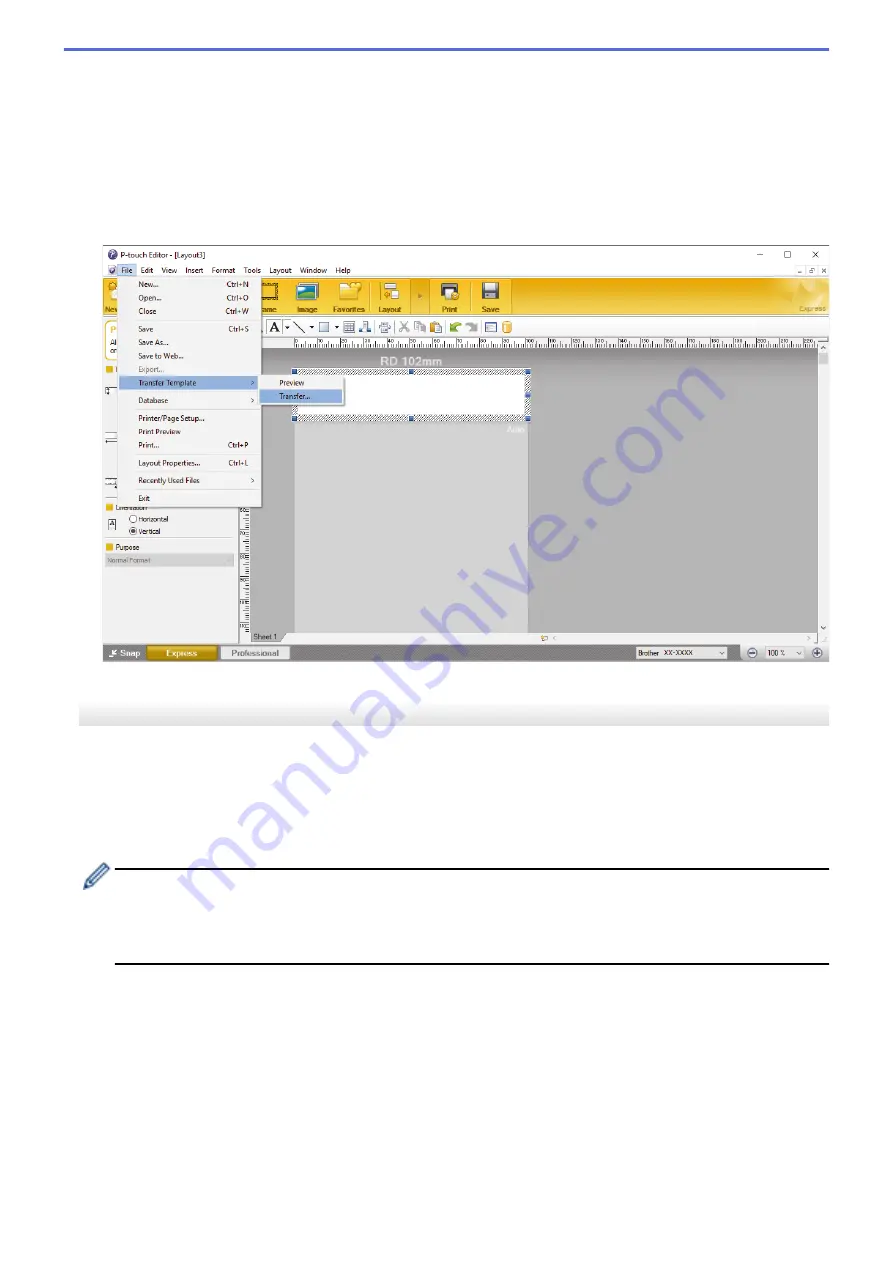
Click the
P-touch Editor 5.2
icon on the
Apps
screen, or double-click the
P-touch Editor 5.2
icon on the
desktop.
•
Windows 7/Windows Server 2008/Windows Server 2008 R2:
Click
Start
>
All Programs
>
Brother P-touch
>
P-touch Editor 5.2
, or double-click the
P-touch Editor
5.2
icon on the desktop.
P-touch Editor starts.
2. Open the template you want.
3. Click
File
>
Transfer Template
>
Transfer
.
The template is transferred to P-touch Transfer Manager. P-touch Transfer Manager starts.
Save the Template as a Transfer Package File (PDZ)
To create a file in a format that can be used by P-touch Transfer Express, save the template as a Transfer
Package file (PDZ).
1. Select the
Configurations
folder in the P-touch Transfer Manager window.
2. Select the templates you want to distribute.
3. Click
File
>
Save Transfer File
.
•
The
Save Transfer File
option appears only if the printer is disconnected from the computer or offline.
•
If you click the
Save Transfer File
option after selecting the
Configurations
folder or a created folder,
all templates in the folder are saved as the Transfer Package file (PDZ).
•
You can combine multiple templates into a single Transfer Package file (PDZ).
4. Type the name, and then click
Save
.
60
Summary of Contents for TD-4210D
Page 18: ...Related Information Set Up Your Printer Related Topics Auto Media Configuration 15 ...
Page 41: ...Correct Barcode Layout Related Information Print Barcode Labels Using Crop Print Windows 38 ...
Page 73: ...Home Update Update Update P touch Editor Windows Update the Firmware 70 ...
Page 75: ...Related Information Update 72 ...
Page 101: ...Home Routine Maintenance Routine Maintenance Clean Your Printer 98 ...
Page 125: ...Related Information Options 122 ...
Page 129: ...Visit us on the World Wide Web www brother com UK Version A ...






























