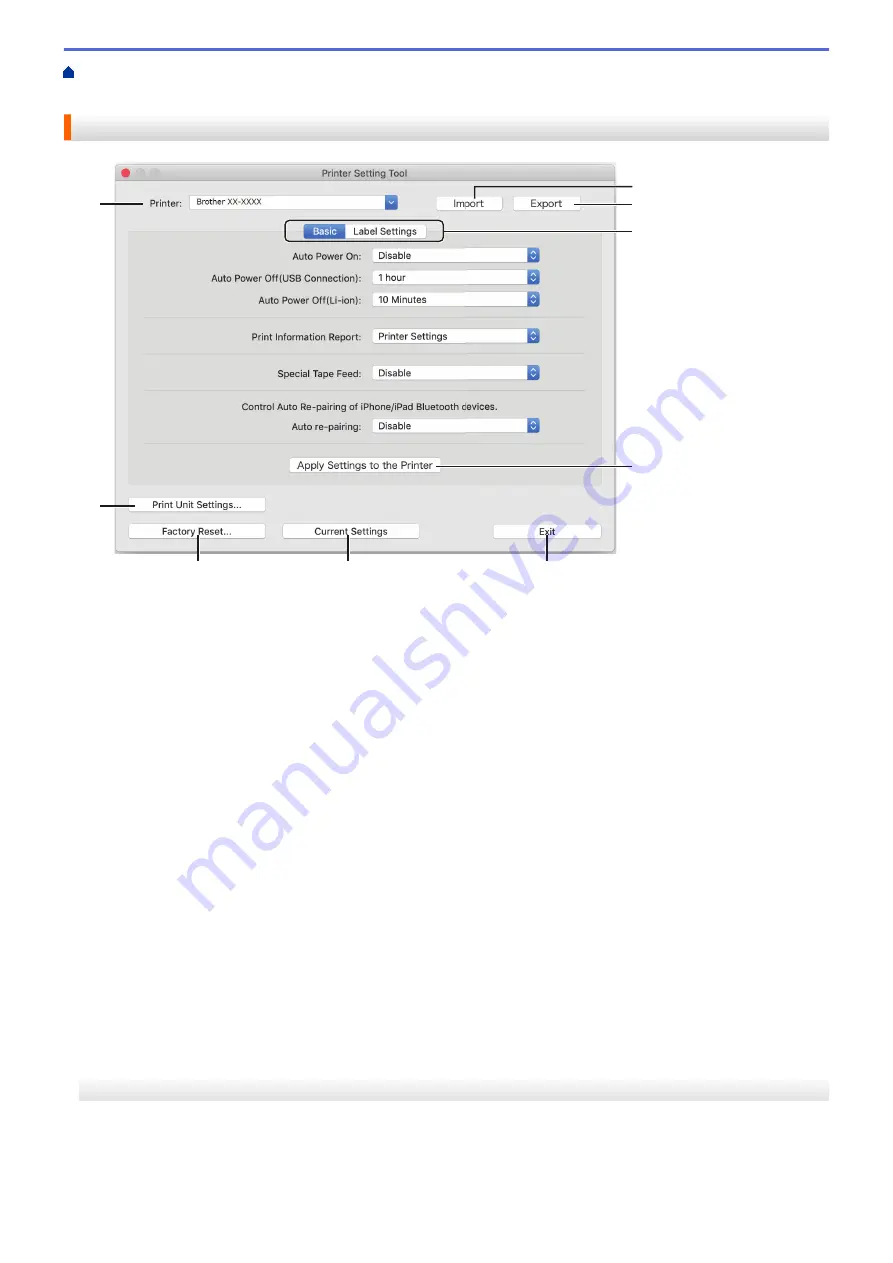
Change Printer Settings Using the Printer Setting Tool (Mac)
> Setting Dialog
Box of Printer Setting Tool (Mac)
Setting Dialog Box of Printer Setting Tool (Mac)
9
8
7
6
5
4
3
2
1
1. Printer
Lists the connected Label Printers.
2. Import
Imports settings from a file.
3. Export
Saves the current settings in a file.
4. Settings Tabs
Contain settings to specify or change.
5. Apply Settings to the Printer
Applies the settings to the Label Printer.
6. Exit
Exits the Printer Setting Tool.
7. Current Settings
Retrieves the settings from the currently connected Label Printer and displays them in the dialog box.
8. Factory Reset
Resets all the settings to the factory settings, including device settings.
9. Print Unit Settings
Prints a report containing the current firmware version and device setting information.
Basic Tab
Auto Power On
Specifies whether the Label Printer turns on automatically when connected to a USB AC Adapter or a
computer.
61
Summary of Contents for PT-P910BT
Page 1: ...User s Guide PT P910BT 2020 Brother Industries Ltd All rights reserved ...
Page 8: ...Related Information Before You Use Your Brother Machine 5 ...
Page 47: ...Home Update Update Update P touch Editor Update the Firmware 44 ...
Page 67: ...Home Routine Maintenance Routine Maintenance Maintenance Replace the Battery 64 ...
Page 70: ...Full Cutter Related Information Routine Maintenance 67 ...
Page 72: ...4 Remove the Battery Cover 5 Remove the battery 6 Insert the new battery 69 ...
Page 88: ...Version A ...






























