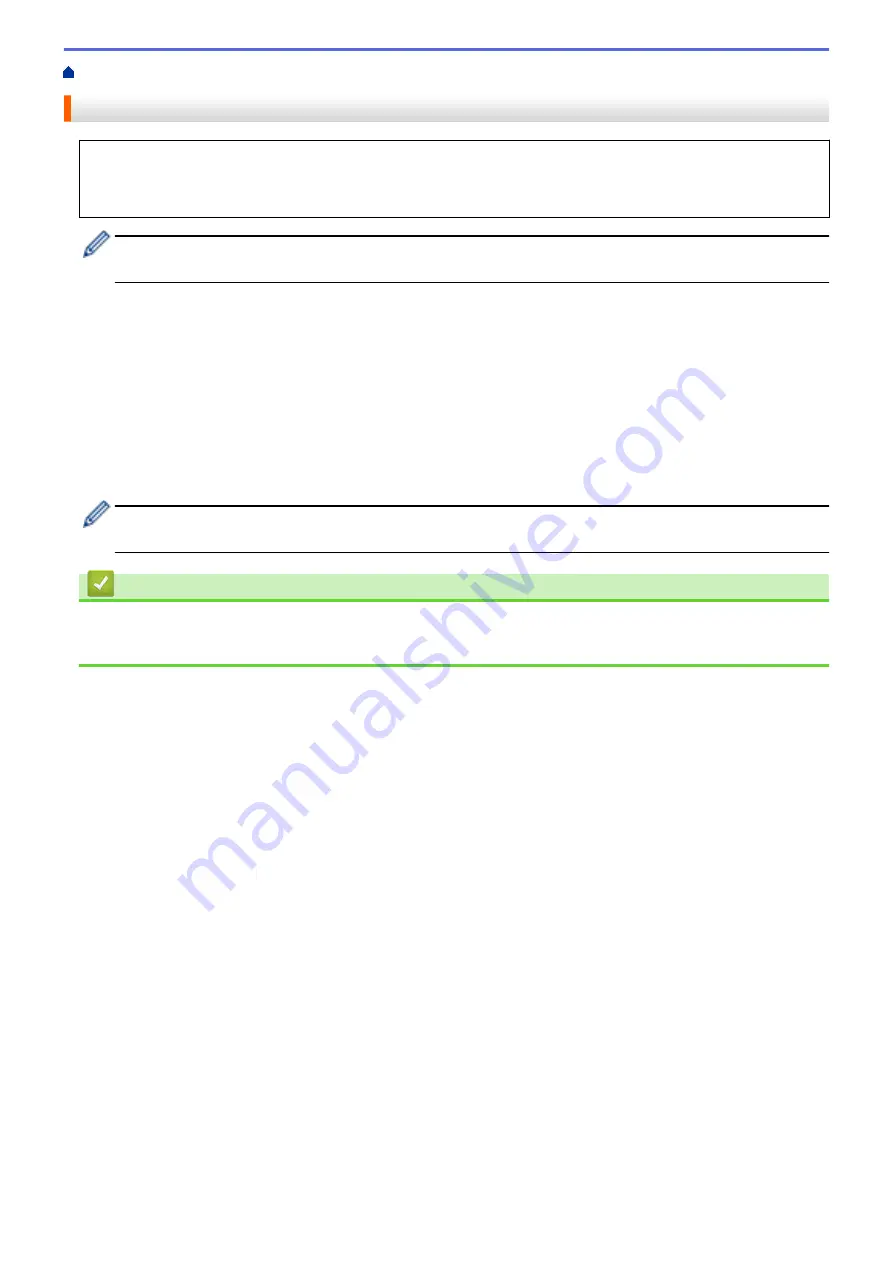
> Change Printer Settings Using the Printer Setting Tool (Mac)
Change Printer Settings Using the Printer Setting Tool (Mac)
•
Make sure the printer driver has been installed correctly and you can print.
•
Connect the Label Printer to a computer with a USB cable. Settings cannot be specified via Bluetooth
using this tool.
The Printer Setting Tool is installed in addition to the printer driver and other software when using the
installer.
1. Connect the Label Printer you want to configure to the computer.
2. Double-click
Macintosh HD
>
Applications
>
Brother
>
Printer Setting Tool
>
Printer Setting Tool.app
.
The
Printer Setting Tool
window appears.
3. Make sure the Label Printer you want to configure appears next to
Printer
.
If a different Label Printer appears, select the Label Printer you want from the pop-up menu.
4. Specify or change the settings in the Settings tabs.
5. Click the
Apply Settings to the Printer
button to apply the settings to the Label Printer.
6. Click
Exit
.
Use the Printer Setting Tool to configure the Label Printer only when the Label Printer is idle. The Label
Printer may malfunction if you try to configure it while it is processing or printing a print job.
Related Information
•
•
Setting Dialog Box of Printer Setting Tool (Mac)
60
Summary of Contents for PT-P910BT
Page 1: ...User s Guide PT P910BT 2020 Brother Industries Ltd All rights reserved ...
Page 8: ...Related Information Before You Use Your Brother Machine 5 ...
Page 47: ...Home Update Update Update P touch Editor Update the Firmware 44 ...
Page 67: ...Home Routine Maintenance Routine Maintenance Maintenance Replace the Battery 64 ...
Page 70: ...Full Cutter Related Information Routine Maintenance 67 ...
Page 72: ...4 Remove the Battery Cover 5 Remove the battery 6 Insert the new battery 69 ...
Page 88: ...Version A ...






























