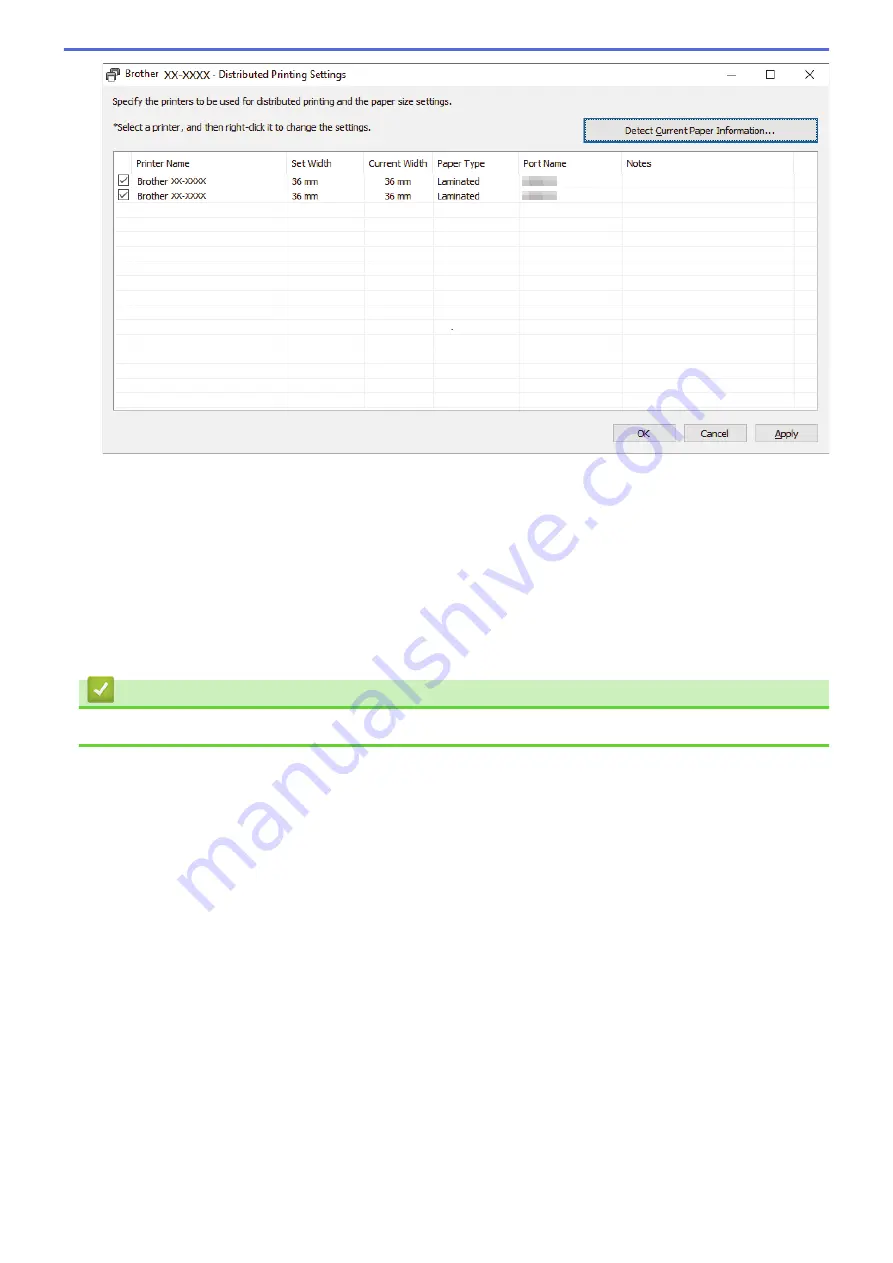
5. Right-click the selected Label Printer or Printers, and then click
Settings
. From the
Paper Size
drop-down
list, select the label size.
If multiple Label Printers have been selected, the same label size setting is applied to all selected Label
Printers.
6. Click
OK
to close the label size setting dialog box.
7. Click
OK
to close the
Distributed Printing Settings
dialog box.
The setup is completed.
8. Click
OK
to close the
Properties
dialog box.
9. Start printing.
Related Information
•
Create Labels and Print Using Computer
34
Summary of Contents for PT-P910BT
Page 1: ...User s Guide PT P910BT 2020 Brother Industries Ltd All rights reserved ...
Page 8: ...Related Information Before You Use Your Brother Machine 5 ...
Page 47: ...Home Update Update Update P touch Editor Update the Firmware 44 ...
Page 67: ...Home Routine Maintenance Routine Maintenance Maintenance Replace the Battery 64 ...
Page 70: ...Full Cutter Related Information Routine Maintenance 67 ...
Page 72: ...4 Remove the Battery Cover 5 Remove the battery 6 Insert the new battery 69 ...
Page 88: ...Version A ...






























