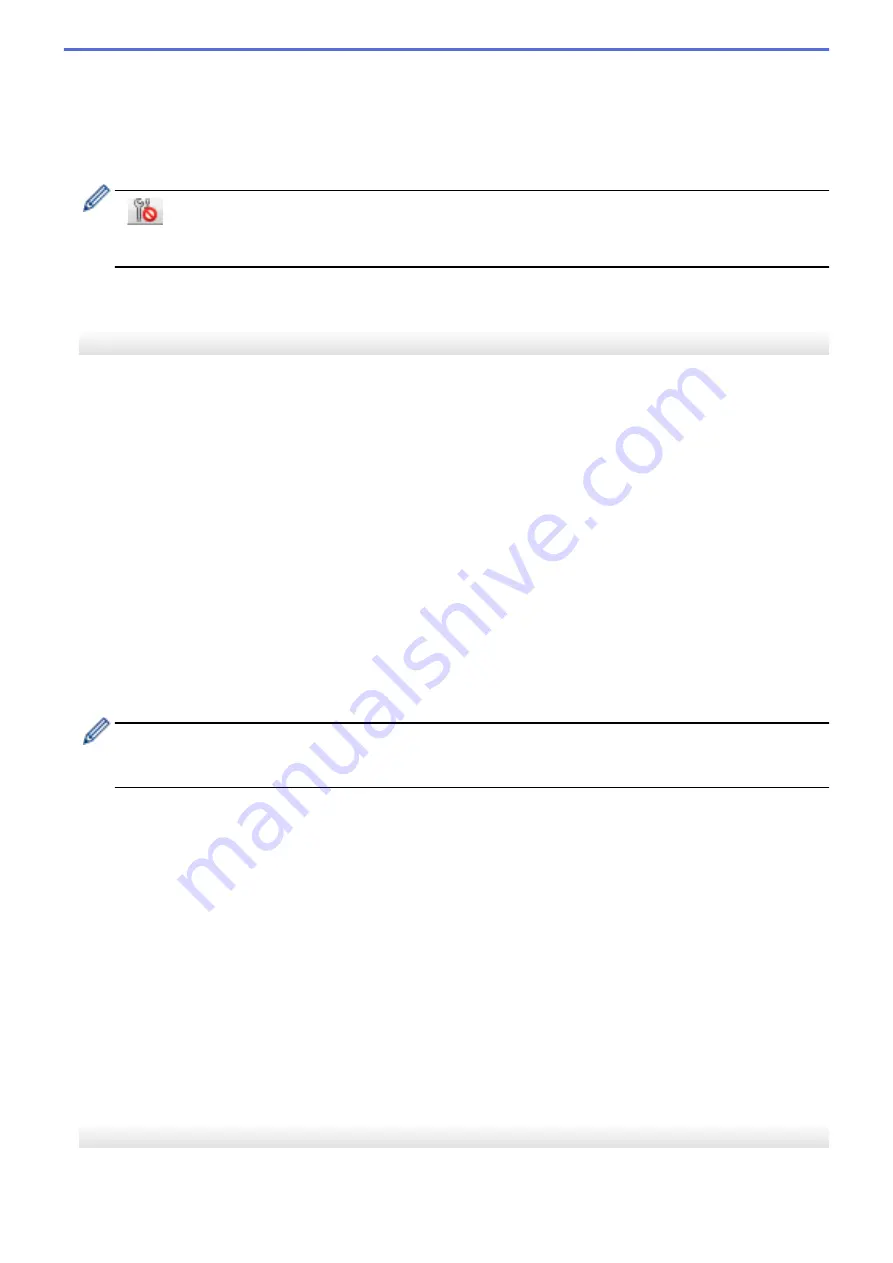
6. Apply
Applies the settings to the Label Printer. To save the specified settings in a command file, select the
Save in
Command File
option from the drop-down list.
7. Settings Tabs
Contains settings that may be specified or changed.
If
appears in the tab, the settings cannot be changed. In addition, the settings in the tab with the icon
are not applied to the Label Printer even if you click
Apply
. The settings in the tab are not saved when you
use the
Save in Command File
command.
8. Printer
Specifies the Label Printer you want to configure.
Menu Bar
File Menu Options
•
Apply Settings to the Printer
Applies the settings to the Label Printer.
•
Check Setting
Displays the current settings.
•
Save Settings in Command File
Saves the specified settings in a command file.
•
Import
Imports an exported file.
•
Export
Saves the current settings in a file.
•
Exit
Exits the
Device Settings
window and returns to the main window of the Printer Setting Tool.
Maintenance Menu Options
You must have administrator privileges for the computer or the Label Printer to display some items. Check if
you have administrator privileges for the Label Printer by clicking the
Printer properties
menu, and then
clicking the
Security
tab.
•
Print Unit Settings
Prints a report containing the current firmware version and device setting information.
•
Length Test Print
Performs a test print with the setting values specified in the
Length Adjustment
option.
•
Full Cut Margin Test Print
Performs a test print with the setting values specified in the
Full Cut Margin Adjustment
option.
•
Half Cut Margin Test Print
Performs a test print with the setting values specified in the
Half Cut Margin Adjustment
option.
•
Reset to Factory Defaults
Resets all the settings to the factory settings, including device settings.
•
Option Settings
If the
Do not display an error message if the current settings cannot be retrieved at startup
check box
is selected, a message is not displayed next time.
Basic Tab
•
Auto Power On
57
Summary of Contents for PT-P910BT
Page 1: ...User s Guide PT P910BT 2020 Brother Industries Ltd All rights reserved ...
Page 8: ...Related Information Before You Use Your Brother Machine 5 ...
Page 47: ...Home Update Update Update P touch Editor Update the Firmware 44 ...
Page 67: ...Home Routine Maintenance Routine Maintenance Maintenance Replace the Battery 64 ...
Page 70: ...Full Cutter Related Information Routine Maintenance 67 ...
Page 72: ...4 Remove the Battery Cover 5 Remove the battery 6 Insert the new battery 69 ...
Page 88: ...Version A ...






























