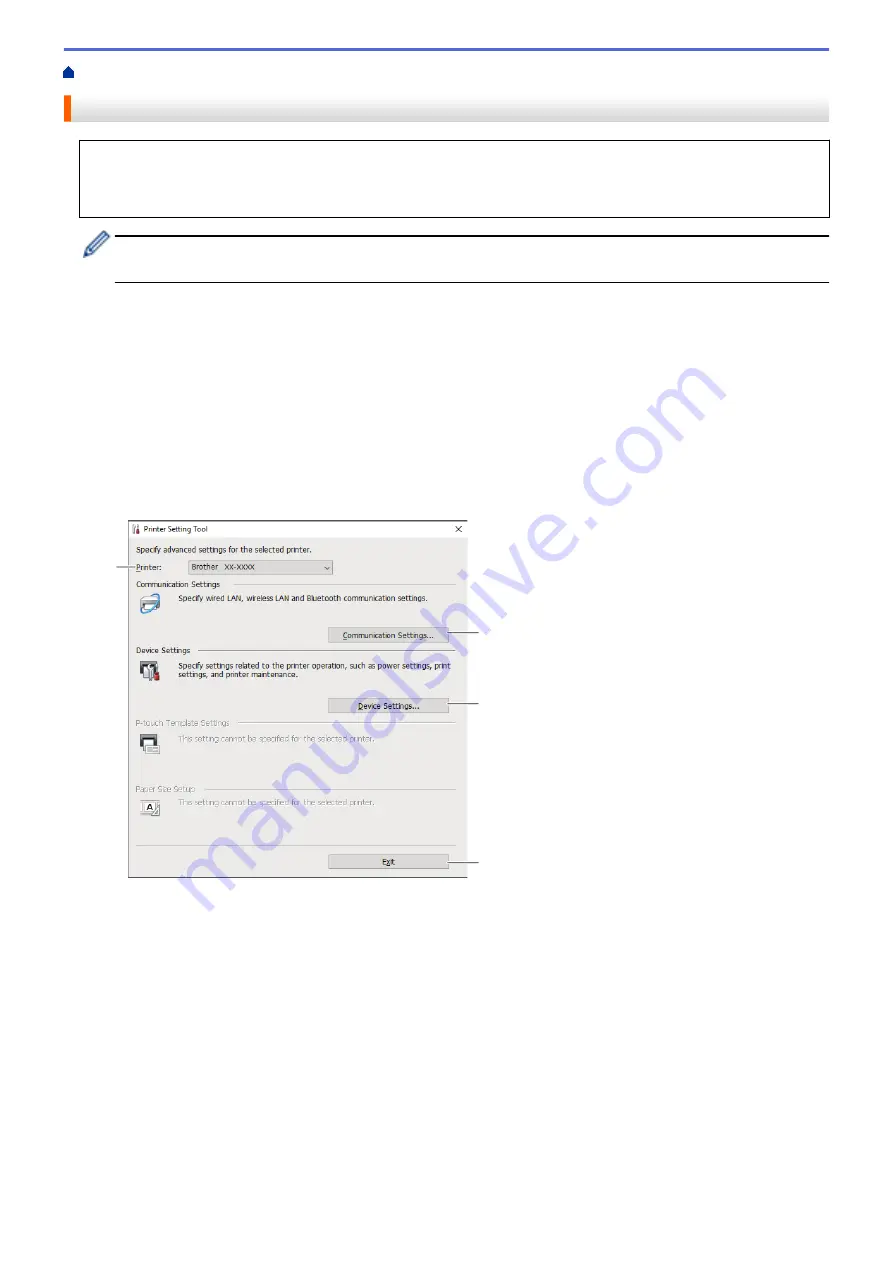
> Change Printer Settings Using the Printer Setting Tool (Windows)
Change Printer Settings Using the Printer Setting Tool (Windows)
•
Make sure the printer driver has been installed correctly and you can print.
•
Connect the Label Printer to a computer with a USB cable. Settings cannot be specified via Bluetooth
using this tool.
The Printer Setting Tool is installed in addition to the printer driver and other software when using the
installer.
1. Connect the Label Printer you want to configure to the computer.
2. Start the Printer Setting Tool.
•
Windows 10:
Click
Start
>
Brother
>
Printer Setting Tool
.
•
Windows 8.1:
Click the
Printer Setting Tool
icon on the
Apps
screen.
•
Windows 7:
Click
Start
>
All Programs
>
Brother
>
Label & Mobile Printer
>
Printer Setting Tool
.
The main window appears.
4
3
2
1
1. Printer
Lists the connected Label Printers.
2. Communication Settings
Specifies Bluetooth communication settings.
3. Device Settings
Specifies device settings. For example, power settings.
4. Exit
Closes the window.
3. Make sure the Label Printer you want to configure appears next to
Printer
.
If a different Label Printer appears, select the Label Printer you want from the drop-down list.
4. Select the settings you want to change, and then specify or change the settings in the dialog box.
5. Click
Apply
to apply the settings to the Label Printer.
6. Click
Exit
in the main window to finish specifying settings.
51
Summary of Contents for PT-P910BT
Page 1: ...User s Guide PT P910BT 2020 Brother Industries Ltd All rights reserved ...
Page 8: ...Related Information Before You Use Your Brother Machine 5 ...
Page 47: ...Home Update Update Update P touch Editor Update the Firmware 44 ...
Page 67: ...Home Routine Maintenance Routine Maintenance Maintenance Replace the Battery 64 ...
Page 70: ...Full Cutter Related Information Routine Maintenance 67 ...
Page 72: ...4 Remove the Battery Cover 5 Remove the battery 6 Insert the new battery 69 ...
Page 88: ...Version A ...






























