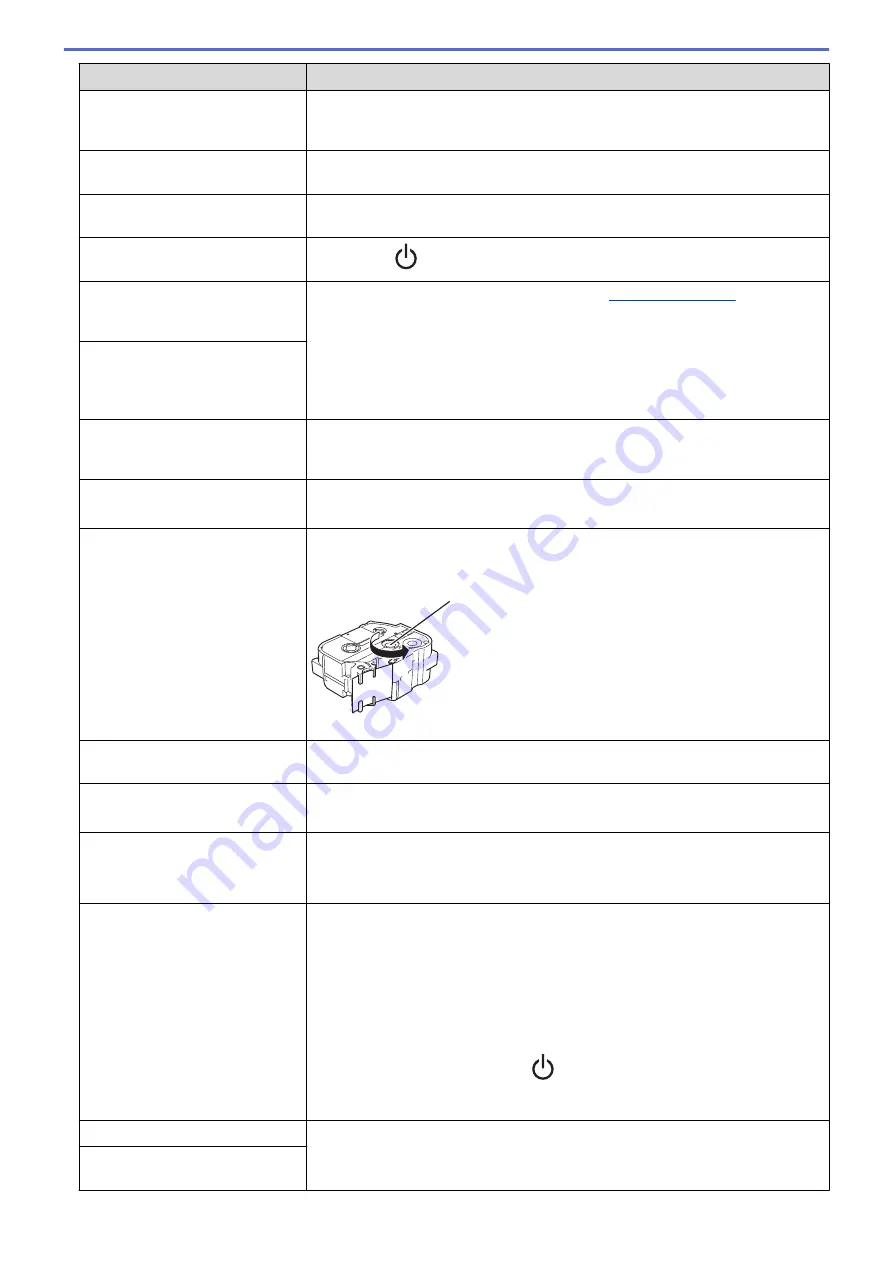
Problem
Solution
A tape jam error cannot be
cleared despite following the
troubleshooting steps.
If the problem continues, contact Brother customer service or your local Brother
dealer.
A horizontal gap runs through the
middle of the printed label.
Streaks or poor quality printed labels generally indicate that the Print Head is
dirty. Clean the print head.
An error occurred when using a
mobile app.
See your mobile application’s FAQs & Troubleshooting menu.
I want to cancel the current
printing job.
Gently press
.
I cannot install the printer driver
even if I follow the correct
procedure.
1. Download the printer driver uninstaller from
2. Use the printer driver uninstaller to remove the Label Printer information.
3. Run the installer again and follow the on-screen instructions to proceed with
the installation.
I cannot see my Label Printer
listed in P-touch Editor even
though I have installed the printer
driver.
A message appears on the mobile
device saying that it was unable to
make a connection.
Delete the device information, and try to connect again.
* The method for deleting and connecting is different for each type of OS.
The Search for a Label Printer is
slow.
•
Move the mobile device and the Label Printer closer together.
•
Wait about 30 seconds.
The ink ribbon is separated from
the ink roller.
If the ink ribbon is broken, replace the Tape Cassette. If it is not, leave the tape
uncut and remove the Tape Cassette , then wind the loose ink ribbon back onto
the spool.
1
1. Spool
While printing, striped tape
appears.
The Tape Cassette is empty. Insert a new Tape Cassette .
The tape is not cut automatically.
Enable the Auto Cut function.
If using special tapes like Ribbon Cassettes, cut the tape using scissors.
Printed barcodes or QR codes
cannot be read.
•
Use a different tape type.
Recommended: Black on white tape.
•
Enlarge barcodes or QR codes using the application, if possible.
There is approximately 22 mm of
blank space added to the left
margin of each printed label.
•
Due to the structure of the laminate, when Auto Cut is on, the Label Printer
feeds approximately 22 mm of leader tape before every new label.
•
To save tape, change these settings in each app:
-
P-touch Design&Print 2: Turn the Cut the last label option on.
-
Brother iPrint&Label: Turn the Chain Printing option on.
-
Then print your labels and leave the last label in the Label Printer until you
are ready to print a new label.
•
After the last label prints, press
twice quickly to eject and cut the last
label. Note that the Label Printer will feed about 22 mm of leader tape before
the next new label when you use this method.
I cannot turn the Label Printer on.
•
Make sure the operating temperature is between 10°C and 35°C.
•
Charge the battery.
The Label Printer powers off when
I try to print.
76
Summary of Contents for PT-P910BT
Page 1: ...User s Guide PT P910BT 2020 Brother Industries Ltd All rights reserved ...
Page 8: ...Related Information Before You Use Your Brother Machine 5 ...
Page 47: ...Home Update Update Update P touch Editor Update the Firmware 44 ...
Page 67: ...Home Routine Maintenance Routine Maintenance Maintenance Replace the Battery 64 ...
Page 70: ...Full Cutter Related Information Routine Maintenance 67 ...
Page 72: ...4 Remove the Battery Cover 5 Remove the battery 6 Insert the new battery 69 ...
Page 88: ...Version A ...










































