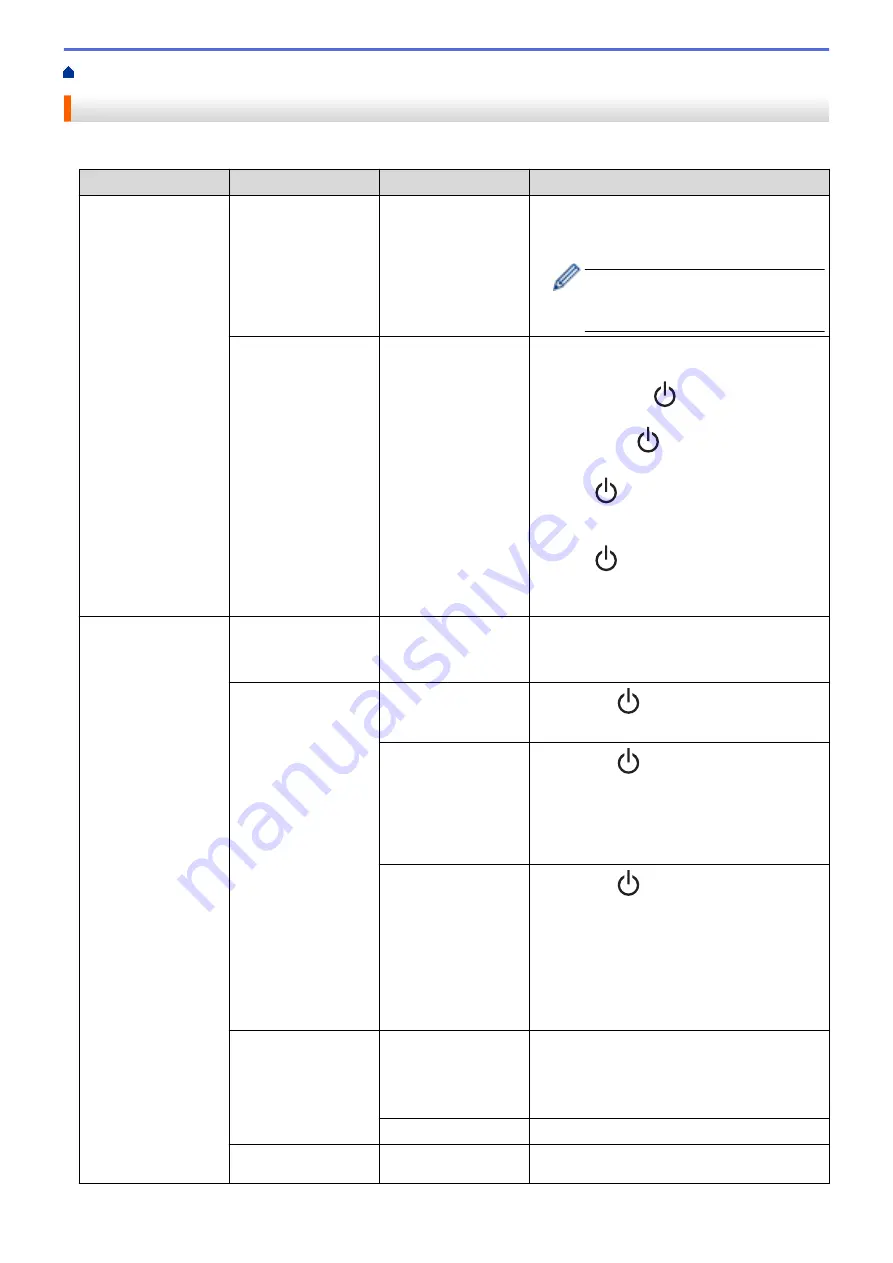
> Error and Maintenance LED Indications
Error and Maintenance LED Indications
The LED indicators light and flash to indicate the Label Printer's status.
Power LED
Lit/Flashing
Condition
Solution
Orange
Flashing
(Once per second)
Head cooling
The main unit of the Label Printer detects the
temperature of the head and resumes
printing.
Do not replace the tape or turn the
power ON or OFF while the head is
cooling.
Lit for three seconds,
then off for one
second
In an idle state
(Bluetooth mode is
off)
Bluetooth settings can be changed using the
following method.
1. Press and hold
for about nine seconds
until the Power LED flashes in green, and
then release
while the Power LED
flashes in green.
2. Press
twice quickly. Bluetooth
connection switches on and off, and then
the Label Printer turns off.
3. Press
to turn the Label Printer on.
* If the Power LED is green, Bluetooth is
ON, and if it is orange, Bluetooth is OFF.
Red
Lit
Recovery mode
Transfer the program again.
If the problem continues, contact Brother
customer service or your local Brother dealer.
Flashing
(Once per second)
Battery not installed.
Gently press
.
Insert or replace the battery.
•
No Tape Cassette
installed.
•
Incorrect Tape
Cassette installed.
•
Incompatible Tape
Cassette installed.
Gently press
.
•
Insert the correct Tape Cassette.
•
Close the Cassette Cover.
Transmission error
Gently press
.
•
When using a mobile device, establish a
Bluetooth connection.
•
When using a computer:
-
Reconnect the USB cable.
-
Change the USB port.
-
Establish a Bluetooth connection.
Flashing twice per
second, then off for
one second
•
Battery error
•
Insufficient charge
•
Power supply high
voltage error
•
Restart the Label Printer.
•
Charge the battery.
•
If the problem is still not resolved, replace
the battery.
Cutter error
Restart the Label Printer.
Flashing Rapidly
System error
If the problem continues, contact Brother
customer service or your local Brother dealer.
73
Summary of Contents for PT-P910BT
Page 1: ...User s Guide PT P910BT 2020 Brother Industries Ltd All rights reserved ...
Page 8: ...Related Information Before You Use Your Brother Machine 5 ...
Page 47: ...Home Update Update Update P touch Editor Update the Firmware 44 ...
Page 67: ...Home Routine Maintenance Routine Maintenance Maintenance Replace the Battery 64 ...
Page 70: ...Full Cutter Related Information Routine Maintenance 67 ...
Page 72: ...4 Remove the Battery Cover 5 Remove the battery 6 Insert the new battery 69 ...
Page 88: ...Version A ...



























