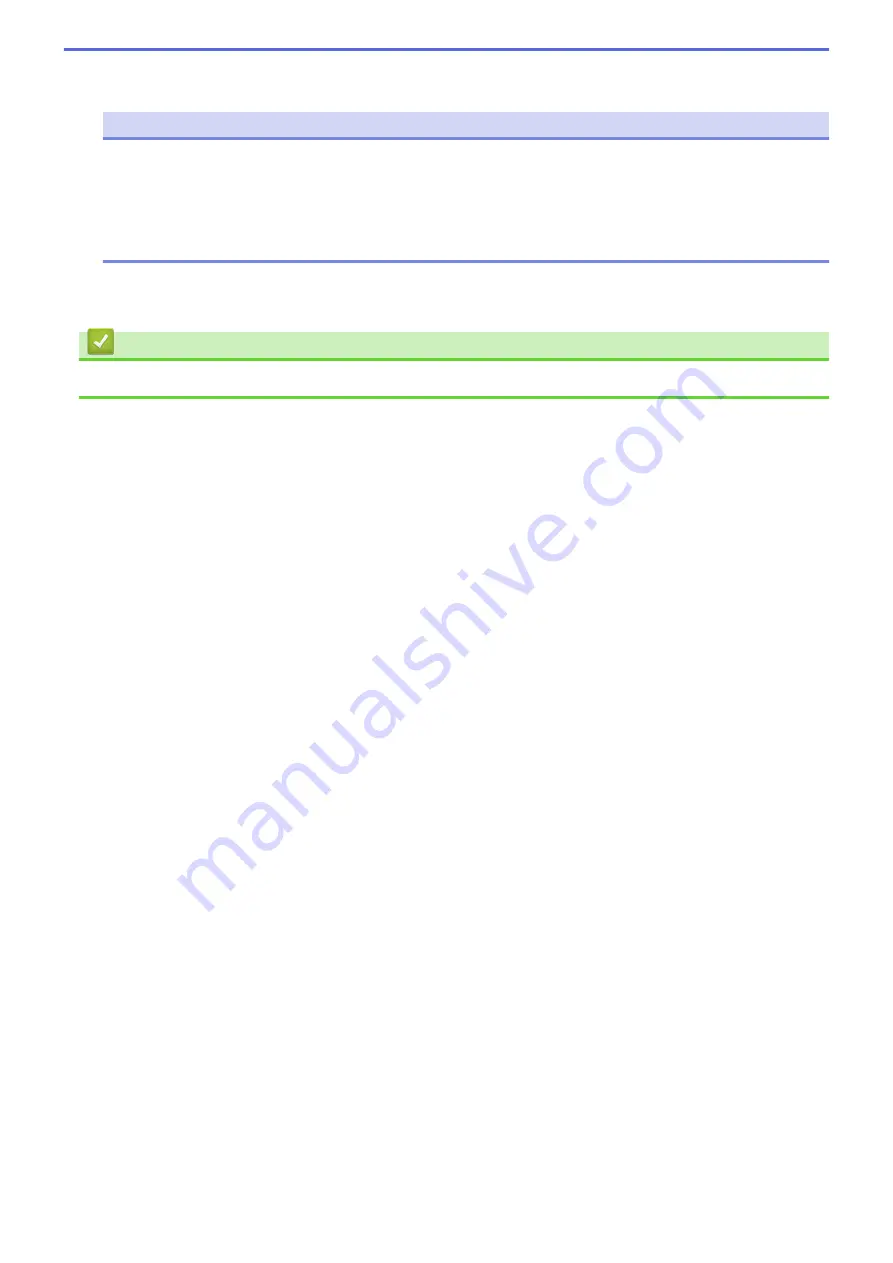
5. Select the check box next to the firmware you want to update and then click
Transfer
.
NOTE
Make sure your computer is connected to the Internet.
Do not turn the Label Printer off or disconnect the USB cable during the update process and data
transfer.
Bluetooth pairings/connections may be reset after firmware updates. Delete the Bluetooth connection
information, and perform pairing again.
6. Check the content to be updated, and then click
Start
to begin the update.
The firmware update begins.
Related Information
•
49
Summary of Contents for PT-P910BT
Page 1: ...User s Guide PT P910BT 2020 Brother Industries Ltd All rights reserved ...
Page 8: ...Related Information Before You Use Your Brother Machine 5 ...
Page 47: ...Home Update Update Update P touch Editor Update the Firmware 44 ...
Page 67: ...Home Routine Maintenance Routine Maintenance Maintenance Replace the Battery 64 ...
Page 70: ...Full Cutter Related Information Routine Maintenance 67 ...
Page 72: ...4 Remove the Battery Cover 5 Remove the battery 6 Insert the new battery 69 ...
Page 88: ...Version A ...






























