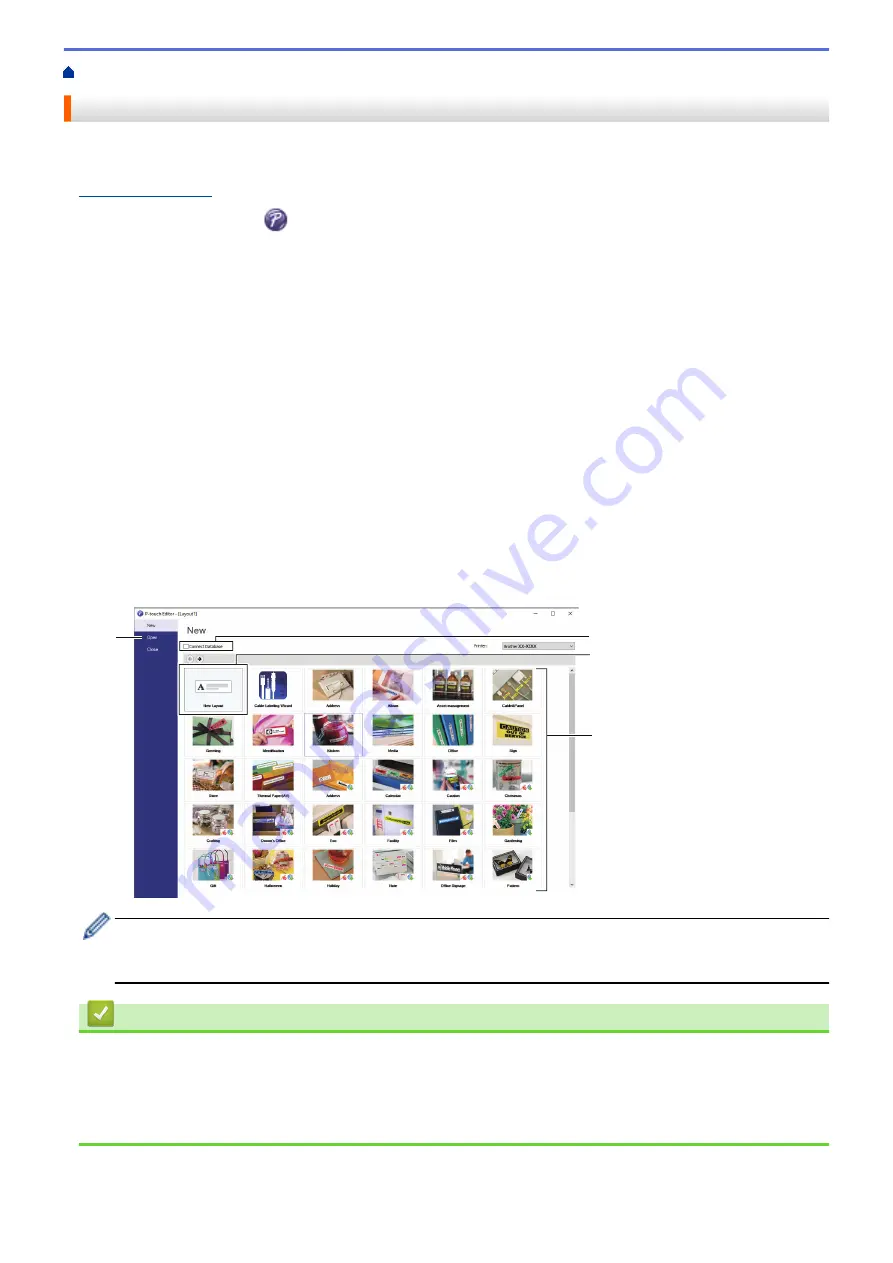
Create Labels and Print Using Computer
> Create Labels Using P-touch Editor (Windows)
Create Labels Using P-touch Editor (Windows)
To use your Label Printer with your computer, install P-touch Editor and the printer driver.
For the latest drivers and software, go to your model's
Downloads
page on the Brother support website at
.
1. Start the P-touch Editor
.
•
Windows 10:
Click
Start
>
Brother P-touch
>
P-touch Editor
, or double-click the
P-touch Editor
icon on the desktop.
•
Windows 8.1:
Click the
P-touch Editor
icon on the
Apps
screen, or double-click the
P-touch Editor
icon on the
desktop.
•
Windows 7:
Click
Start
>
All Programs
>
Brother P-touch
>
P-touch Editor
, or double-click the
P-touch Editor
icon on the desktop.
P-touch Editor starts.
2. Do one of the following:
•
To open an existing layout, click
Open
(1).
•
To connect a preset layout to a database, select the check box next to
Connect Database
(2).
•
To create a new layout, double-click the
New Layout
pane (3), or click the
New Layout
pane (3) and then
click →.
•
To create a new layout using a preset layout, double-click a category button (4), or select a category
button (4) and then click →.
4
3
2
1
To change how P-touch Editor starts, click
Tools
>
Options
in the P-touch Editor menu bar to display the
Options
dialog box. On the left side, select the
General
heading, and then the setting you want in the
Operations
list box under
Startup Settings
.
Related Information
•
Create Labels and Print Using Computer
•
Main Window of P-touch Editor Express Mode (Windows)
•
Main Window of P-touch Editor Professional Mode (Windows)
•
Main Window of P-touch Editor Snap Mode (Windows)
26
Summary of Contents for PT-P910BT
Page 1: ...User s Guide PT P910BT 2020 Brother Industries Ltd All rights reserved ...
Page 8: ...Related Information Before You Use Your Brother Machine 5 ...
Page 47: ...Home Update Update Update P touch Editor Update the Firmware 44 ...
Page 67: ...Home Routine Maintenance Routine Maintenance Maintenance Replace the Battery 64 ...
Page 70: ...Full Cutter Related Information Routine Maintenance 67 ...
Page 72: ...4 Remove the Battery Cover 5 Remove the battery 6 Insert the new battery 69 ...
Page 88: ...Version A ...






























