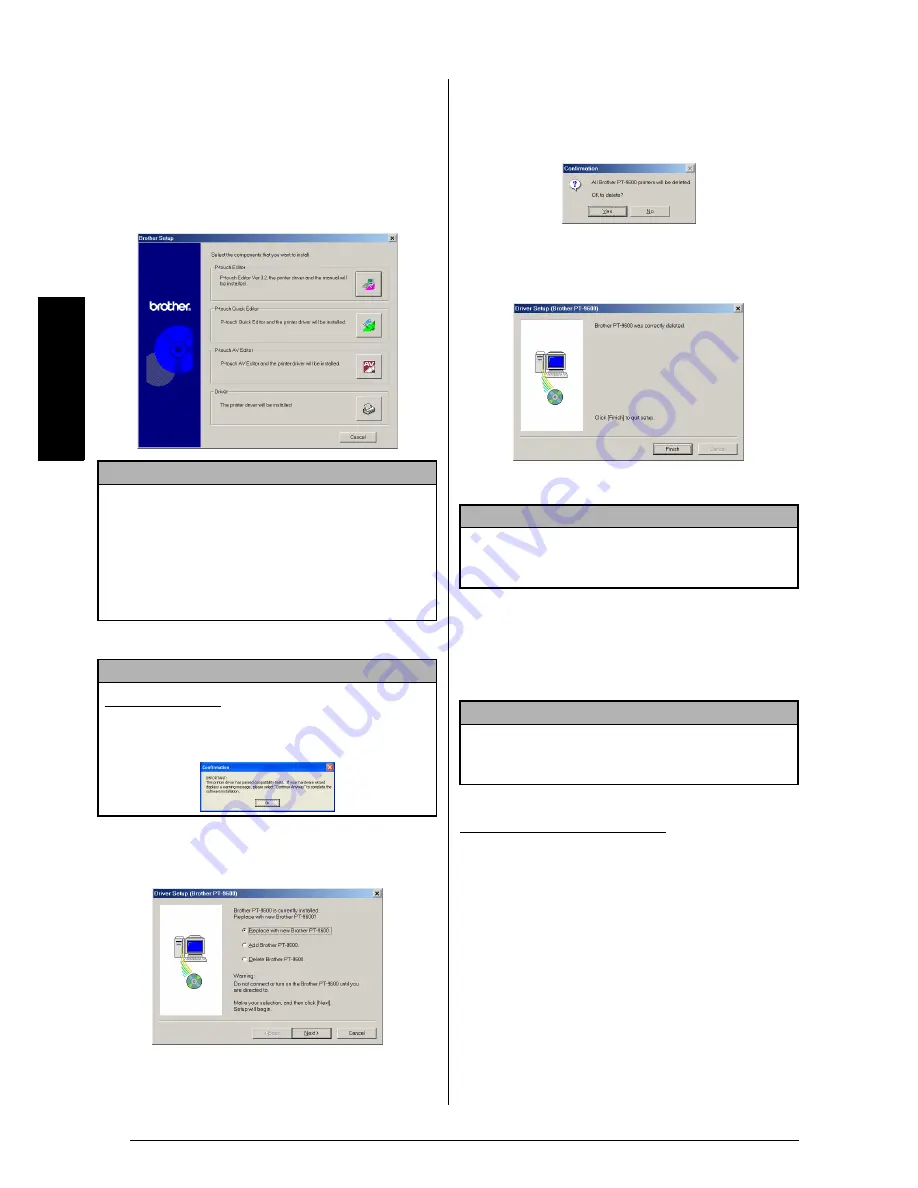
36
Ch. 2 Getting Started
Ge
tt
in
g
S
ta
rte
d
To uninstall the printer driver:
1
Turn off the P-touch 9600/3600, and then
disconnect it from the computer.
2
Insert the enclosed CD-ROM into the com-
puter’s CD-ROM drive. A dialog box auto-
matically appears, allowing you to select
what to install.
3
Click the lower button (Driver).
A Driver Setup dialog box appears, allow-
ing you to select whether to replace, add or
delete the PT-9600/3600 printer driver.
4
Select “Delete Brother PT-9600/3600.”, and
then click the Next button. A dialog box
appears, asking for confirmation to delete
all PT-9600/3600 printer drivers.
5
Click the Yes button. A dialog box appears,
indicating that the printer drivers have been
deleted.
6
Click the Finish button.
On a Macintosh Computer
Uninstall the P-touch Editor 3.2 software, the P-touch
Quick Editor software or the PT-9600/3600 printer
driver from a Macintosh as described below.
With a Mac OS before OS X:
To uninstall the software and printer driver:
1
Drag the following to the Trash icon:
• P-touch Editor 3.2 folder (to delete the
P-touch Editor 3.2 software)
• P-touch Quick Editor folder (to delete the
P-touch Quick Editor software)
2
In the System Folder, open the Extensions
folder.
3
Drag the following to the Trash icon:
• PT-9600/3600 icon (to delete the printer
driver)
NOTE
If the dialog box does not automatically appear,
double-click “My Computer” on the desktop, and
then double-click the CD-ROM drive containing
the CD-ROM. (For Windows
®
XP, click “My Com-
puter” in the Start menu, and then double-click the
CD-ROM drive containing the CD-ROM.) Next,
double-click “Setup.exe” to display the dialog box.
NOTE
Windows
®
XP only:
A message appears, informing you
that the printer driver has passed compatibility tests and
that the Continue Anyway button should be pressed if a
warning message appears. Click the OK button.
NOTE
If a dialog box appears, explaining that the computer
should be restarted, select the option for restarting the
computer, and then click the Finish button.
NOTE
Before deleting the printer driver, be sure that the
P-touch is turned off and disconnected from the
computer.
Summary of Contents for P-touch PT-3600
Page 12: ...vi ...
Page 13: ...1 Ch 1 Before You Start Before You Start Chapter 1 Before You Start ...
Page 17: ...5 Ch 2 Getting Started Getting Started Chapter 2 Getting Started ...
Page 54: ...42 Ch 2 Getting Started Getting Started ...
Page 55: ...43 Ch 3 Functions Functions Chapter 3 Functions ...
Page 91: ...79 Ch 4 Machine Adjustments Machine Adjustments Chapter 4 Machine Adjustments ...
Page 107: ...95 Appendix Appendix Appendix ...
Page 123: ...111 Appendix Appendix ...
Page 134: ......
Page 135: ...GUÍA DE USUARIO ...
Page 138: ...ii ...
Page 212: ...Printed in China LA8622001B ...
















































