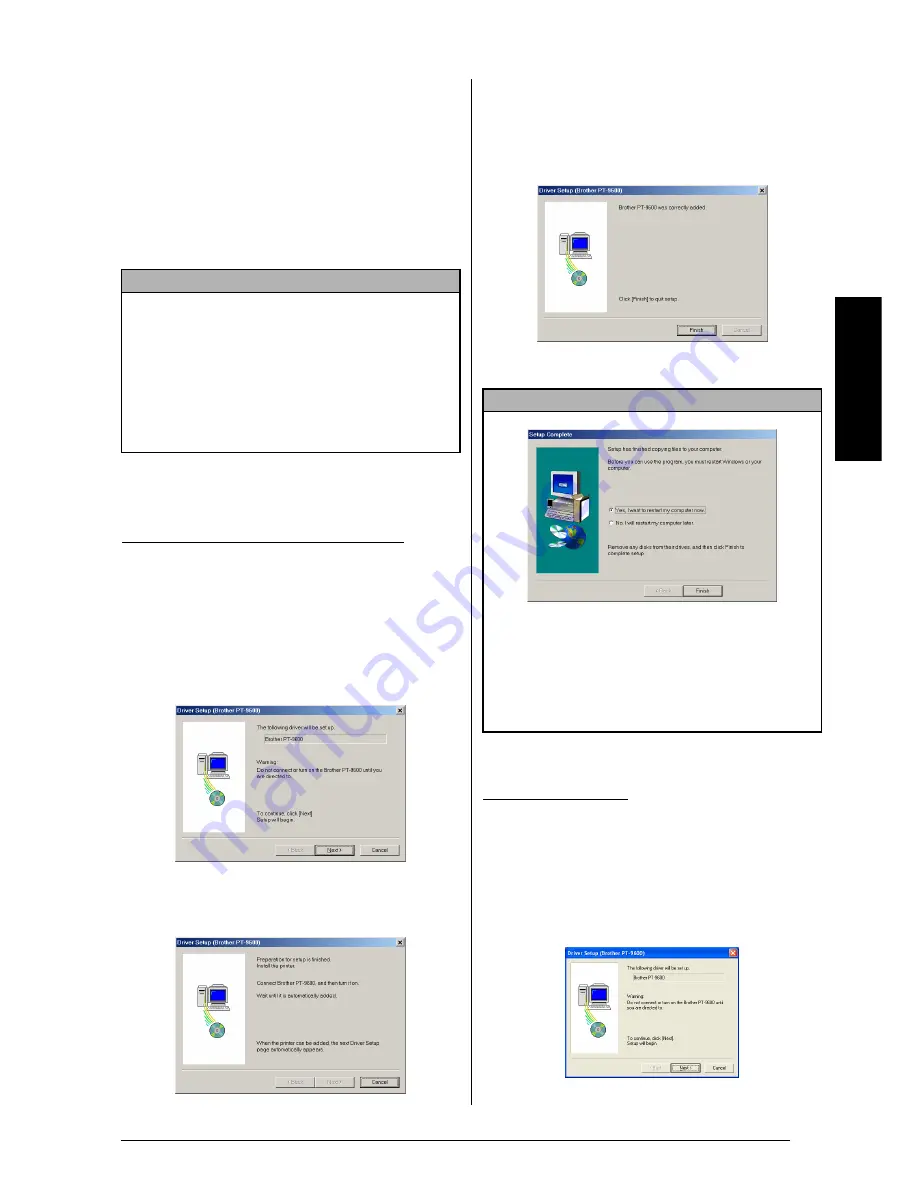
17
Ch. 2 Getting Started
Ge
tti
ng
S
tar
ted
Installing the USB printer driver
With Plug-and-Play, new devices connected to
the system are detected, and their drivers are
automatically installed. If the P-touch 9600/
3600 is to be connected through the USB port,
its driver will be installed with Plug-and-Play.
Be sure to read the installation instructions
described below before installing the printer
driver supplied on the CD-ROM.
To install the USB printer driver
1
In the dialog box that appears, allowing you
to select whether the P-touch will be con-
nected with a USB cable or an RS-232C
cable, select “USB cable”, and then click
the OK button. A dialog box appears,
informing you that the PT-9600/3600
printer driver will be installed.
2
Click the Next button. A dialog box appears,
instructing you to connect the P-touch to the
computer.
3
Connect the P-touch to the computer using
the enclosed USB interface cable as
described on page 9, and then turn on the
P-touch. A dialog box appears, indicating
that the printer driver has been installed.
4
Click the Finish button.
1
In the dialog box that appears, allowing you to
select whether the P-touch will be connected
with a USB cable or an RS-232C cable, select
“USB cable”, and then click the OK button. A
dialog box appears, informing you that the
PT-9600/3600 printer driver will be installed.
NOTE
☞
Do not connect the P-touch to the computer
until you are instructed to do so, otherwise the
printer driver may not be installed correctly.
☞
The dialog boxes shown in the procedures
below are for the installation of the software for
the PT-9600. When installing the software for
the PT-3600, the dialog boxes may be slightly
different from those shown.
With Windows
®
98, 98 SE, Me or 2000:
NOTE
If a dialog box appears, indicating that the installa-
tion is finished and explaining that the computer
should be restarted, select the option for restarting
the computer, click the Finish button to restart the
computer, and then remove the CD-ROM from the
computer.
With Windows
®
XP:
Summary of Contents for P-touch PT-3600
Page 12: ...vi ...
Page 13: ...1 Ch 1 Before You Start Before You Start Chapter 1 Before You Start ...
Page 17: ...5 Ch 2 Getting Started Getting Started Chapter 2 Getting Started ...
Page 54: ...42 Ch 2 Getting Started Getting Started ...
Page 55: ...43 Ch 3 Functions Functions Chapter 3 Functions ...
Page 91: ...79 Ch 4 Machine Adjustments Machine Adjustments Chapter 4 Machine Adjustments ...
Page 107: ...95 Appendix Appendix Appendix ...
Page 123: ...111 Appendix Appendix ...
Page 134: ......
Page 135: ...GUÍA DE USUARIO ...
Page 138: ...ii ...
Page 212: ...Printed in China LA8622001B ...






























