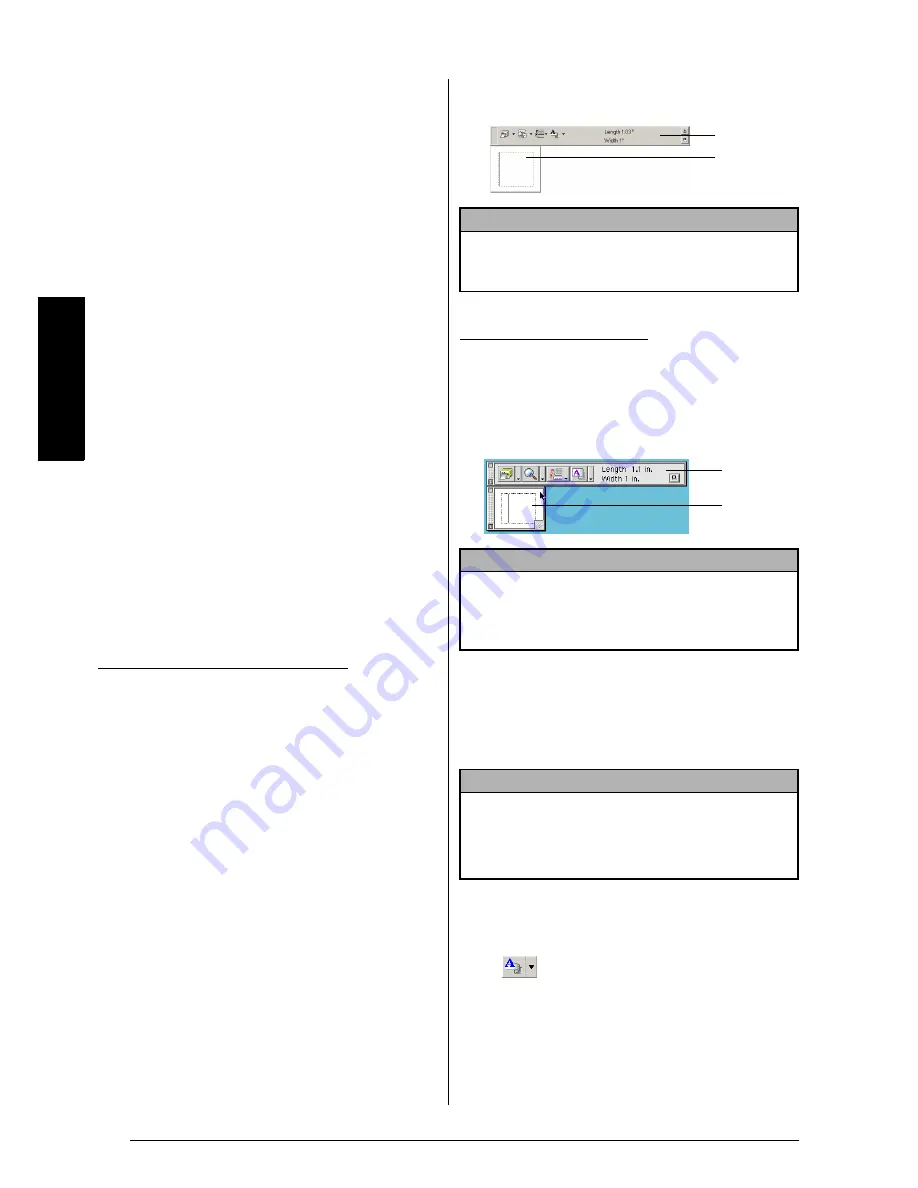
30
Ch. 2 Getting Started
Ge
tt
in
g
S
ta
rte
d
●
P-touch Editor 3.2 can import files other
than mdb files, such as csv files. Files saved
as csv files with an application such as
Microsoft Excel can be used with P-touch
Editor. Refer to the User’s Guide supplied
on the P-touch Editor 3.2 CD-ROM for
more details.
●
Using a function available with Microsoft
Access 97, Excel files can be linked to mdb
files. With this function, data changed in
Excel is automatically updated with the
P-touch Editor.
● ● ● ● ● ● ● ● ● ● ● ● ● ● ● ● ● ● ● ● ● ● ●
Using P-touch Quick Editor
P-touch Quick Editor enables you to design a
simple label layout quickly and easily. In addi-
tion to the various functions available through
the buttons in the toolbar, right-clicking (Win-
dows
®
) or holding down the Control key and
clicking (Macintosh) in the label view displays a
pop-up menu containing more commands.
Starting up P-touch Quick Editor
To start up P-touch Quick Editor:
-
If a shortcut was added to the Startup menu:
●
P-touch Quick Editor automatically
starts when the computer is started up.
-
If a shortcut was added to the desktop:
●
Double-click the P-touch Quick Editor
icon on the desktop.
-
If a shortcut was added to the Quick Launch
toolbar:
●
Double-click the P-touch Quick Editor
icon in the Quick Launch toolbar.
-
If no shortcuts were added:
1
Click the Start button in the taskbar to
display the Start menu.
2
Point to “Programs”.
3
Click “P-touch Quick Editor”.
When P-touch Quick Editor is started, the fol-
lowing window is displayed.
On a Macintosh computer
●
Double-click the P-touch Quick Editor icon
in the P-touch Quick Editor folder installed
on the computer.
When P-touch Quick Editor is started, the fol-
lowing window is displayed.
Specifying a label size
Before entering text, the label size must be set. A
selection of preset layout sizes is available for a
variety of needs.
To specify the label size:
1
Click the arrow beside the Properties button
(
) to display a drop-down menu.
2
Click [Tape Settings] to display various
label format settings.
On a computer running Windows
®
NOTE
P-touch Quick Editor can be hidden or displayed
by clicking its icon in the system tray, at the right of
the taskbar.
NOTE
To view the help for the Mac version of P-touch
Quick Editor
, double-click “Help.html” in the
P-touch Quick Editor folder installed on the com-
puter.
NOTE
Although the screens shown in the following expla-
nations are for Windows
®
98, 98 SE and Me, the
operations for Windows
®
2000 and XP and Macin-
tosh are the same unless specifically mentioned.
Label view
Toolbar
Label view
Toolbar
Summary of Contents for P-touch PT-3600
Page 12: ...vi ...
Page 13: ...1 Ch 1 Before You Start Before You Start Chapter 1 Before You Start ...
Page 17: ...5 Ch 2 Getting Started Getting Started Chapter 2 Getting Started ...
Page 54: ...42 Ch 2 Getting Started Getting Started ...
Page 55: ...43 Ch 3 Functions Functions Chapter 3 Functions ...
Page 91: ...79 Ch 4 Machine Adjustments Machine Adjustments Chapter 4 Machine Adjustments ...
Page 107: ...95 Appendix Appendix Appendix ...
Page 123: ...111 Appendix Appendix ...
Page 134: ......
Page 135: ...GUÍA DE USUARIO ...
Page 138: ...ii ...
Page 212: ...Printed in China LA8622001B ...
















































