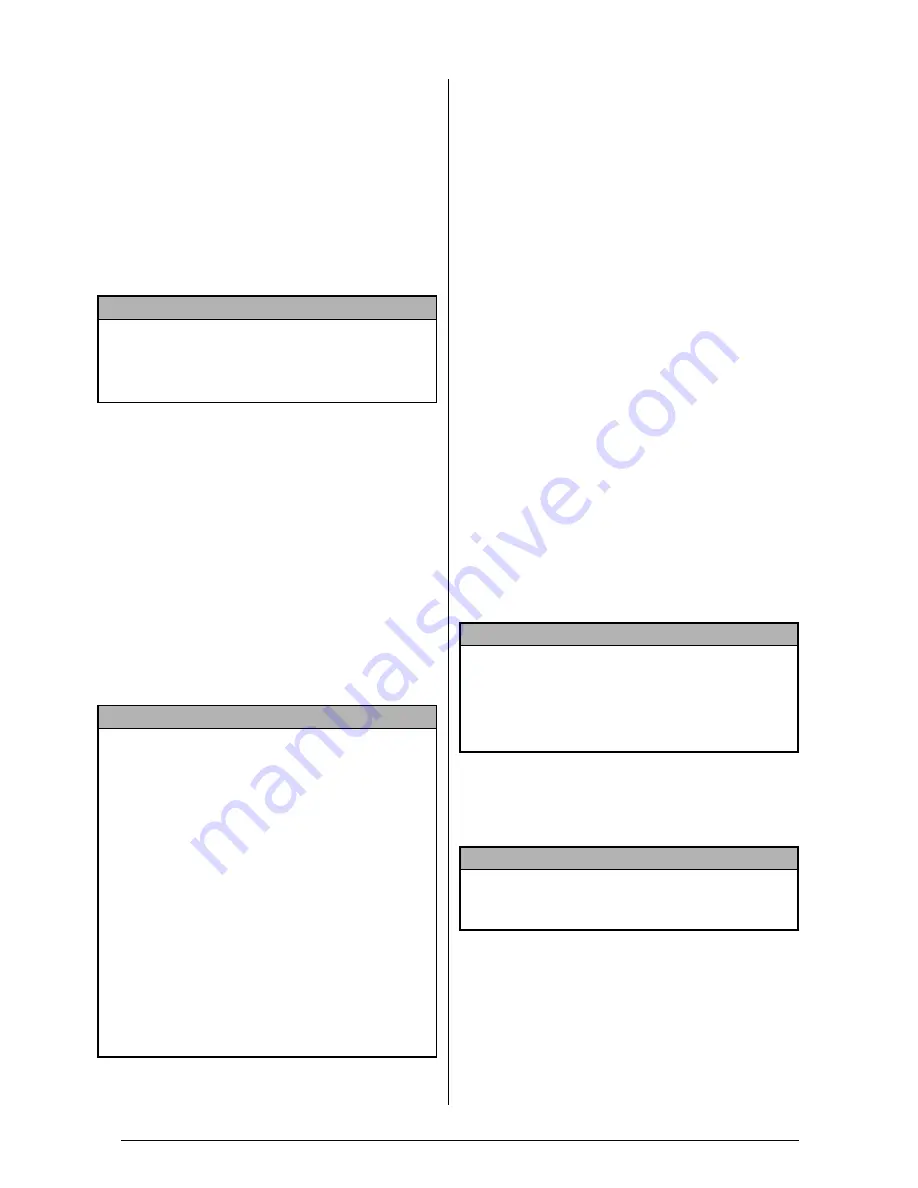
2
In
trod
uc
ción
g
en
er
al
● ● ● ● ● ● ● ● ● ● ● ● ● ● ● ● ● ● ● ● ● ● ●
Conexión del adaptador de CA
P-touch se puede usar en cualquier lugar donde
haya disponible una toma eléctrica estándar.
1
Inserte el enchufe del cable del adaptador
en el conector del adaptador de CA, en el
lado derecho de la P-touch.
2
Inserte el enchufe dentado del otro extremo
del cable del adaptador en la toma eléctrica
estándar más cercana.
● ● ● ● ● ● ● ● ● ● ● ● ● ● ● ● ● ● ● ● ● ● ●
Encendido y apagado de la P-touch
La tecla de encendido (
o
) está situada en la
esquina superior derecha del teclado de la
máquina. Si la P-touch ha permanecido
enchufada, se visualizará el texto de la sesión
anterior cuando se vuelva a encender. Esta
opción permite dejar el trabajo de una etiqueta,
apagar la máquina y volver a ello más tarde sin
tener que volver a escribir el texto.
Si la PT-9600 funciona con la pila recargable, la
máquina se apagará automáticamente si no se
pulsa ninguna tecla o no se realiza ninguna
operación en 5 minutos.
●
Pulse
o
para encender o apagar la P-touch.
Instalación/sustitución del
● ● ● ● ● ● ● ● ● ● ● ● ● ● ● ● ● ● ● ● ● ●
casete de cinta
Para añadir aún más funciones de creación de
ilustraciones y diseños a las posibilidades de
creación de etiquetas disponibles con la P-touch
2600/2610, en el CD-ROM adjunto encontrará
tres aplicaciones: P-touch Editor 3.2, P-touch
Quick Editor y P-touch AV Editor (para
Windows
®
solamente). Con todas estas tres
aplicaciones, habrá que instalar también el
controlador de impresora para poder imprimir
etiquetas desde la P-touch 2600/2610.
1
Pulse el botón de desbloqueo de la tapa y
levante la tapa del compartimento de la cinta.
2
Si ya hay instalado un casete de cinta y
desea sustituirlo, tire de él recto hacia
arriba para extraerlo.
3
Si la cinta entintada está suelta en el casete
de cinta que va a instalar, enrolle la rueda
dentada con el dedo en la dirección que
indica la flecha en el casete hasta que la
cinta ya no esté floja. Asimismo, compruebe
que el extremo de la cinta queda debajo de
las guías.
4
Inserte el casete de cinta con fuerza en el
compartimento de la cinta y compruebe
que toda la parte posterior del casete toca la
parte inferior del compartimiento.
5
Cierre la tapa del compartimento y, a
continuación, pulse
o
para encender la
máquina, si está apagada. La anchura de la
cinta actualmente instalada se muestra en el
indicador de anchura de la cinta del lado
izquierdo de la pantalla.
6
Pulse
f
una vez para eliminar el trozo
suelto de cinta y eliminar lo que sobre.
NOTA
☞
Utilice exclusivamente el adaptador de CA
diseñado para esta máquina.
☞
Si no va a usar la máquina durante un período
largo de tiempo, desconecte el adaptador de CA.
NOTA
☞
No desenchufe el adaptador de CA si la P-touch
está enchufada y encendida; si lo hace, los datos
que se estén editando se borrarán. Apague la
P-touch antes de desenchufar el adaptador de CA.
☞
Una PT-9600 que esté funcionando con la pila
recargable se apagará automáticamente si no se
pulsa ningún botón o no se realiza ninguna
operación durante 5 minutos. Sin embargo, si la P-
9600 está en el modo Transfer o modo Intarface, se
apagará automáticamente si no se realiza ninguna
operación durante 30 minutos.
☞
Si la PT-9600 está conectada a un PC mediante un
cable de interfaz serie (RS-232C) o está imprimiendo
datos desde un PC, no se apagará automáticamente.
☞
Si la P-touch está conectada a un PC mediante
el cable de interfaz USB y está imprimiendo
datos desde el PC, la P-touch no se apagará
automáticamente.
NOTA
☞
Para los casetes de sellos y etiquetas AV, el
tensado de la cinta entintada no es necesario,
porque no tienen cinta entintada.
☞
Si está utilizando un casete de cinta nuevo
provisto de retén, cerciórese de extraer éste.
NOTA
Cuando inserte el casete de cinta, compruebe que
la cinta interior no se engancha en la esquina de la
guía metálica.
Summary of Contents for P-touch PT-3600
Page 12: ...vi ...
Page 13: ...1 Ch 1 Before You Start Before You Start Chapter 1 Before You Start ...
Page 17: ...5 Ch 2 Getting Started Getting Started Chapter 2 Getting Started ...
Page 54: ...42 Ch 2 Getting Started Getting Started ...
Page 55: ...43 Ch 3 Functions Functions Chapter 3 Functions ...
Page 91: ...79 Ch 4 Machine Adjustments Machine Adjustments Chapter 4 Machine Adjustments ...
Page 107: ...95 Appendix Appendix Appendix ...
Page 123: ...111 Appendix Appendix ...
Page 134: ......
Page 135: ...GUÍA DE USUARIO ...
Page 138: ...ii ...
Page 212: ...Printed in China LA8622001B ...
















































