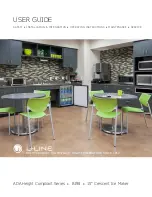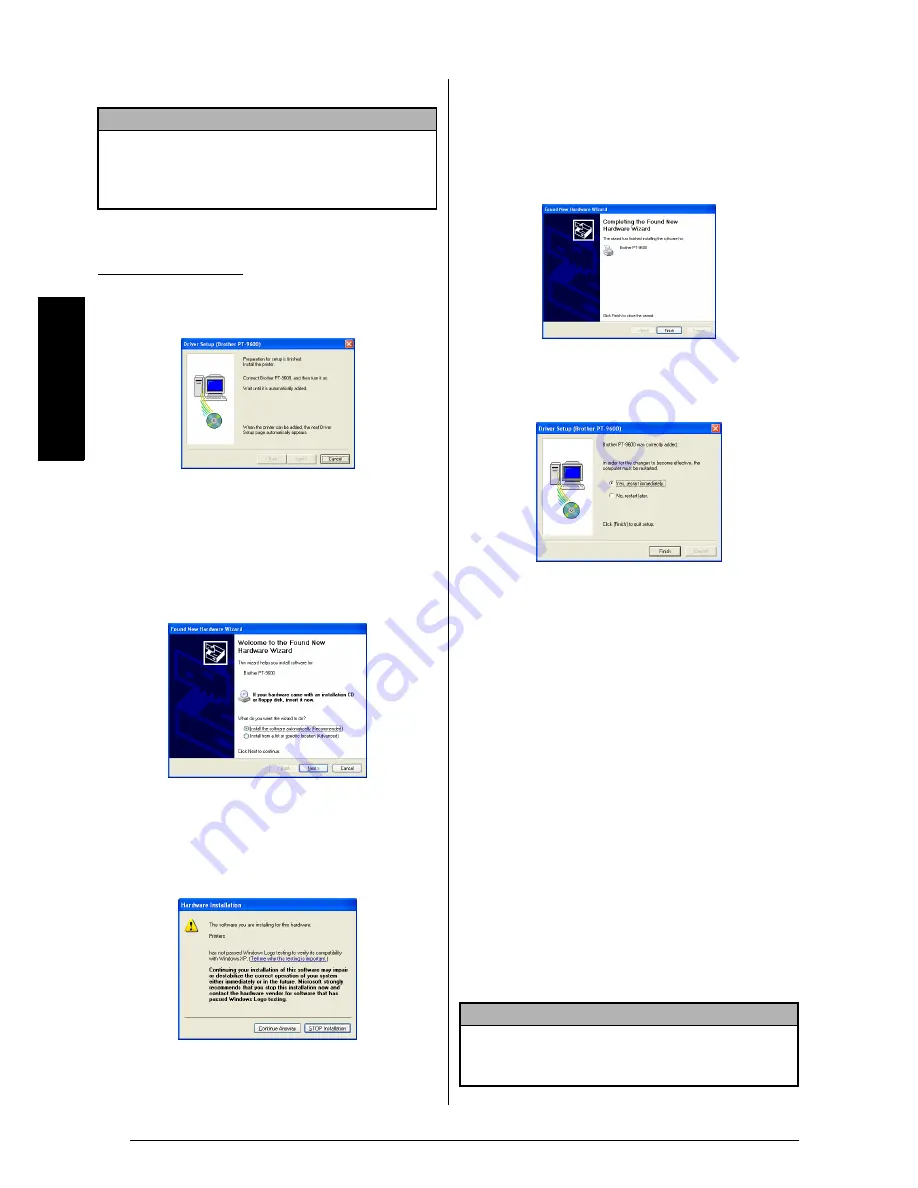
20
Ch. 2 Getting Started
Ge
tt
in
g
S
ta
rte
d
7
Click the Finish button.
5
A dialog box appears, instructing you to
connect the P-touch to the computer.
6
Connect the P-touch to the computer using
the enclosed USB interface cable as
described on page 9, and then turn on the
P-touch. A dialog box appears, indicating
that the printer driver has been installed.
The first Found New Hardware Wizard dia-
log box appears.
7
Select “Install the software automatically
(Recommended)”, and then click the Next
button. A dialog box appears, warning that
the software has not passed Windows
®
Logo testing.
8
Click the Continue Anyway button to con-
tinue with the installation. A Found New
Hardware Wizard dialog box appears, indi-
cating that the Found New Hardware Wiz-
ard has finished installing the software for
the PT-9600/3600.
9
Click the Finish button. A Driver Setup dia-
log box appears, indicating that the printer
driver has been installed.
0
Select “Yes, restart immediately”, click the
Finish button to restart the computer, and
then remove the CD-ROM from the com-
puter.
On a Macintosh Computer
The Mac version of the software is for a Macin-
tosh with an English operating system. If the
software is installed on a Macintosh with an
operating system in a different language, the
software may not run properly.
Before installation
Check that your system configuration meets the
following requirements.
Computer:
Macintosh with Power PC processor
Operating system:
Mac OS 8.6 to 9.X or OS X
10.1 to 10.2.3
Hard disk free space:
At least 20 MB (100 MB
for a full installation)
NOTE
If a dialog box appears, explaining that the com-
puter should be restarted, select the option for
restarting the computer, and then click the Finish
button.
With Windows
®
XP:
NOTE
Up to 100 MB of hard disk free space may be
needed when printing long labels or large amounts
of data.
Summary of Contents for P-touch PT-3600
Page 12: ...vi ...
Page 13: ...1 Ch 1 Before You Start Before You Start Chapter 1 Before You Start ...
Page 17: ...5 Ch 2 Getting Started Getting Started Chapter 2 Getting Started ...
Page 54: ...42 Ch 2 Getting Started Getting Started ...
Page 55: ...43 Ch 3 Functions Functions Chapter 3 Functions ...
Page 91: ...79 Ch 4 Machine Adjustments Machine Adjustments Chapter 4 Machine Adjustments ...
Page 107: ...95 Appendix Appendix Appendix ...
Page 123: ...111 Appendix Appendix ...
Page 134: ......
Page 135: ...GUÍA DE USUARIO ...
Page 138: ...ii ...
Page 212: ...Printed in China LA8622001B ...