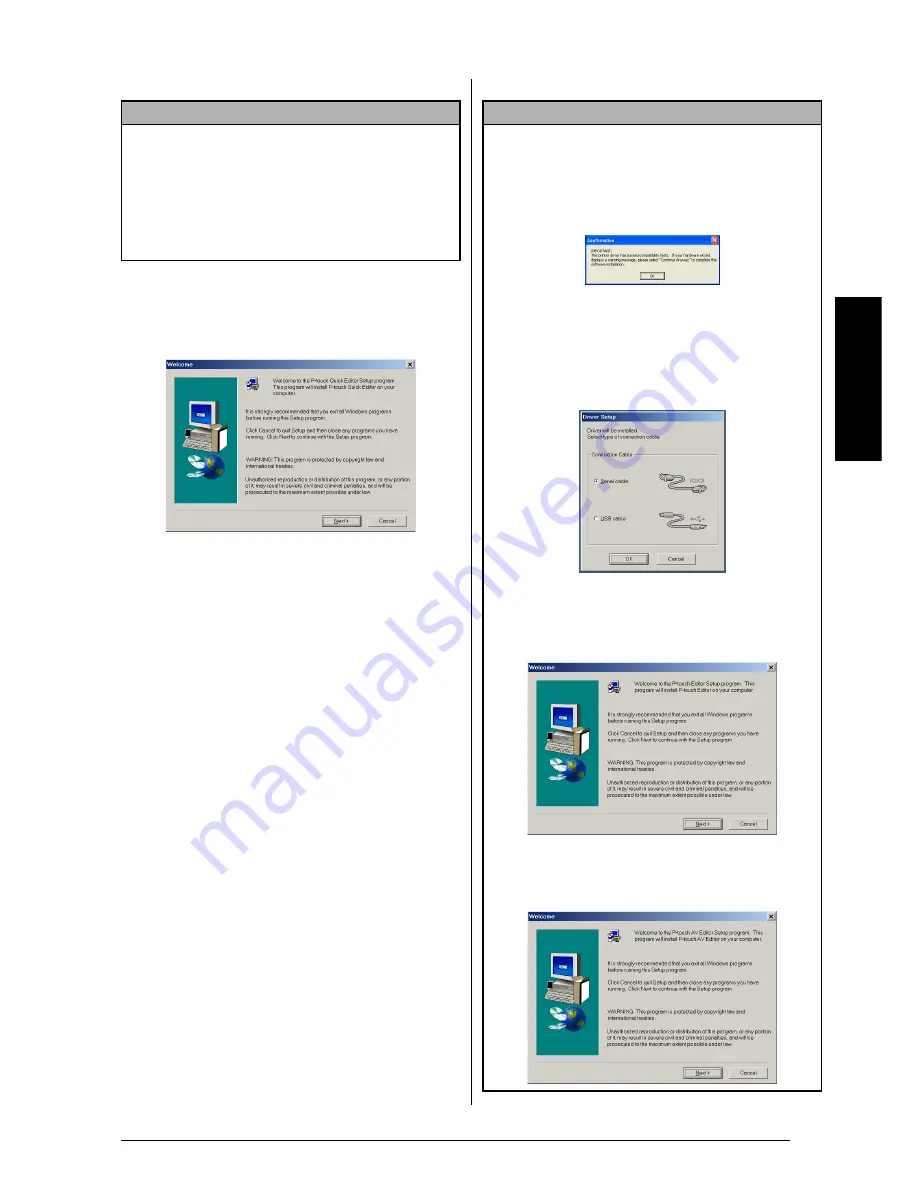
13
Ch. 2 Getting Started
Ge
tti
ng
S
tar
ted
2
Click the middle button (P-touch Quick Edi-
tor). The InstallShield
®
Wizard for installing
the P-touch Quick Editor software starts up,
and then the Welcome dialog box appears.
NOTE
If the dialog box does not automatically appear,
double-click “My Computer” on the desktop, and
then double-click the CD-ROM drive containing
the CD-ROM. (For Windows
®
XP, click “My Com-
puter” in the Start menu, and then double-click the
CD-ROM drive containing the CD-ROM.) Next,
double-click “Setup.exe” to display the dialog box.
NOTE
☞
To install just the printer driver
, click the lower
button (Driver). (With Windows
®
XP, a message
appears, informing you that the printer driver has
passed compatibility tests and that the Continue
Anyway button should be clicked if a warning
message appears. Click the OK button.)
The first Driver Setup dialog box appears,
allowing you to select whether the P-touch will
be connected through the USB port or the RS-
232C port. Continue with the procedure in
Installing the USB printer driver
on page 17. (To
install the serial printer driver, refer to the
Advanced Functions booklet.)
☞
To install the P-touch Editor 3.2 software
, click
the upper button (P-touch Editor). Continue
with the procedure in
Installing the P-touch Edi-
tor 3.2 software
on page 10.
To install the P-touch AV Editor software,
click
the third button from the top (P-touch AV Edi-
tor). Continue with the procedure in
Installing
the P-touch AV Editor software
on page 15
.
Summary of Contents for P-touch PT-3600
Page 12: ...vi ...
Page 13: ...1 Ch 1 Before You Start Before You Start Chapter 1 Before You Start ...
Page 17: ...5 Ch 2 Getting Started Getting Started Chapter 2 Getting Started ...
Page 54: ...42 Ch 2 Getting Started Getting Started ...
Page 55: ...43 Ch 3 Functions Functions Chapter 3 Functions ...
Page 91: ...79 Ch 4 Machine Adjustments Machine Adjustments Chapter 4 Machine Adjustments ...
Page 107: ...95 Appendix Appendix Appendix ...
Page 123: ...111 Appendix Appendix ...
Page 134: ......
Page 135: ...GUÍA DE USUARIO ...
Page 138: ...ii ...
Page 212: ...Printed in China LA8622001B ...






























