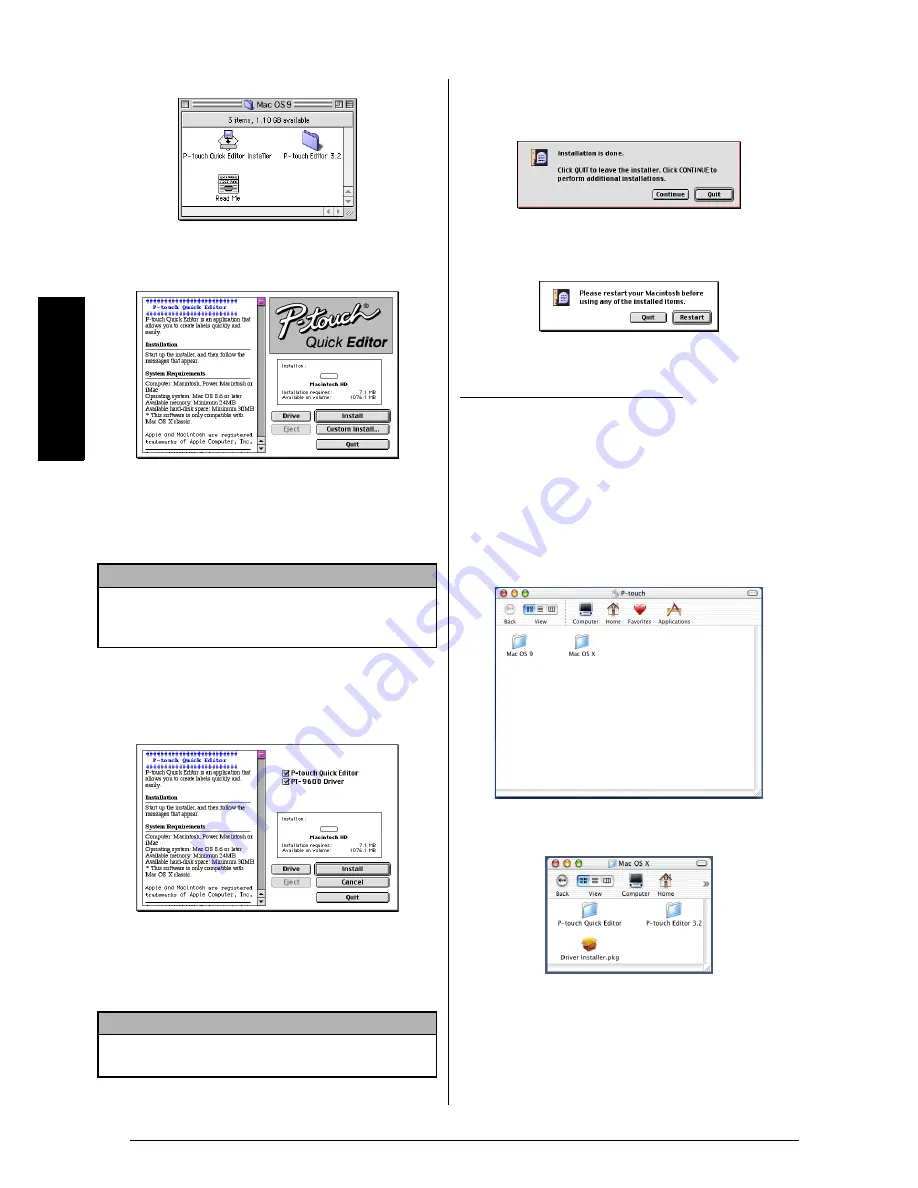
24
Ch. 2 Getting Started
Ge
tt
in
g
S
ta
rte
d
4
Double-click the Mac OS 9 folder to open it.
5
Double-click the P-touch Quick Editor
Installer icon in the folder that appears. The
installer starts up.
6
Select the installation method.
●
For a basic installation
Clicking the Install button immediately
starts installing the most basic options.
●
For a custom installation
Clicking the Custom Install button dis-
plays a dialog box that allows you to
select which options to install.
Only the options with a check mark
beside them are installed. Select the
options that you wish to install, and then
click the Install button.
7
When the dialog box appears, indicating
that the installation is finished, click the
Quit button.
8
When the dialog box appears, asking if you
wish to restart the computer, click the
Restart button to restart the computer.
1
With the P-touch and the Macintosh turned
off, connect the P-touch to the computer
using the enclosed USB interface cable as
described on page 9. Be sure to leave the
P-touch turned off.
2
Turn on the Macintosh.
3
Insert the enclosed CD-ROM into the com-
puter’s CD-ROM drive.
4
Double-click the Mac OS X folder to open
it.
5
Double-click the P-touch Quick Editor
folder to open it.
NOTE
About 20 MB of available hard-disk space is
needed to begin installation. If enough hard-disk
space is available, click the Install button.
NOTE
In order to print from the P-touch 9600/3600, “PT-9600/
3600 Driver” must be selected for installation.
With Mac OS X 10.1 to 10.2.3:
Summary of Contents for P-touch PT-3600
Page 12: ...vi ...
Page 13: ...1 Ch 1 Before You Start Before You Start Chapter 1 Before You Start ...
Page 17: ...5 Ch 2 Getting Started Getting Started Chapter 2 Getting Started ...
Page 54: ...42 Ch 2 Getting Started Getting Started ...
Page 55: ...43 Ch 3 Functions Functions Chapter 3 Functions ...
Page 91: ...79 Ch 4 Machine Adjustments Machine Adjustments Chapter 4 Machine Adjustments ...
Page 107: ...95 Appendix Appendix Appendix ...
Page 123: ...111 Appendix Appendix ...
Page 134: ......
Page 135: ...GUÍA DE USUARIO ...
Page 138: ...ii ...
Page 212: ...Printed in China LA8622001B ...
















































