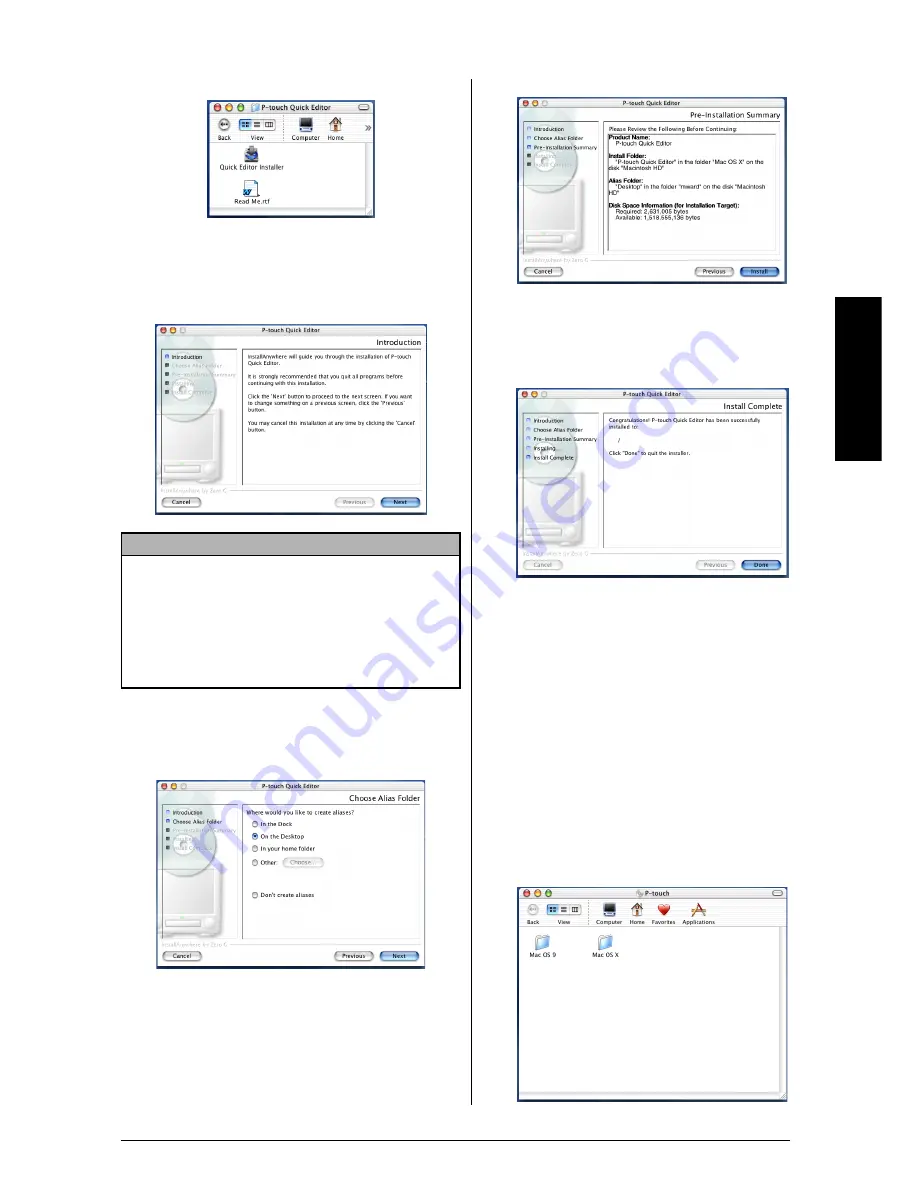
25
Ch. 2 Getting Started
Ge
tti
ng
S
tar
ted
6
Double-click the P-touch Quick Editor
Installer icon in the folder that appears. The
installer starts up, and then the Introduction
dialog box appears.
7
Click the Next button. The Choose Alias
Folder dialog box appears, allowing you to
select where an alias to P-touch Quick Edi-
tor will be added.
8
Select the desired location for the alias, and
then click the Next button. A dialog box
appears, allowing you to check the installa-
tion.
9
Check that the installation will be per-
formed as desired, and then click the Install
button. After P-touch Quick Editor is
installed, a dialog box appears, indicating
that the installation is finished.
0
Click the Done button, and then restart the
computer.
Installing the printer driver
(MAC OS X 10.1 to 10.2.3)
To install the printer driver:
1
With the P-touch and the Macintosh turned off,
connect the P-touch to the computer using the
enclosed USB interface cable as described on
page 9. Be sure to leave the P-touch turned off.
2
Turn on the Macintosh.
3
Insert the enclosed CD-ROM into the com-
puter’s CD-ROM drive.
NOTE
When the Next button is pressed, a message may
appear, warning that an older version of the soft-
ware is installed. Be sure to uninstall the older ver-
sion of the software before trying to install the new
software. For details on uninstalling the software,
refer to
To uninstall the P-touch Quick Editor soft-
ware:
on page 37.
Summary of Contents for P-touch PT-3600
Page 12: ...vi ...
Page 13: ...1 Ch 1 Before You Start Before You Start Chapter 1 Before You Start ...
Page 17: ...5 Ch 2 Getting Started Getting Started Chapter 2 Getting Started ...
Page 54: ...42 Ch 2 Getting Started Getting Started ...
Page 55: ...43 Ch 3 Functions Functions Chapter 3 Functions ...
Page 91: ...79 Ch 4 Machine Adjustments Machine Adjustments Chapter 4 Machine Adjustments ...
Page 107: ...95 Appendix Appendix Appendix ...
Page 123: ...111 Appendix Appendix ...
Page 134: ......
Page 135: ...GUÍA DE USUARIO ...
Page 138: ...ii ...
Page 212: ...Printed in China LA8622001B ...






























