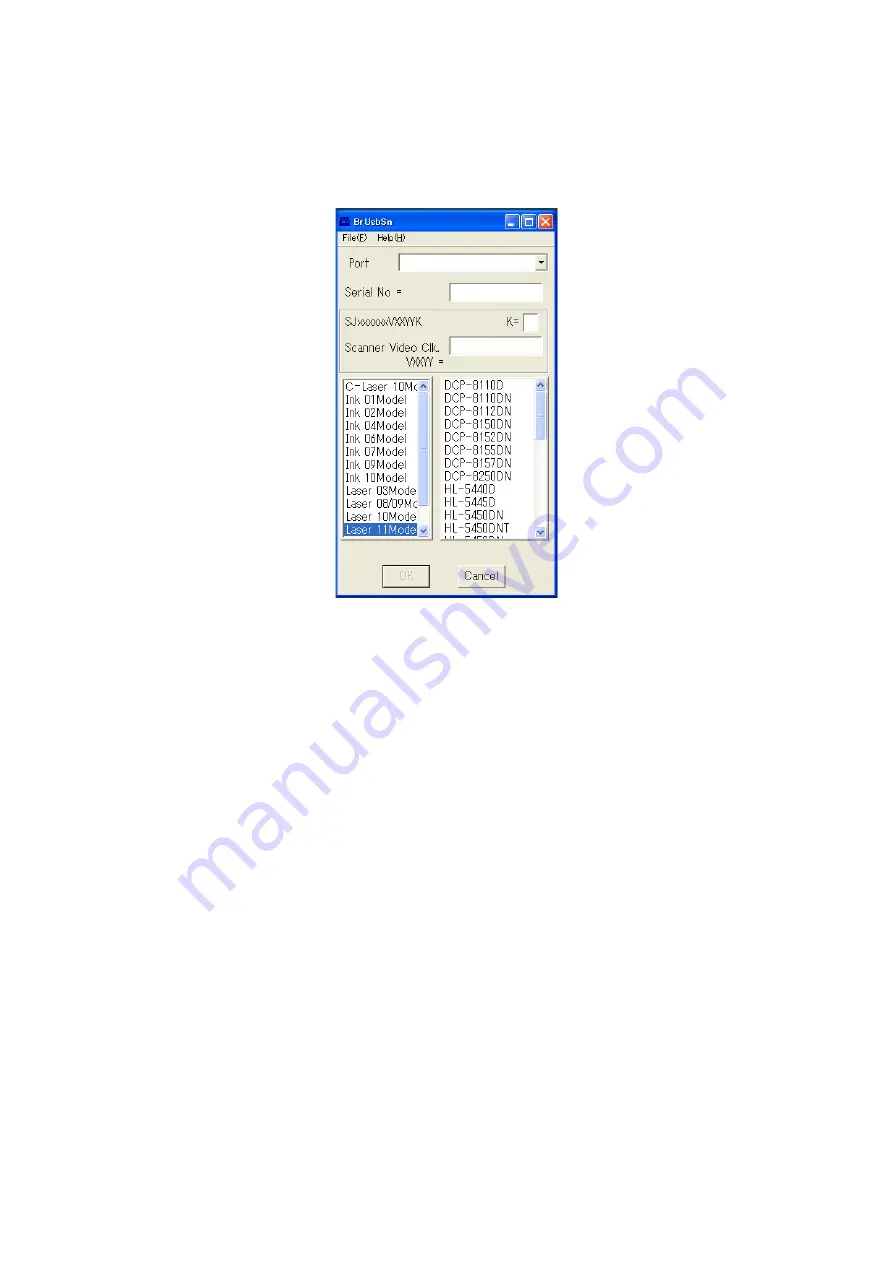
4-4
Confidential
1.4
Setting Serial Number and Entering Adjusted Value of Laser Unit
(1) Connect the computer to the machine with the USB cable in the initial state of
maintenance mode.
(2) Double-click the "BrUsbsn.exe" file that was copied to the temporary folder to start it.
(3) Click "Laser 11Model".
(4) In the [Port] field, select the port number assigned to the Brother Maintenance USB
Printer. If the port number is unknown, follow the steps below to check it.
1) Click [Start], [Settings], and [Printers and Faxes]. The Printers and Faxes window
appears.
2) Right-click the Brother Maintenance USB Printer icon.
3) Click [Properties]. The Brother Maintenance USB Printer Properties window appears.
4) Click the [Ports] tab. The Brother Maintenance USB Printer port number is displayed.
(5) Enter the serial number (15 digits) of the machine in the [Serial No] field.
Summary of Contents for MFC-8510DN
Page 27: ...Confidential CHAPTER 1 SPECIFICATIONS ...
Page 43: ...Confidential CHAPTER 2 TROUBLESHOOTING ...
Page 143: ...Confidential CHAPTER 3 DISASSEMBLY REASSEMBLY ...
Page 155: ...3 9 Confidential Hinge ASSY L Fig 3 7 Hinge R Legal model only Fig 3 8 ...
Page 277: ...Confidential CHAPTER 4 ADJUSTING AND UPDATING SETTINGS AS REQUIRED AFTER PARTS REPLACEMENT ...
Page 293: ...Confidential CHAPTER 5 SERVICE FUNCTIONS ...
Page 300: ...5 5 Confidential Fig 5 1 ...
Page 325: ...5 30 Confidential Fig 5 14 ...
Page 327: ...5 32 Confidential Fig 5 15 ...
Page 346: ...Confidential CHAPTER 6 WIRING DIAGRAM ...
Page 348: ...6 1 Confidential 1 WIRING DIAGRAM Wiring diagram ...
Page 349: ...Confidential CHAPTER 7 PERIODICAL MAINTENANCE ...
Page 368: ...Confidential APPENDIX 1 SERIAL NUMBERING SYSTEM ...
Page 372: ...Confidential APPENDIX 3 INSTALLING MAINTENANCE DRIVER ...






























