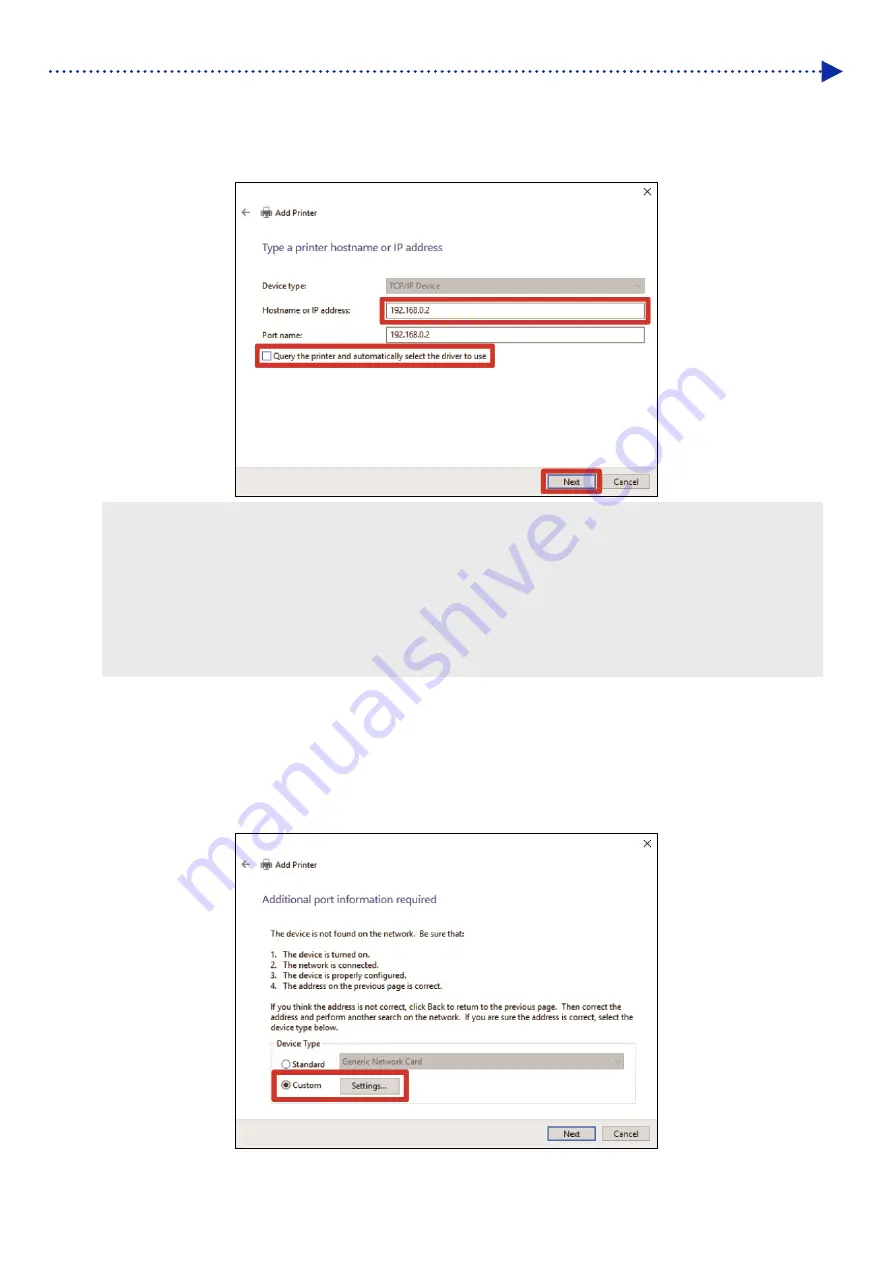
3-14
Installation and preparation
(7)
In the [Hostname or IP address] field, enter the already-setup static IP address of the printer, make sure that [Query
the printer and automatically select the driver to use] is checked, and click [Next]. (One instance of each value is
cited as shown in the window below.)
<TIPS>
You can omit steps (8) through (13) if the printer driver to use is automatically selected. Follow the steps if it cannot be
selected automatically.
If you set the printer's IP address by automatic acquisition, you must check the IP address of the printer in advance. You
can confirm the IP address by selecting [Confirm network setting] -> [IP Address] from the menu.
☞
"7-22. Confirm network
setting >>P.7-17"
If you are using a DNS server, you can use a host name and domain name instead of the IP address. Enter the host name
of your choice.
☞
"7-22. Confirm network setting >>P.7-17" As for the domain name, check with your network administrator.
(8)
Then, the detection window of TCP/IP port appears, and the current window will automatically go to the additional
port information window after the detection is completed.
(9)
After the window shown below appears, select the [Custom] in the [Device Type], and click [Settings].






























