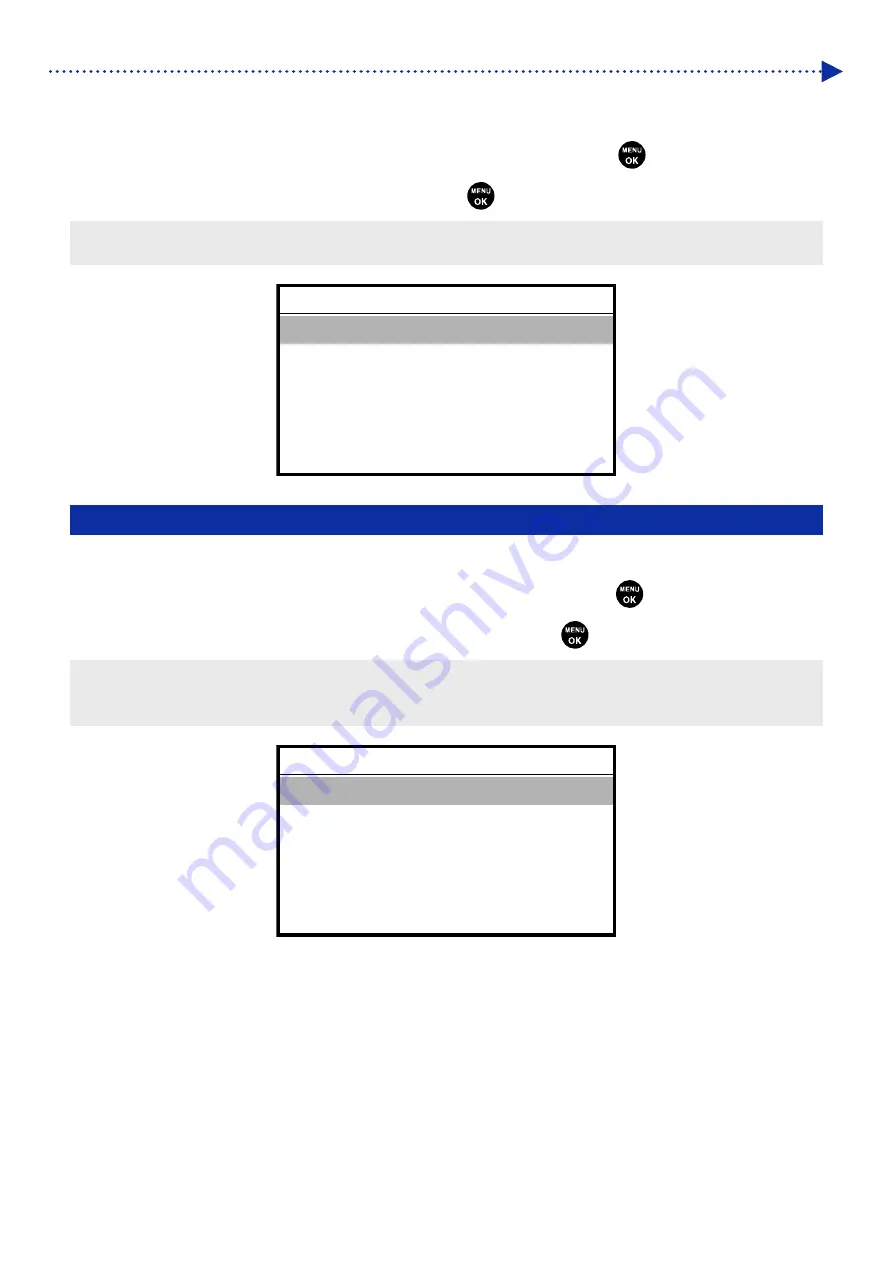
7-11
What to do when needed
Auto Cleaning Start Timing
Specify your desired auto cleaning start timing.
(1)
From the menu, select [Printer Setting] > [Auto Cleaning Start Timing], and press
.
(2)
Select your desired auto cleaning start timing, and press
.
<TIPS>
Even when [Conduct after Printing] is selected, Auto Cleaning may be performed before printing, depending on the state of use.
7-13. Setting Automatic Multiple Pass Settings
Perform this if the white printing quality deteriorates while printing.
(1)
From the menu, select [Printer Setting] > [Auto Multiple Pass Setting], and press
.
(2)
Select the amount of white ink used for multiple pass printing and press
.
<TIPS>
The printing quality tends to deteriorate while printing if the temperature is low.
Although automatic multiple pass printing can assure print quality, it may take a longer time for printing.
Auto Multiple Pass Setting
Always ON
White Ink 6 cc or More
White Ink 16 cc or More (Standard)
White Ink 26 cc or More
Always OFF
OK
Auto Cleaning Start Timing
Conduct before Printing
Conduct after Printing
OK






























