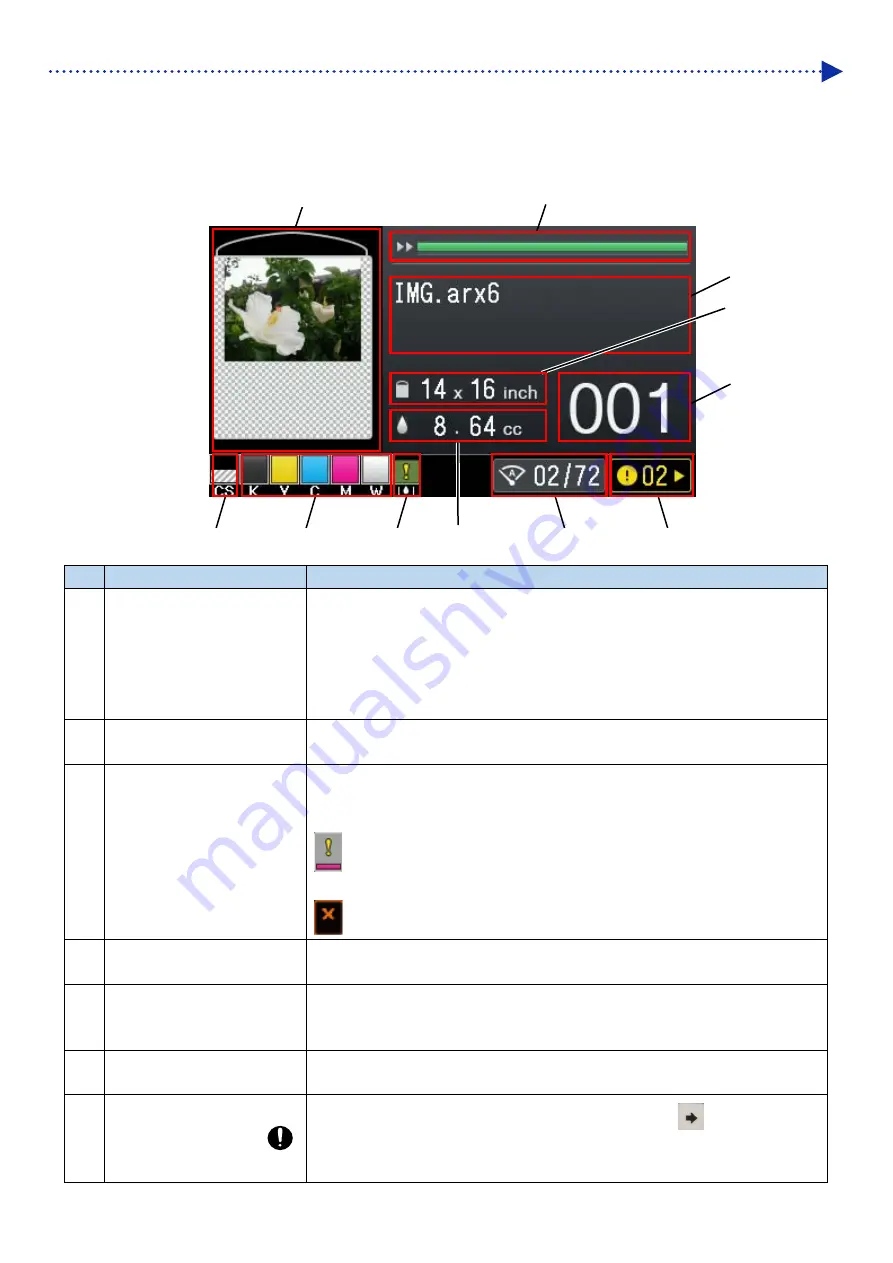
1-15
Before Using Your Printer for the First Time
Liquid crystal panel
The picture shown below indicates a state under which the printer has received print data. On this screen, the printer's
current state and necessary information for printing are displayed.
No.
Indications
Function
1
Preview image
The preview display screen of received print data is shown in this window. The
preview display screen shown here is indicated upside down as opposed to the
page orientation (the upper side of the preview image is oriented toward the front
of the printer main unit).
Furthermore, it is possible to change the direction of the preview display screen
as well.
2
Remaining cleaning solution
volume indication area
In this area, the current remaining cleaning solution volume in the tank is
displayed.
3
Remaining ink volume
indication area
In this area, the current remaining ink volume of each tank is displayed.
In the left-to-right order, the remaining ink volume in the black (K), yellow (Y),
cyan (C), magenta (M), and white (W) ink cartridges are shown here.
: The remaining ink volume is running low. Make ink available for use in the
next printing session.
*1
: Ink has been depleted.
4
Waste ink tank replacement
indication
This indication shows a guideline for replacing the waste ink tank.
5
Ink volume to be used
The required ink volume (cc) for printing out one sheet of the received print data
is displayed here.
(CMYK + White)
6
Auto-Cleaning
Head cleaning is automatically performed every time a predetermined number of
sheets are printed in order to provide stable printing quality.
7
Warning mark
This mark appears when any warning is issued. Pressing
causes the
current screen to move to the warning screen where the applicable warning
message is indicated.
10
9
11
8
7
6
3
2
5
1
4
















































