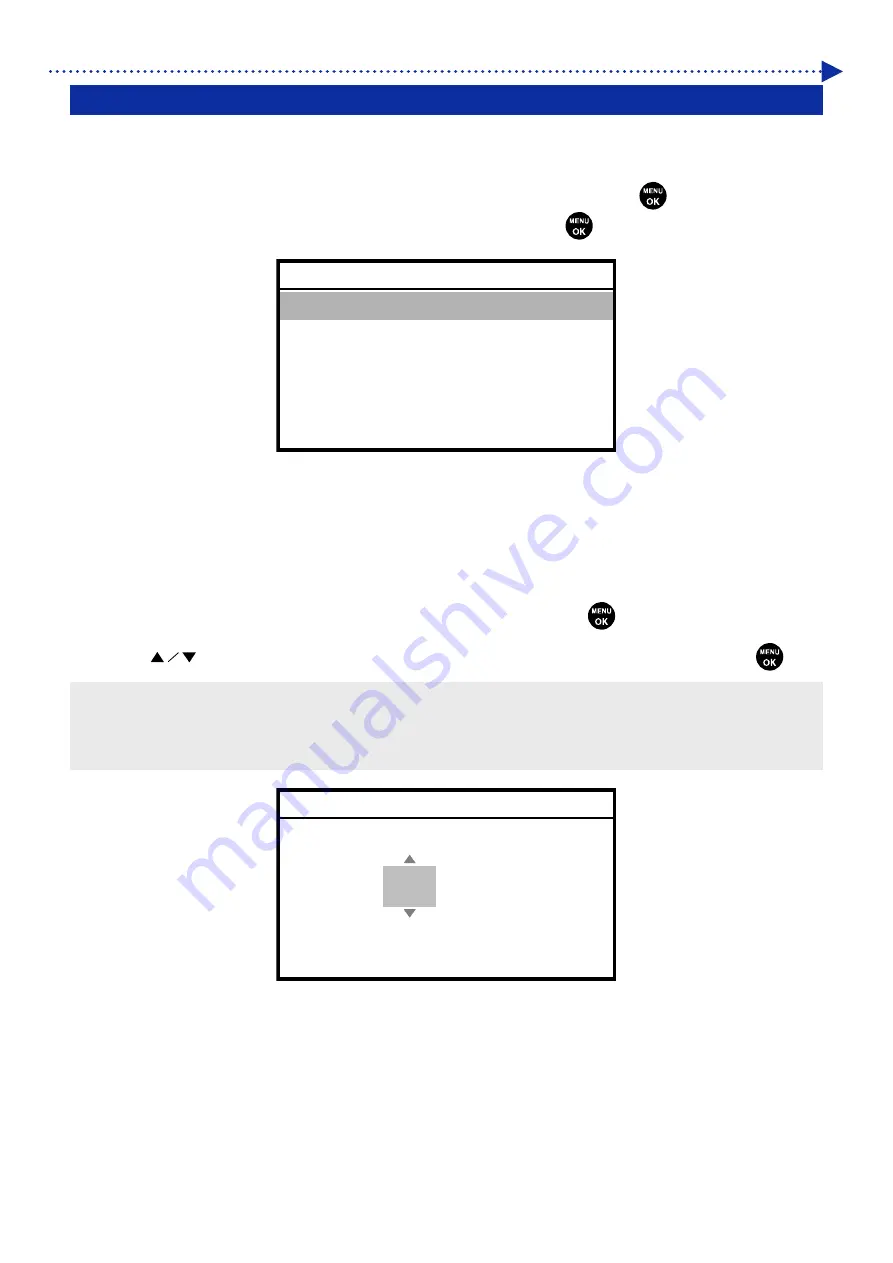
7-10
What to do when needed
7-12. Auto Cleaning Setting
Post-circulation Auto Cleaning
Specify your desired auto cleaning start timing after circulation.
(1)
From the menu, select [Printer Setting] > [Post-circulation Auto Cleaning], and press
.
(2)
Select your desired post-circulation auto cleaning start timing, and press
.
Setting the Number of Printed Sheets for Auto Cleaning
Specify the number of printed sheets as the frequency of Auto Cleaning; where head cleaning is automatically
performed every time a predetermined number of sheets are printed in order to protect the printer and provide stable
printing quality. If the printing quality deteriorates in continuous printing, decrease the number of printed sheets for Auto
Cleaning. The default value is 72.
(1)
From the menu, select [Printer Setting] > [Auto Cleaning Setting], and press
.
(2)
Press
to set up the number of sheets to be printed in the range between 1 and 72, and press
.
<TIPS>
The printing quality tends to deteriorate if the humidity is low.
If the auto cleaning is performed more frequently, the Wiper cleaner and flushing foam will need to be replaced with a new one
earlier.
Auto Cleaning Setting
Set to OK to Confirm
/72
12
Post-circulation Auto Cleaning
Before next print
Soon after if within 30 min.
Soon after if within 1 hr.
Soon after if within 90 min.
OK






























