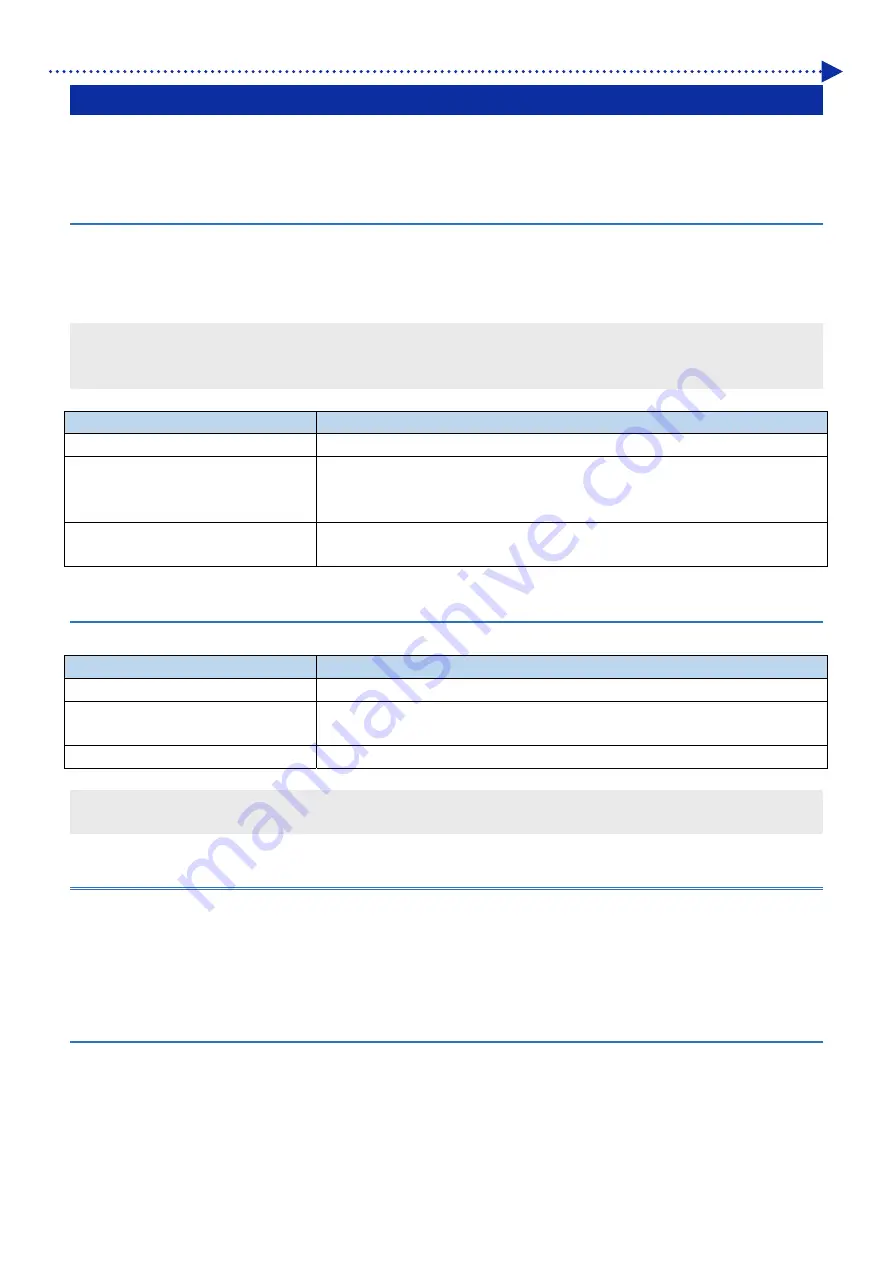
5-32
Basic printing procedures
5-8. Scheduling a print
Even if the printer is not in the standby state, this function allows you to schedule printing by pressing the Print button in
advance so that the printer will start printing as soon as it becomes available.
5-8-1. When you can schedule printing
You can schedule printing by pressing the Print button in advance while the print data is being received, during the
post-print processing, and during the circulation of white ink.
This is useful if the printer performs the post processing for the previous print job after you remove the printed T-shirt and
set a new T-shirt to the platen.
<TIPS>
Be sure to remove the printed T-shirt from the platen and set the next T-shirt to the platen before you press the Print button.
You cannot press the Print button in advance if the printer is being operated from the menu or an error has occurred.
When you can schedule printing
Description
The printer is receiving print data
While the printer is receiving print data sent via the LAN cable
The printer is post-processing after a
print
When a print job finishes and the platen is unloaded and while the printer is
wiping, capping, cleaning the wiper, or performing an auto purge after a print
job
During the white ink circulation
While the white ink is being circulated inside the printer at specified intervals or
at a scheduled time for circulation
5-8-2. When a scheduled print begins
A scheduled print begins when each of the following conditions is true.
When you schedule printing
When the print begins
The printer is receiving print data
When the printer has completely received print data
The printer is post-processing after a
print
When the printer has finished all the processes such as wiping, capping,
cleaning the wiper, or an auto purge after a print job
During the white ink circulation
When the white ink circulation is completed
<TIPS>
The Print button flashes fast during the period between when you schedule printing and when the printing begins.
5-8-3. When printing does not begin
A scheduled printing does not begin when each of the following conditions is true.
If an error occurs when printing should begin. (For example, this is true if the ink is depleted in the previous print
job.)
If the data to print is missing from the printer when printing should begin.
5-8-4. Canceling scheduled printing
You can cancel scheduled printing by pressing the Cancel button during the period between when you schedule printing
and when printing begins.
If you schedule a print during the white ink circulation and press the Cancel button, both the white ink circulation and the
scheduled print are cancelled.






























